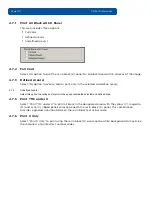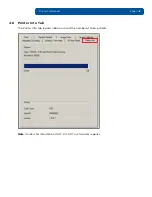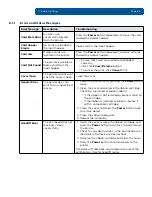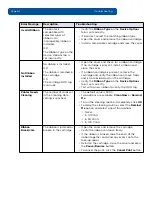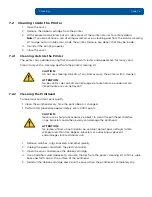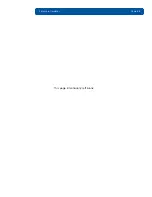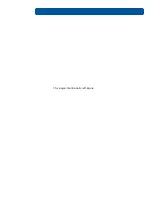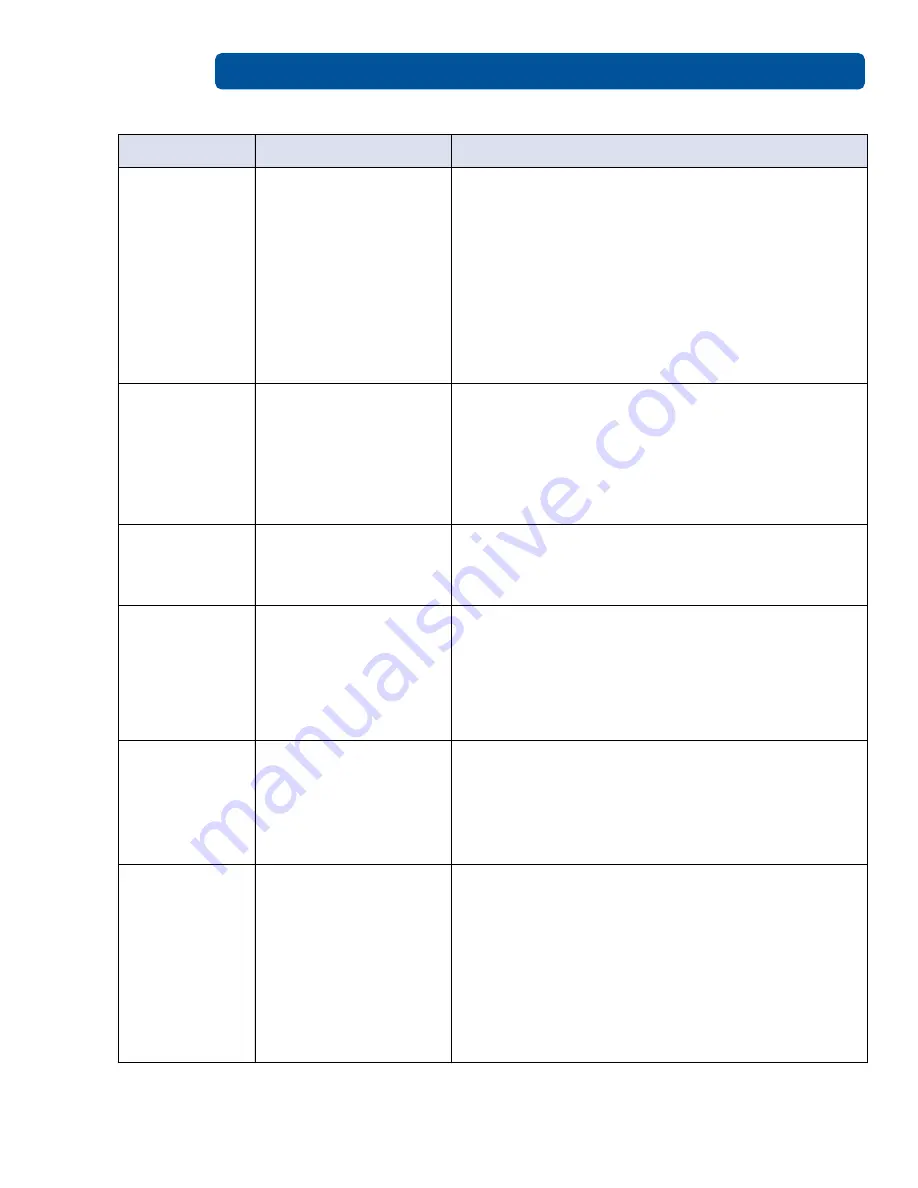
Troubleshooting
Page 6-4
PLT-01277, Version: 1.2
June 2014
Ribbon Miscue
The ribbon is not able to
find the next panel
correctly.
• Open the cover and remove the ribbon cartridge.
Verify the ribbon is not broken or upside down in
the cartridge.
• If the ribbon is not broken, reinstall the cartridge,
close the cover and press the
Pause/Resume
button.
• If the ribbon is broken, tape the ends of the
ribbon together and wind any excess onto the
take-up spool. Reinstall the cartridge, close the
cover and press the
Pause/Resume
button.
• To cancel the print, click the
Cancel Print
button.
Ribbon Out
The print ribbon is used
to its maximum
capacity.
• Install a qualified ribbon into the ribbon cartridge
and press the
Pause/Resume
button.
• Verify the ribbon is not broken or upside down in
the cartridge and press the
Pause/Resume
button.
• Verify the
Ribbon Type
on the
Device Options
tab is set correctly.
Ribbon RFID
Error
The printer is
incompatible with the
ribbon you have
installed.
• Install a ribbon cartridge that is compatible with
your printer.
• Press the
Pause/Resume
button.
Ribbon Sensor
Error
The ribbon temperature
sensor is out of range.
Calibrate the ribbon sensor:
1. Click on
Cancel Print
.
2. Open the cover and remove the ribbon cartridge.
3. Close the cover.
4. Select
Card > ToolBox > Calibrate Ribbon >
Calibrate.
The Supply
information is
unavailable at
this time.
The printer driver does
not automatically detect
the ribbon type.
1. Click
OK
.
2. Click
Device Options
.
3. Clear the
Automatically detect the installed
Ribbon for every print job
check box.
4. Select the
Ribbon Type
drop-down button and
select the installed ribbon type.
Wrong Ribbon
Installed
The printer is
compatible with
selected types of
ribbons. An
incompatible ribbon is
installed.
OR
The Ribbon Type on the
Device Options tab is
set incorrectly.
Verify the
Ribbon Type
on the
Device Options
tab is
set correctly. If incorrect, select the matching ribbon
type.
1. Open the cover and remove the ribbon cartridge.
2. Install a compatible cartridge and close the cover.
Error Message
Description
Troubleshooting
Содержание C50
Страница 1: ......
Страница 6: ...Page vi PLT 01277 Version 1 2 June 2014 This page intentionally left blank...
Страница 11: ...June 2014 PLT 01277 Version 1 2 Page 1 5 Specifications 1 3 3 Safety Messages Taiwan...
Страница 18: ...Setup and Installation Procedures Page 2 2 PLT 01277 Version 1 2 June 2014 This page intentionally left blank...
Страница 52: ...Troubleshooting Page 6 6 PLT 01277 Version 1 2 June 2014 This page intentionally left blank...
Страница 56: ...Firmware Updates Page 8 2 PLT 01277 Version 1 2 June 2014 This page intentionally left blank...
Страница 57: ...PLT 01277 Version 1 2 April 2014 This page intentionally left blank...
Страница 58: ......