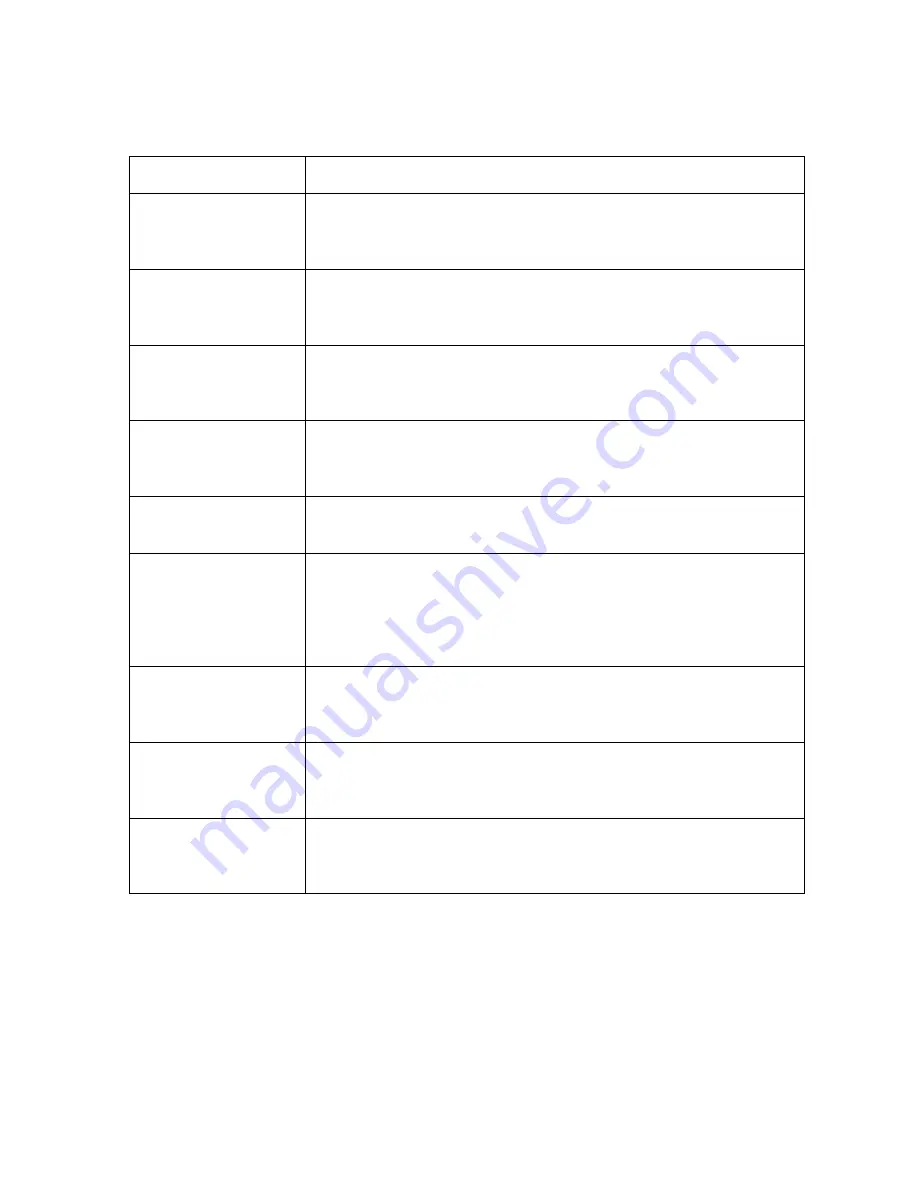
RESTRICTED USE ONLY
FARGO Electronics, Inc.
Reviewing the Glossary of Terms (continued)
Term Definition
Update
The process of installing a new revision of software or firmware to
implement new changes to the Printer's command codes and
procedures.
UPS (Un-interruptible
Power Supply)
An AC power supply, typically powered by batteries, which
provides temporary power to the PC or Printer during an
interruption of the supply voltage.
USB (Universal
Serial Bus)
A 1.5M/sec (12Mbit/sec) serial communication interface that can
support 127 separate devices consisting of 4 wires: power,
ground, data in, and data out.
Virtual Memory
A technique used by Windows when chip memory is exhausted,
in which data is written to the hard to hold data temporarily and
support Window's operations.
Wrinkle
The appearance in the card image of wavy or arched lines, either
colored or clear, caused by improper film or ribbon tension.
Write Direct to Port
UI function for specific, older operating systems where it is
necessary to bypass the layers of the operating system in order to
connect directly to the Printer port. Do not use this option for
newer operating systems because it will disable the Printer
Management function.
YMC
The designation of colored ribbon by the panels of color in the
order in which they are printed: Yellow (Y), Magenta (M), and
Cyan (C).
YMCK
The designation of colored ribbon by the panels of color in the
order in which they are printed: Yellow (Y), Magenta (M), Cyan
(C), and Black (K).
YMCKH
The designation of colored ribbon by the panels of color in the
order in which they are printed: Yellow (Y), Magenta (M), Cyan
(C), Black (K), and Heat Seal (H).
Continued on the next page
Persona
®
C25 Card Printer User Guide (Rev. 4.0)
174






















