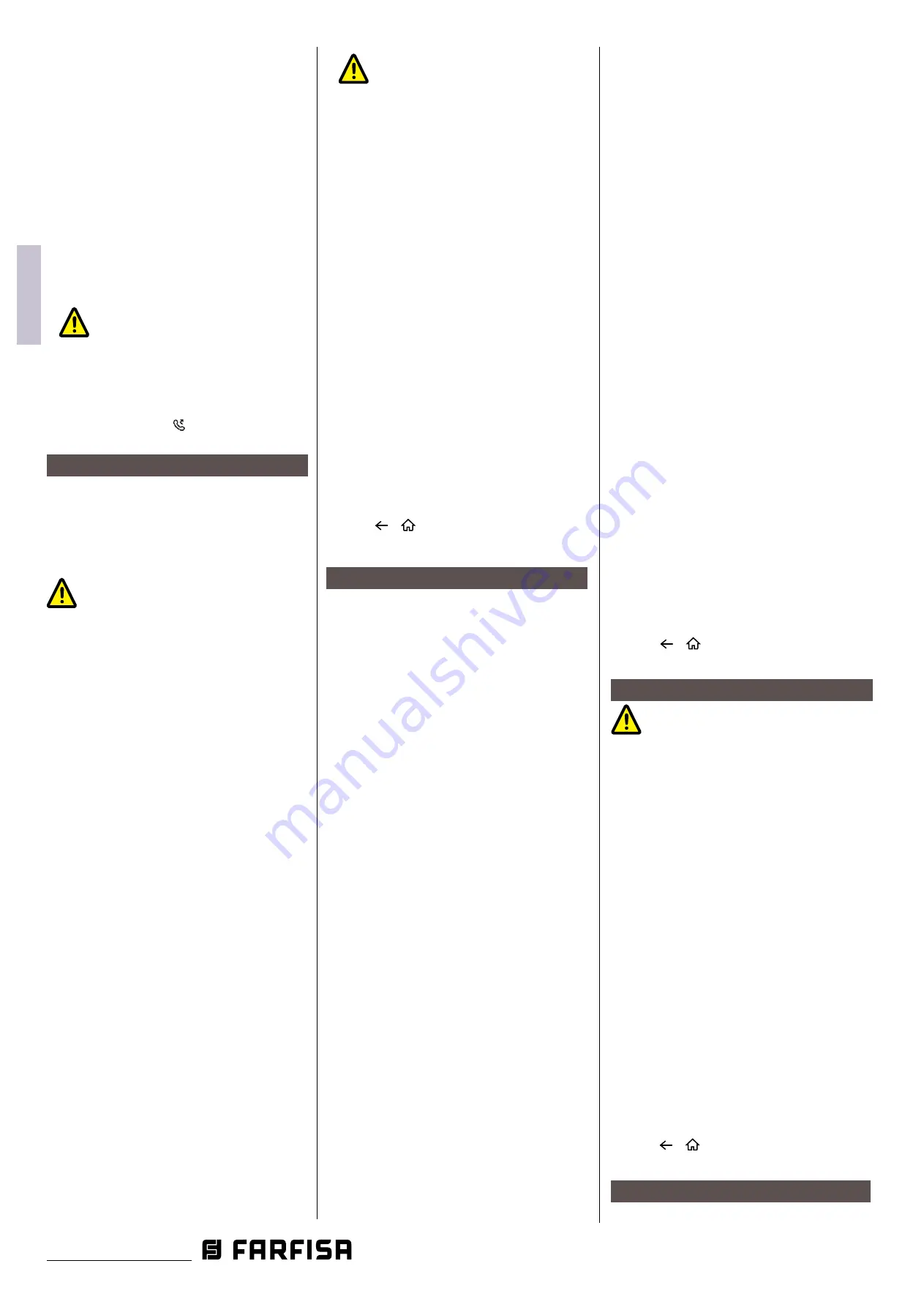
- 12 -
IT
ALIANO
EN
GLISH
FR
ANÇAIS
ES
PAÑOL
Mi 2582
P
OR
T
UGUÊS
the call is diverted to the smart phone.
The monitor displays the image
from the door station until the call is
diverted. If the call is answered from
the monitor, the diversion will be ended.
- D i v e r t a l w a y s : t h e c a l l w i l b e
immediately diverted to the smart
phone and the monitor will switch off
as soon as the call has been answered
by the smart phone.
Notes
:
* the monitor must be connected to a
network by Wi-Fi;
* the status bar of the main menu will
display the icon
" ".
Setting ringtones.
The choice of the melody to be assigned to
the call can be made individually for each
type of call so that it can be distinguished
from the others
.
Notes
:
Twenty-two different ringtones are
available to assign to the various call types.
To change ringtones, proceed as described
in the following steps:
1. with the monitor in standby, press the
screen anywhere. The Home screen will
be displayed;
2. Touch the
'Settings'
icon;
3. the list of the 4 available setting options
will be displayed. Press on the first option
'Call Tone';
4. In the submenu, you can perform all the
settings listed below
.
Ring volume.
The ringer volume can be set. The setting
is valid for each type of call.
Ring timing:
The duration of the ring tone is set.
Door calling ring
Choice of ring tone for external call.
Notes
:
In this item there are four options: door
station 1, door station 2, door station
3 and door station 4 (for future use).
Choose and edit only door station 1.
Doorbell ring.
Choice of ring tone for floor call (SW-/
SW+ inputs).
Intercom ring.
Choice of ring tone for intercom call from
other flat.
Innercall ring.
Choice of ring tone for intercom call from
another monitor in the same flat.
5. Press
/ to save the new settings.
Changing general settings.
By the following steps, date, time and
language settings can be changed:
1. with the monitor in standby, press the
screen anywhere. The Home page will be
displayed;
2. touch the
'Settings'
icon;
3. the list of the 4 available setting options
will be displayed. Press on the second
option 'General';
4. in the submenu accessed, the following
settings can be made.
Date and time
.
In this section you can edit:
- Data mode: MM/DD/YYYY, DD/MM/
YYYY or YYYY/MM/DD.
- Time mode: on 12/24 hours: HOUR_12 or
HOUR_24;
- Date (tap to change);
- Time (tap to change);
- Internet time
:
pressing this item syn-
chronises the date and time of the
monitor with the network
(
the monitor
must be connected via wi-fi).
Language.
In this section it is possible to change the
default language of the monitor. Chang-
ing the language is possible at any time.
Shortcut setting.
This section allows four icons to be added
or removed on the left side of the Home
screen, corresponding to four shortcuts
that can be used to quickly activate a
command (e.g. internal call).
To configure shortcuts, once you have
tapped on "Shortcut setting", proceed as
described below:
- select the shortcut you wish to change
(1, 2, 3 or 4);
- select or remove the function to be
associated with the shortcut.
SD card.
By inserting a micro SD card in the back
of the monitor, in the General category of
the Configuration menu, the SD card item
offers two options:
- SD information: about card capacity;
- copy images: to copy images recorded
on the SD card.
5. Press
/ to save the new settings.
Changing user address.
This setting should only be made
if the monitor is part of a multi-family
system (do not change in the case of a
single-family kit)
.
To change the user address, proceed as
described in the following steps:
1. With the monitor in standby, press the
screen anywhere. The Home screen will
be displayed;
2. touch the
'
Settings
'
icon;
3. the list of the 4 available setting options
will be displayed. Press on the third
option 'Installer';
4. in the sub-menu, tap on 'Call_Nbr' and,
after entering the password 666666,
enter the new user address. Values
compatible with the external door station
in four-family mode are: 1, 2, 3 and 4.
5. press
/
to save the new settings.
Adding a CCTV camera.
Touch th
e "
Settings
" icon in the Home and



























