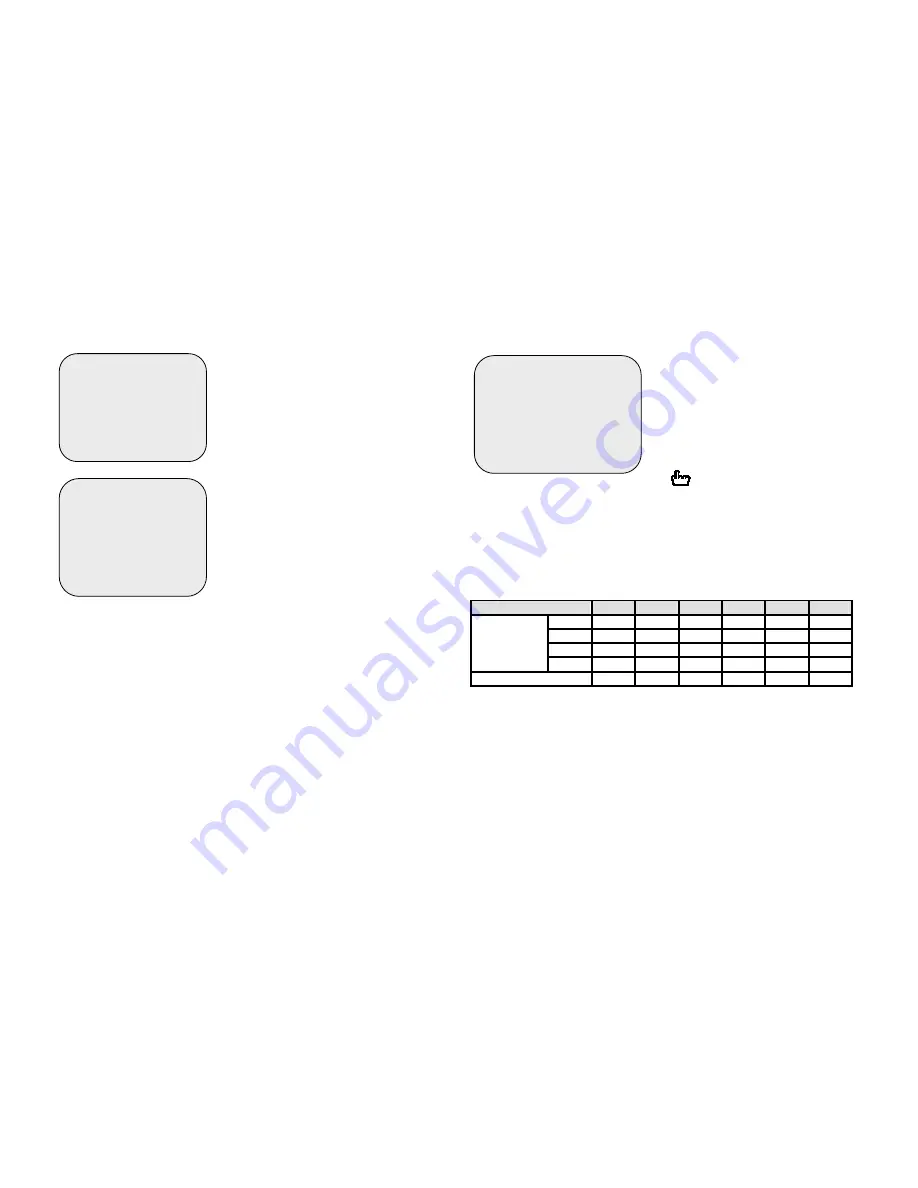
Record mode
The unit provides 4 camera inputs. You can
use channel buttons on the front panel to
select specified channel for real-time display.
There are two kinds of recording mode.
EACH mode: full screen mode and quad
screen mode can be activated during
recording. Selecting EACH mode during
recording, it is possible to make a playback
even in full-screen of each specific channel
or in quad display.
In this mode the effective frame rate per
each channel is the frame rate set in
RECORD FRAME RATE option divided by
the number of the channel to be recorded.
When you set to QUAD mode, only quad-screen can be displayed during
recording and playback. In this mode maximum record frame rate is 25(30) fps
per each channel.
Use arrow buttons of front panel to select mode and then enter to confirm the
selection.
Record frame rate
There are 6 different frame rate
settings available for operation:
25(30)fps,12(15)fps, 8(10)fps, 6(7)
fps, 4(5)fps, 4fps.
But the DVR is set to 30 fps
NTSC(25fps PAL) as factory default.
Please use
#$
buttons of front panel
to select mode and then enter
to select the option.
Recording frame rate table
The higher the record frame rate is, the more natural look will be displayed on
the screen on playback mode.
But the lower the record frame rate is, the more you can save the space on
HDD.
The following is the recording fps table for user’s reference.
Frame/second
4
5
7
10
15
30
1
CH
4 5 7 10 15 30
2
CH 2 2.5 3.5 5 7.5 15
3
CH 1.33 1.7 2.33 3.33 5 10
EACH MODE
4
CH 1 1.25 1.75 2.5 3.75 7.5
QUAD MODE
4 5 7 10 15 30
See next section for the HDD duration table.
MAIN MENU
CAMERA SELECT 1234
RECORD SELECT 1234
&
RECORD MODE EACH
RECORD FRAMERATE 25
VIDEO QUALITY HIGH
RECORD SCHEDULE
SUB MENU
HARD DRIVE SETUP
MAIN MENU
CAMERA SELECT 1234
RECORD SELECT 1234
RECORD MODE EACH
&
RECORD FRAMERATE 25
VIDEO QUALITY HIGH
RECORD SCHEDULE
SUB MENU
HARD DRIVE SETUP
MAIN MENU
CAMERA SELECT 1234
RECORD SELECT 1234
&
RECORD MODE EACH
RECORD FRAMERATE 25
VIDEO QUALITY HIGH
RECORD SCHEDULE
SUB MENU
HARD DRIVE SETUP
































