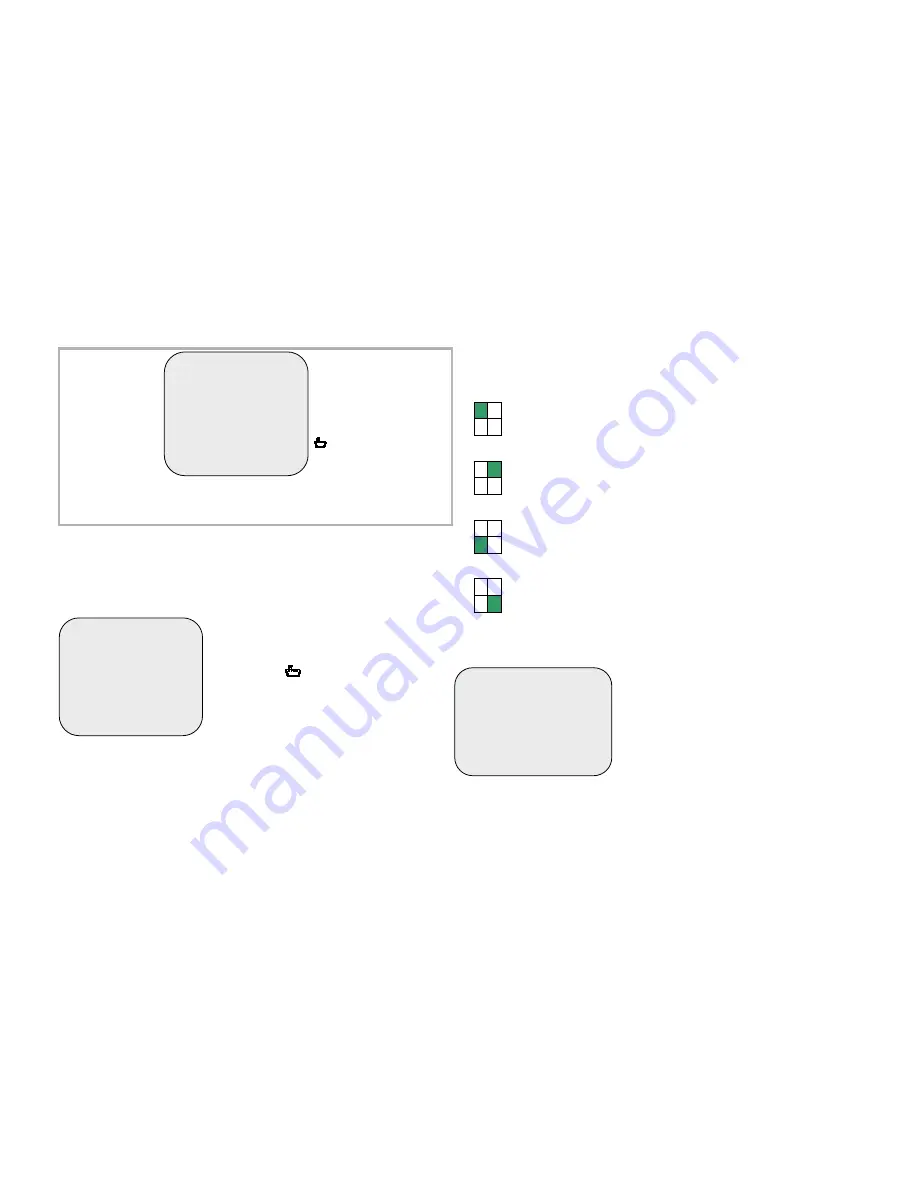
Main menu
Notice
- When main menu is displayed the DVR will not record.
- In order to avoid HDD damages and video data loss, be sure to stop
recording before powering off the DVR.
Camera select
The unit provides 4 camera inputs.
You can use CAMERA SELECT option to
select specified channel for real-time display.
You can use “ ” button or channel buttons
for different combinations for channel display.
1. When you choose (----), all cameras are off.
2. When you choose (1234), all cameras are
displayed.
3. When you choose (---4), only the fourth
channel is displayed.
Notice
- “VIDEO LOSS” message will be displayed, and the built-in alarm buzzer will
be triggered to sound, while one ore more channels are not connected or in
case of connection failure during recording.
- To avoid VIDEO LOSS message and buzzer sound, use CAMERA
SELECT option to select only the channels connected to DVR.
Channel display control
In each mode(EACH) mode, you can use the following buttons to display Full-
screen format of each channel.
Press Select button to activate cyclic display.
Record select
This option allows to enable/disable the
recording of the cameras. Enabling channels
on this menu option using the same way
described in “CAMERA SELECT”.
Cameras will be recorded only if properly
selected in this option.
MAIN MENU
CAMERA SELECT 1234
RECORD SELECT 1234
RECORD MODE EACH
RECORD FRAMERATE 25
VIDEO QUALITY HIGH
RECORD SCHEDULE
SUB MENU
HARD DRIVE SETUP
SENSOR SETUP
Operation Buttons
!
---
Press to display menu
option.
#$
--- Press to change menu
field or change the unit’s
configuration values.
--- Press to select menu
item or confirm the selection.
Press
!
to
display menu
option shown as
right figure
.
&
S
top recording or playback before you enter into OSD menu.
&
You will be requested to enter password, while stopping
recording.
MAIN MENU
&
CAMERA SELECT 1234
RECORD SELECT 1234
RECORD MODE EACH
RECORD FRAMERATE 25
VIDEO QUALITY HIGH
RECORD SCHEDULE
SUB MENU
HARD DRIVE SETUP
SENSOR SETUP
Channel 1 button: Full screen display of channel 1.
Channel 2 button: Full screen display of channel 2.
Channel 4 button: Full screen display of channel 4.
Channel 3 button: Full screen display of channel 3.
MAIN MENU
CAMERA SELECT 1234
&
RECORD SELECT 1234
RECORD MODE EACH
RECORD FRAMERATE 25
VIDEO QUALITY HIGH
RECORD SCHEDULE
SUB MENU
HARD DRIVE SETUP














