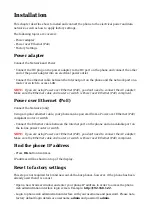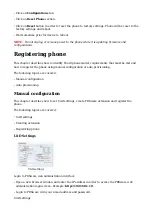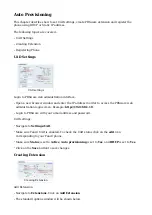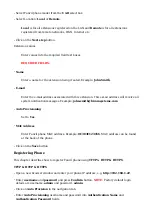Registering Phone
This chapter describes how to register Fanvil phone using Hostname or IP Address.
Hostname or IP Address
Login to phone web administration interface
Open a new browser window and enter your phone IP address in order to access the phone
■
web administration interface login screen. Example: http://192.168.1.22
Login to phone web administration interface with your username and password. Please note,
■
factory default login details are username: admin and password: admin.
Click on Line link in the left hand navigation menu
■
Enter or set the following details into the respective fields.
■
REQUIRED FIELDS:
Username
■
PBXware extension number. Example: 1003
Authentication Name
■
Usually the same number as the Phone Number.
Authentication Password
■
The Secret of the extension as received in the e-mail associated with this extension.
Example: _%Z4M3*Ts9y7. A password is generated automatically for each newly created
extension.
Activate
■
Make sure the Activate check box is selected.
SIP Proxy Server Address
■
Enter the Hostname or IP Address of the PBXware.
- Example for Hostname: voip.bicomsystems.com
- Example for IP Address: 192.168.1.10
Click on the Apply button.
■
If everything is done as above described, you should have successfully registered your phone
■
to PBXware. Dial *123 to verify registration.