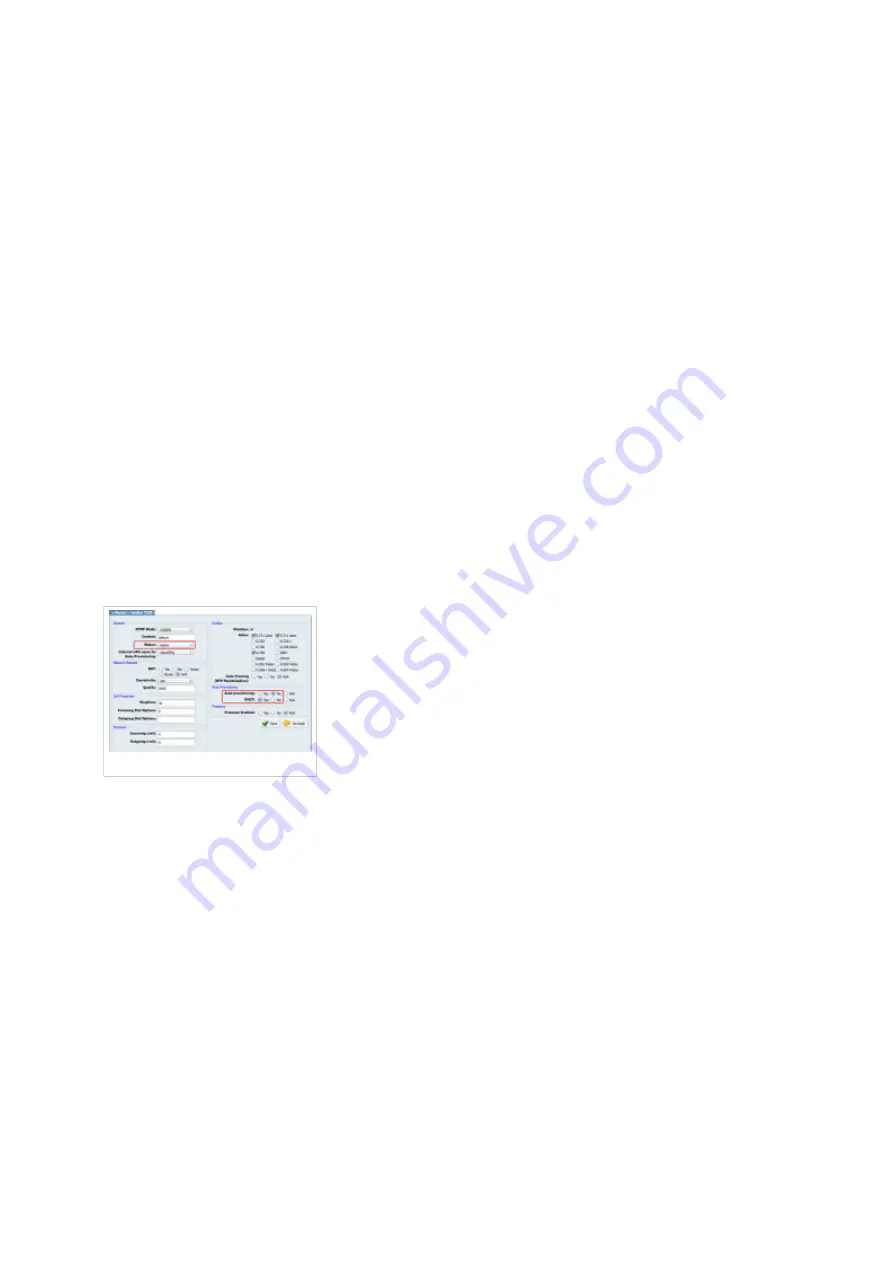
Registering phone
This chapter describes how to identify Fanvil phone model, requirements that must be met and
how to register the phone using manual configuration or auto provisioning.
The following topics are covered:
Manual configuration
■
Auto provisioning
■
Manual configuration
This chapter describes how to set UAD settings, create PBXware extension and register the
phone.
The following topics are covered:
UAD settings
■
Creating extension
■
Registering phone
■
UAD Settings
UAD settings
Login to PBXware web administration interface
Open a new browser window and enter the IP address in order to access the PBXware web
■
administration login screen. Example: http://192.168.1.10.
Login to PBXware with your e-mail address and password.
■
UAD settings
Navigate to Settings:UAD.
■
Make sure Fanvil UAD is enabled. To check the UAD status click on the edit icon
■
corresponding to your Fanvil phone.
Make sure Status is set to Active, Auto provisioning is set to No, and DHCP is set to Yes.
■
Click on the Save button to save changes.
■
Creating extension












