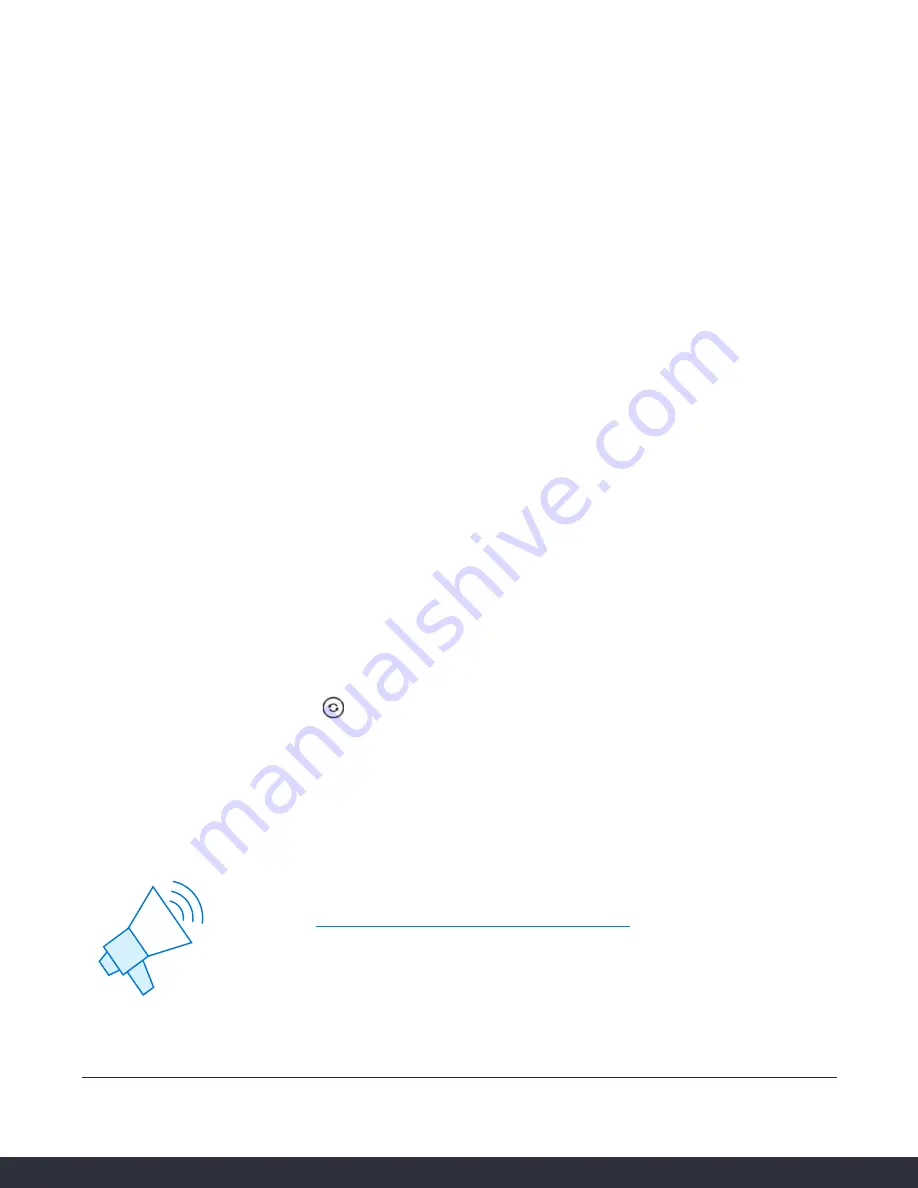
Speakerphone
While the phone is not in use:
• Press the “Speakerphone” button to activate the speakerphone and get
dial tone for an outbound call.
While on a call on the handset or headset:
• Press the “Speakerphone” button to continue the current call on the
speakerphone.
While a call on speakerphone is active:
• Press the “Speakerphone” button to hang up the current call.
Forwarding Calls
1. Press the “Menu” soft key.
2. Press the right arrow key to highlight “Features” and press the “Ok” button.
3. Press the “Ok” button while highlighting “Call Forward”.
4. Press the “Ok” button or the “Enter” soft key.
5. Select the forwarding option you’d like to manipulate, and press the
“Ok” button.
a. For example, to default calls to always forward select “Unconditional”
6. Utilize the arrow keys to select options (up & down) and toggle options off
and on (left & right).
7. After your changes have been made, select the “OK” button to save changes.
Redial
• Press when the phone is idle to dial out the last dialed number.
• Press the “CallLog” soft key to visit the list of recent calls to select a
different previous call.
QUESTIONS? CONTACT US TODAY!
We are here to help
Online:
https://support.serverdata.net/app/main
Company Name
Company URL
000.000.0000
your email address







