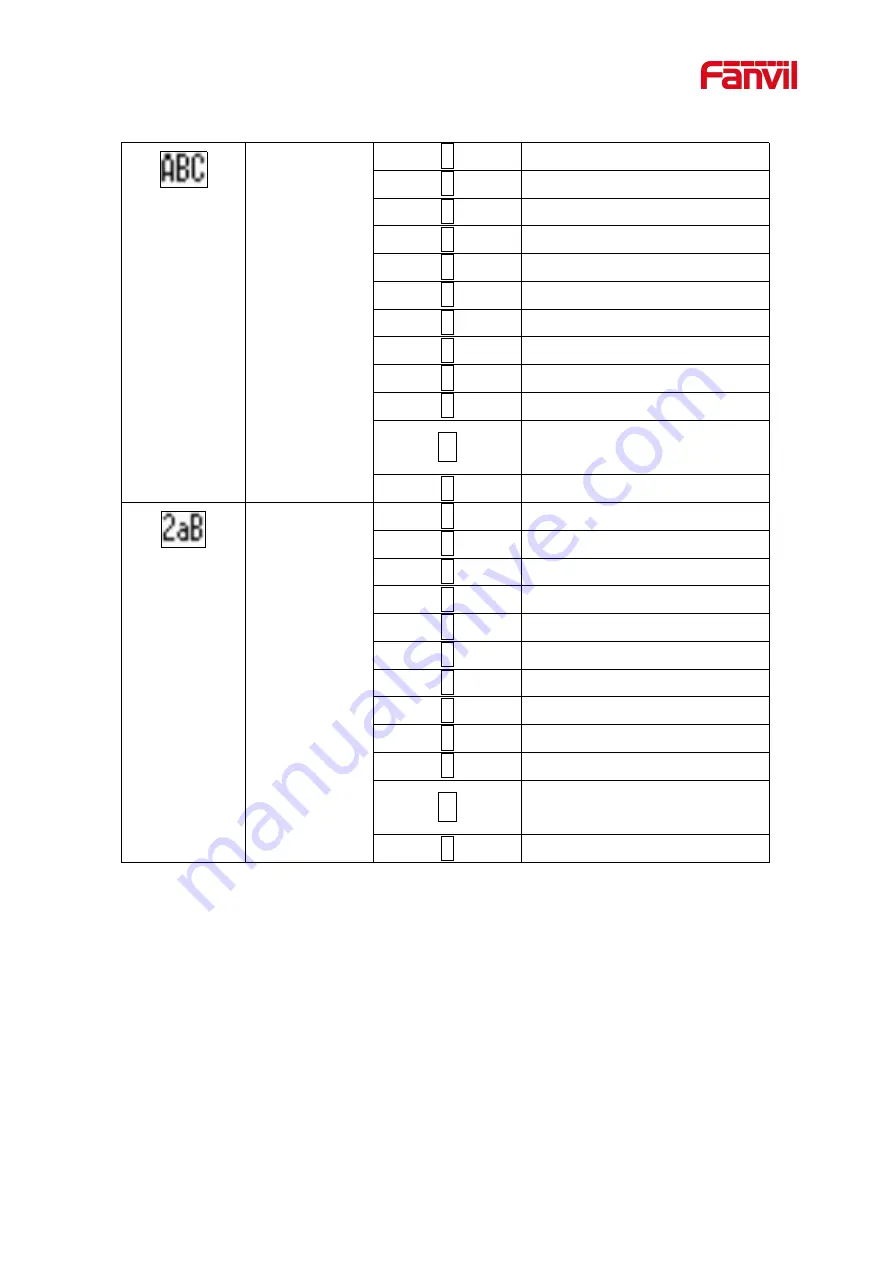
12
Upper Case
Alphabets
1
@:;()<>
2
A B C
3
D E F
4
G H I
5
J K L
6
M N O
7
P Q R S
8
T U V
9
WZYX
0
(space)
*
.,*/+-:_=
#
# ^!&$%
Mixed type input
1
1
2
2 a b c A B C
3
3 d e f D E F
4
4 g h I G H I
5
5 j k l J K L
6
6 m n o M N O
7
7 p q r s P Q R S
8
8 t u v T U V
9
9 w z y x W Z Y X
0
0
*
.,*/+-:_=
#
# ^!&$%
















































