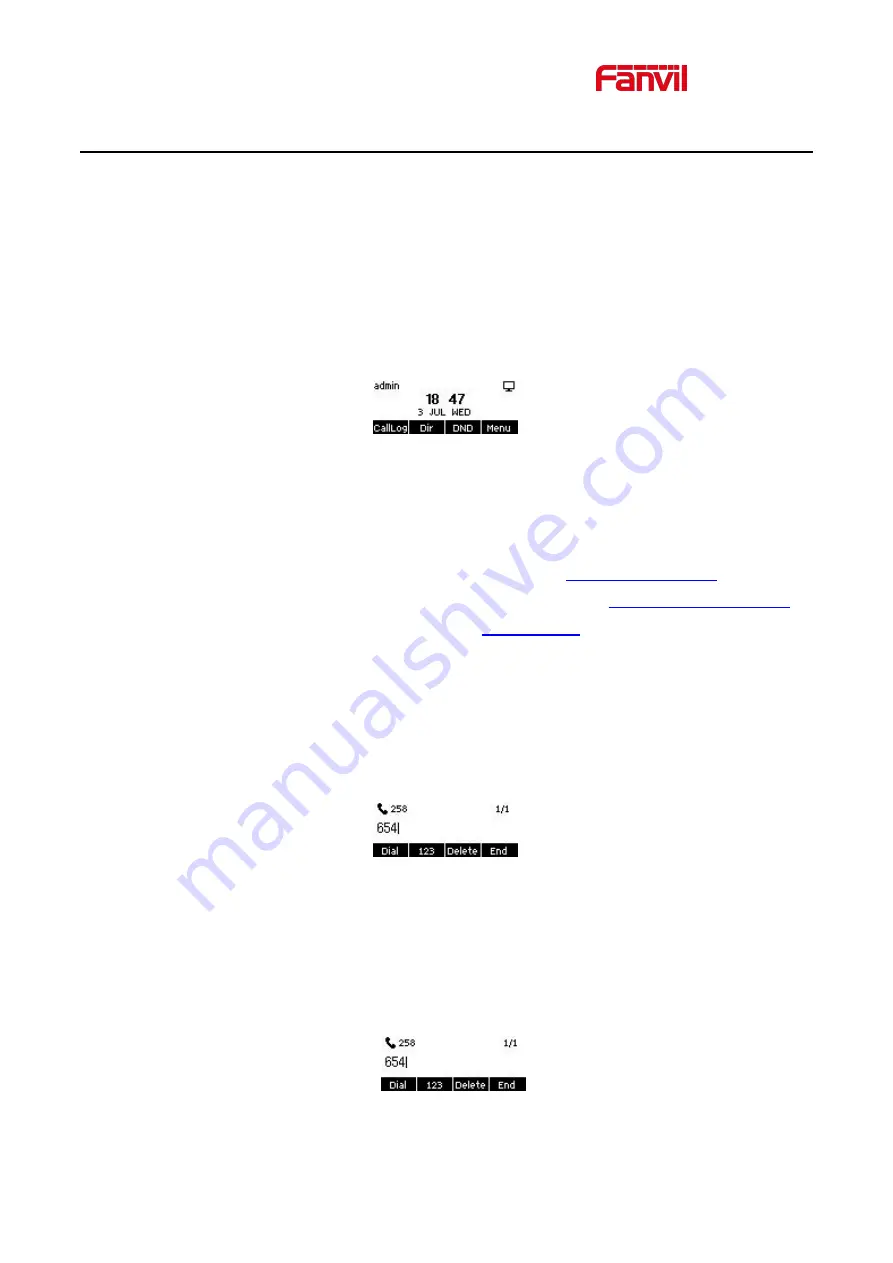
30
8 Basic Function
8.1 Making Phone Calls
Default Line
The device provides twenty line services. If both lines are configured, user can make or receive phone calls
on either line. If default line is configured by user, there will be a default line to be used for making outgoing
call which is indicated on the top left corner. To change the default line, user can press left/right navigator
buttons to switch between two lines. Enable or disable default line, user can press [
Menu
] >> [
Features
] >>
[
General
] >> [
Default Line
] or configure from Web Interface (Web / PHONE / Features / Basic Settings).
Picture 12 - Default line
Dialing Methods
User can dial a number by,
Entering the number directly
Selecting a phone number from phonebook contacts (Refer to
Selecting a phone number from cloud phonebook contacts (Refer to
)
Selecting a phone number from call logs (Refer to
Redialing the last dialed number
Dialing Number then Opening Audio
To make a phone call, user can firstly dial a number by one of the above methods. When the dialed number is
completed, user can press [
Dial
] button on the soft-menu, or press hand-free button to turn on the speaker or
headphone, or lift the handset to call out with the current line, or user can press line key(Configured by DSS
Keys) to call out with specified line.
Picture 13 - Enable voice channel dialing
Opening Audio then Dialing the Number
Another alternative is the traditional way to firstly open the audio channel by lifting the handset, turning on the
hands-free speaker or headphone by pressing hands-free button, or line key, and then dial the number with
one of the above methods. When number dialed completed, user can press [
Dial
] button or [
OK
] button to
call out, or the number will be dialed out automatically after timeout.
Picture 14 - Open the voice channel and dial the number
















































