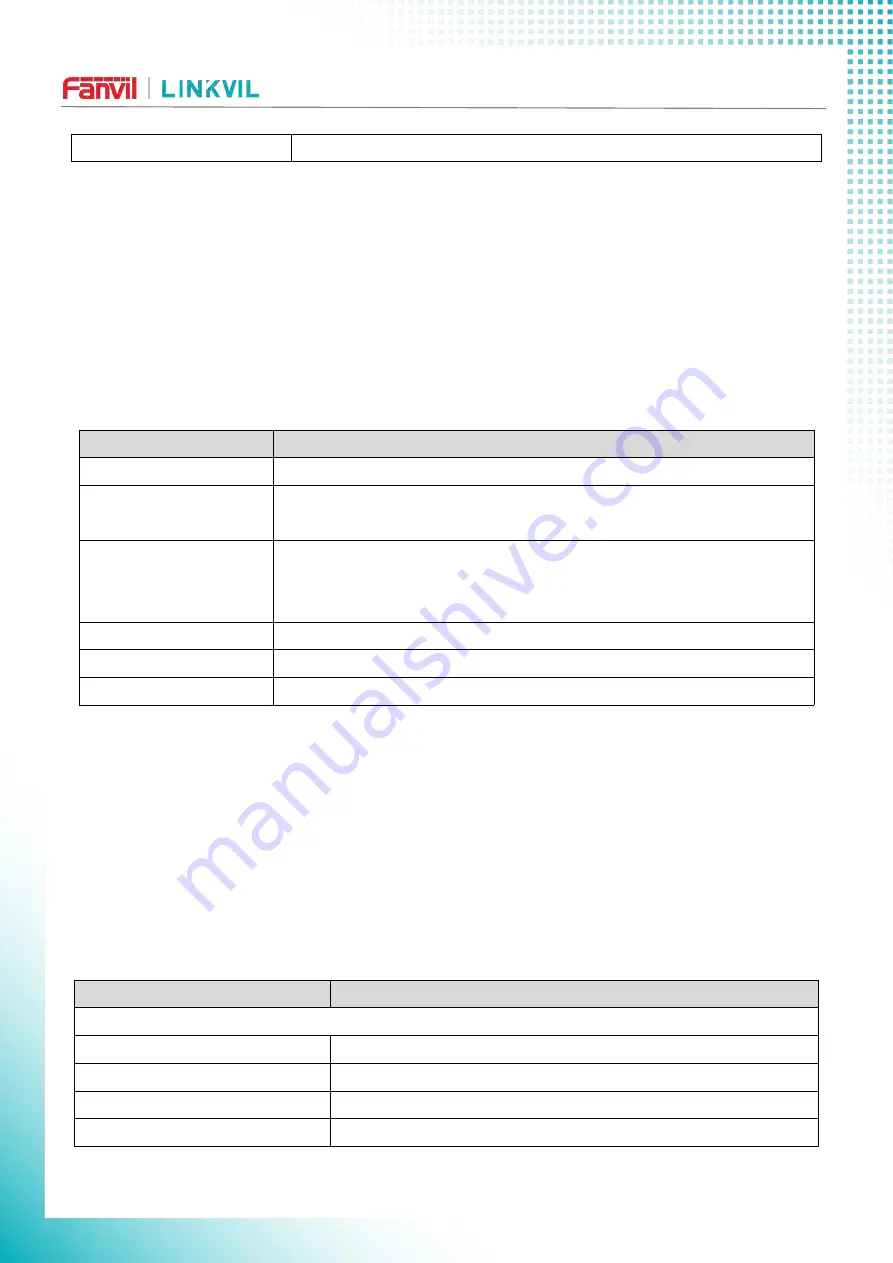
W610WUser Manual
115 / 136
Ring Type
Type1-Type9
12.13
Phone settings >> MCAST
This feature allows user to make some kind of broadcast call to people who are in multicast group. User
can configure a multicast DSS Key on the phone, which allows user to send a Real Time Transport Protocol
(RTP) stream to the pre-configured multicast address without involving SIP signaling. You can also configure
the phone to receive an RTP stream from pre-configured multicast listening address without involving SIP
signaling. You can specify up to 10 multicast listening addresses.
Table 23 - Multicast parameters
Parameters
Description
Normal Call Priority
Define the priority of the active call, 1 is the highest priority, 10 is the lowest.
Enable Page Priority
The voice call in progress shall take precedence over all incoming paging
calls.
Enable Channel Priority
Once enabled, the same port and channel can only be connected. Channel
24 is the priority channel, higher than 1-23; A channel of 0 indicates that no
channel is used
Name
Listened multicast server name
Host: port
Listened multicast server’s multicast IP address and port.
Channel
0-25 (24 priority channel, 25 emergency channel)
12.14
Phone settings >> Action
Action URL
Action urls are used for IPPBX systems to submit phone events.
12.15
Phone settings >> Time/Date
The user can configure the time Settings of the phone on this page.
Table 24 - Time&Date settings
Parameters
Description
Network Time Server Settings
Time Synchronized via SNTP
Enable time-sync through SNTP protocol
Time Synchronized via DHCP
Enable time-sync through DHCP protocol
Primary Time Server
Set primary time server address
Secondary Time Server
Set secondary time server address, when primary server is not






























