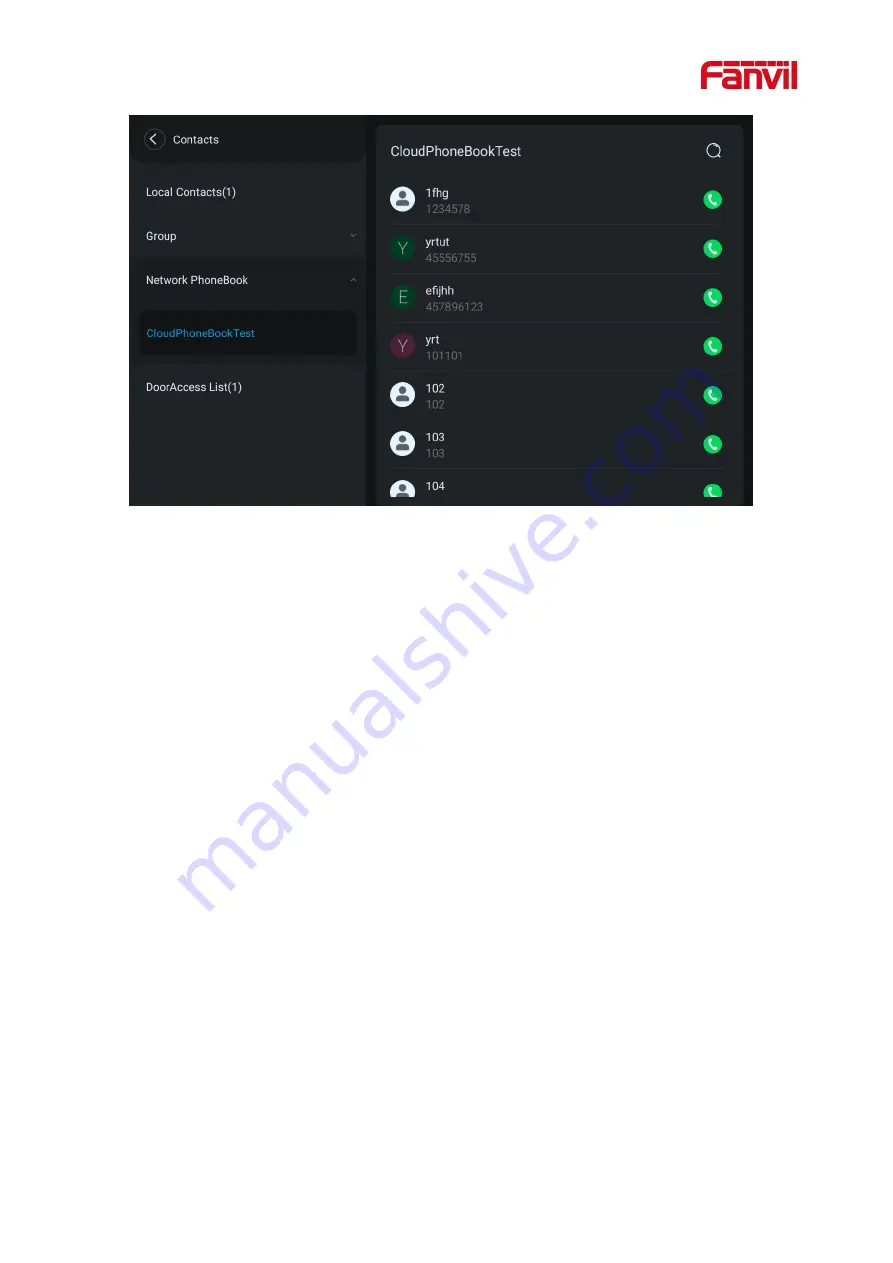
123
Picture 74 - Browsing Contacts in Cloud Phone book
10.3 Call Log
The device can store up to 1000 call log records and user can open the call logs to check all
incoming, outgoing, and missed call records by pressing [
CallLog
] icon.
In the call logs screen, user may browse the call logs with up/down navigator keys.
Each call log record is presented with ‘call type' and ‘call party number / name'. User can check
further call log detail by pressing [
Info
] icon and dial the number with pressing the call log, or add the
call log number to phonebook with pressing [
Info
] Icon >> [
Add to Contact
].
User can delete a call log by pressing [
Delete
] button and can clear all call logs by pressing
[
Delete All
] button.
Содержание i55A
Страница 1: ...Software Version 2 6 Release Date 2022 07 15 i55A i55A Z i57A i57A Z User Manual ...
Страница 6: ...V 12 7 Common Trouble Cases 173 ...
Страница 10: ...IX picture 113 Export Debug Data 172 ...
Страница 12: ...XI ...
Страница 15: ...61 4 2 Packing Contents ...






























