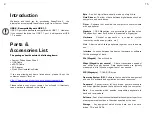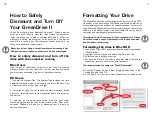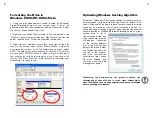4
13
Precautions
Failure to follow the precautions described below may cause
damage to your Fantom Drives External Hard drive and void the
warranty.
• DO NOT open the case. Doing so will void the warranty.
• DO NOT use a third-party AC adapter or power cord. Doing so
may damage the drive and void the warranty.
• DO NOT bump, jar or drop the drive as this may damage it and/
or result in loss of data.
• DO NOT disconnect any cables while the drive is powered on
without first properly dismounting the device via your operating
system; doing so can result in data loss and possible damage.
• DO NOT set any liquids or beverages on the drive as they may
damage the internal electronics.
• Fantom Drives
highly recommends that you regularly back-up the
files stored on your Fantom Drives external hard drive.
Fantom Drives is not responsible for any data loss, nor will
Fantom Drives perform any recovery of lost data or files.
FAQs for PC Users:
Q: My computer does not recognize the drive.
A: Make sure all of your connections are secure. If you have an
add-on card, make sure it is working properly and/or update the
driver. Also, make sure you have all the latest updates for your
Windows installation
Q: Does the drive work with Norton Ghost?
A: Yes. Norton Ghost 2003 or newer support USB drives.
Fantom Drives does not provide any additional drivers.
Q: I formatted my hard disk under Windows XP, but my Vista
machine does not allow me to delete or modify files on the drive.
A: Windows Vista and XP handle file permissions differently. In
Windows XP the default user group has full permissions to every
volume, whereas in Vista they do not. To fix this condition, you
need to grant the users group modify privileges to the drive:
1. Right-click the drive letter in Explorer and select properties
2. Click the security tab
3. Click "Edit." You will be asked to enter your administrator password.
4. Select "Users" and check the Modify box
5. Click OK.
Q: Where are the drivers for my operating system?
A: Windows 2000 and newer already include all the necessary
drivers. There are no drivers available for Windows NT or 98.
Q: When I leave my computer idle for a while, my drive won’t
work properly.
A: The most likely cause is that your computer is going into
sleep mode. The immediate solution is to shut down your computer
and turn off the drive, and then restart your computer. Once your
computer is completely booted up, turn on the drive. You should
see the drive in the Windows Explorer. To prevent this problem
from recurring, open the “Power Settings/Energy Saver” and set
it to never go into sleep mode.