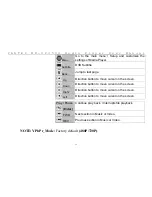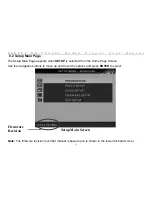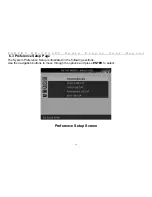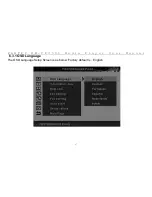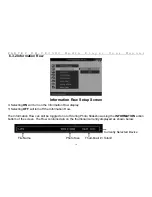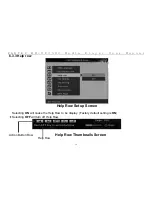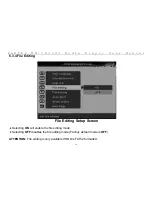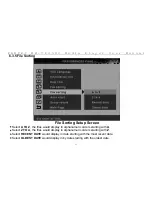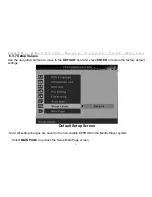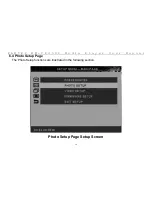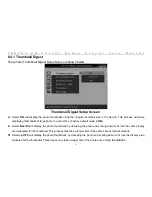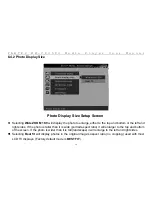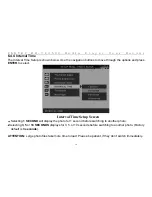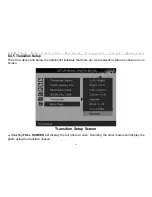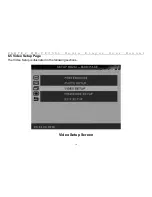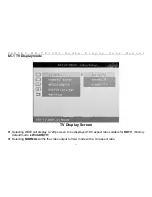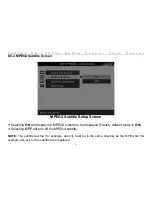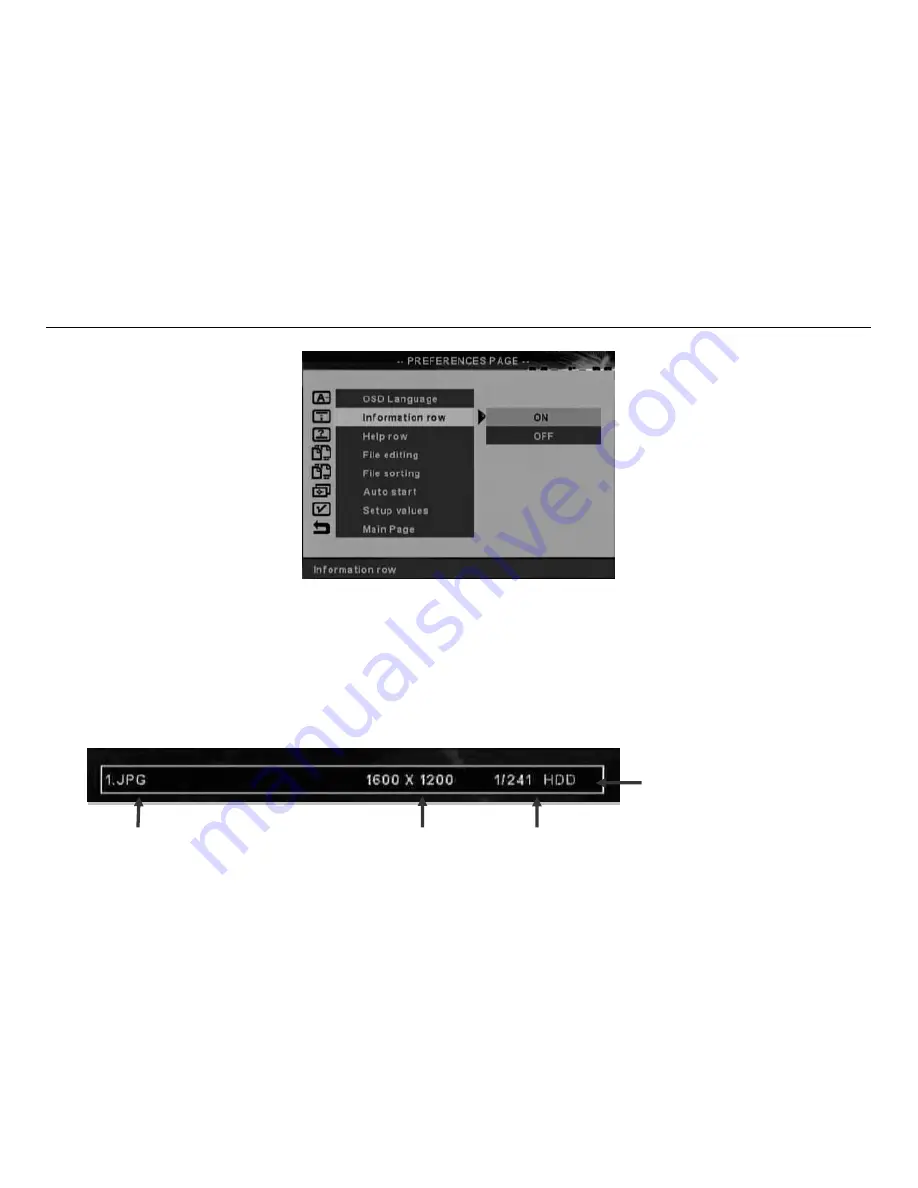
F A N T E C M M - V P 3 5 U S M e d i a P l a y e r U s e r M a n u a l
18
6.3.2 Information Row
Information Row Setup Screen
.
Selecting
ON
will turn on the Information Row display.
.
Selecting
OFF
will turn off the Information Row.
The Information Row can still be toggled on or off during Photo Slideshow using the
INFORMATION
action
bottom of the screen. The Row contains data on the thumbnail currently displayed as shown below:
Currently Selected Device
File Name Photo Size Thumbnail # / Total #
Содержание MM-VP35US
Страница 1: ...USER MANUAL FANTEC MM VP35US Media Player Feature Installation Guide Management Guide ...
Страница 7: ...F A N T E C M M V P 3 5 U S M e d i a P l a y e r U s e r M a n u a l 6 VGA Mode ...
Страница 8: ...F A N T E C M M V P 3 5 U S M e d i a P l a y e r U s e r M a n u a l 7 YPbPr Mode ...