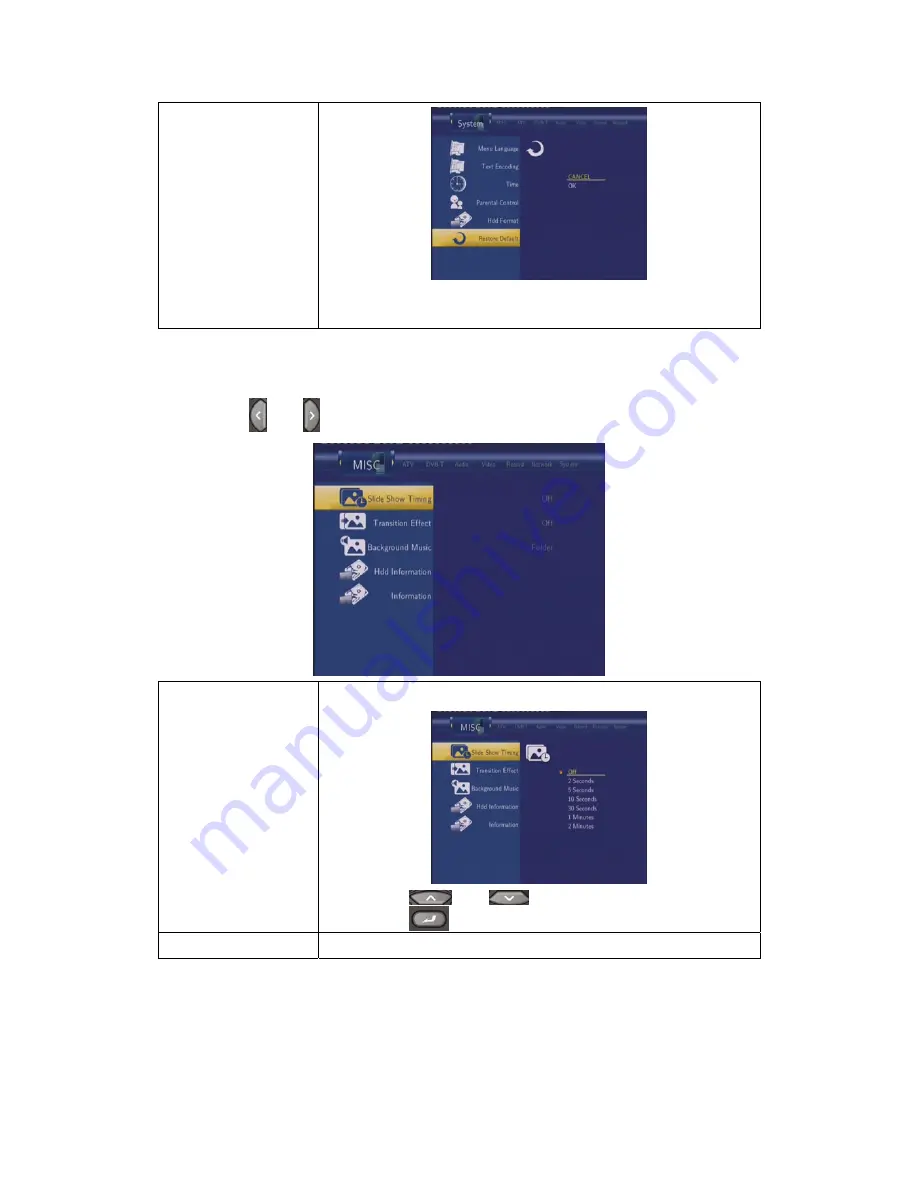
60 / 159
Eine Sicherheitsabfrage erscheint. Wählen Sie
OK
und alle
Einstellungen werden auf die Werkseinstellungen zurückgesetzt.
7.8 Info
Drücken Sie
und
um den Reiter
Info
auszuwählen.
Slide Show Zeit
Auswählen um die Intervallzeit für die Slide-Show auszuwählen.
Drücken Sie
und
, um die Intervallzeit festzulegen.
Drücken Sie zum Bestätigen.
Übergangseffekt
Wählen Sie den Übergangseffekt für die Slide Show.
www.fantec.de
Содержание MM-HDRTV
Страница 1: ...www fantec de DVB T ANALOG TUNER HDMI RECORDING MM HDRTV MEDIA RECORDER ANALOGTV www fantec de ...
Страница 2: ...Multimedia DVB T Recorder Player FANTEC MM HDRTV Bedienungsanleitung www fantec de ...
Страница 83: ...82 159 www fantec de ...
Страница 84: ...83 159 Multimedia DVB T Recorder Player FANTEC MM HDRTV User s Manual www fantec de ...
















































