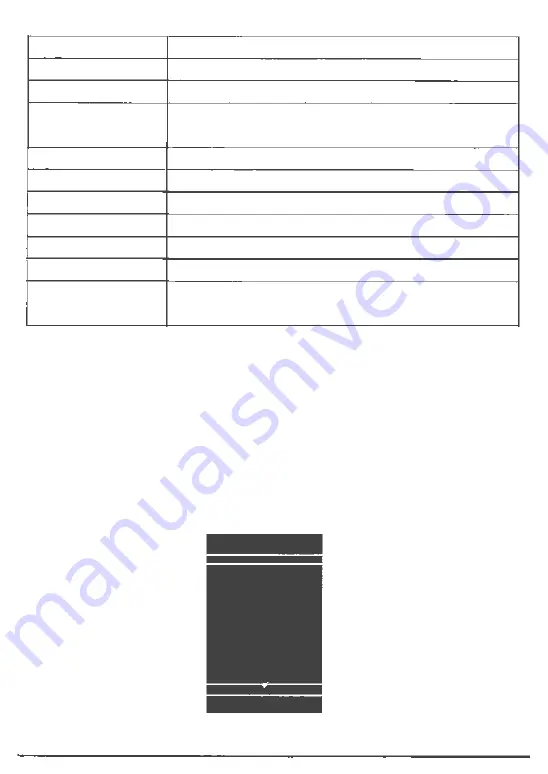
Change Video Play
Button
Action
Audio
Selects an audio language
SUBTITLE
Selects a subtitle language on a disc
REPEAT
Select or turn off repeat mode.
Repeat options may vary from the disc type
DISPLAY
Display the current status or disc information
ZOOM
Zoom in/out of the video image
BOOK MARK SET
Set bookmarks of the currently playing disc
BOOK MARK VIEW
View bookmarks of the currently playing disc
P ROGRAM
Edit the program and play
GOTO
Jump to a user specified time during playback
osc
Access options relating to the current activity or selection,
and control the video playback
Play a Blu-ray Video Disc
Blu-ray video discs have larger capacity and support features such as high-definition video,
multichannel surround sound, Interactive menus and so on.
1. Insert a BO-video disc.
2. Playback will automatically start, or select a play option in the menu and press ►II button.
3. During playback, you can press TOP MENU to display additional information, features
or content store on the disc.
4. During playback, you can press POPUP to display the disc menu without interrupting
disc play.
5. During playback, press the [OSC] button on the RMC - the ON SCREEN MENU will be
displayed.(As shown in the picture bellow)
-Q BDMV
@
13/89
►
Im
01/02
►
@
00:01 :43►
-Q
English Doi..
►
f!!.l
01/01
►
l!I
Off
►
Title
8
















