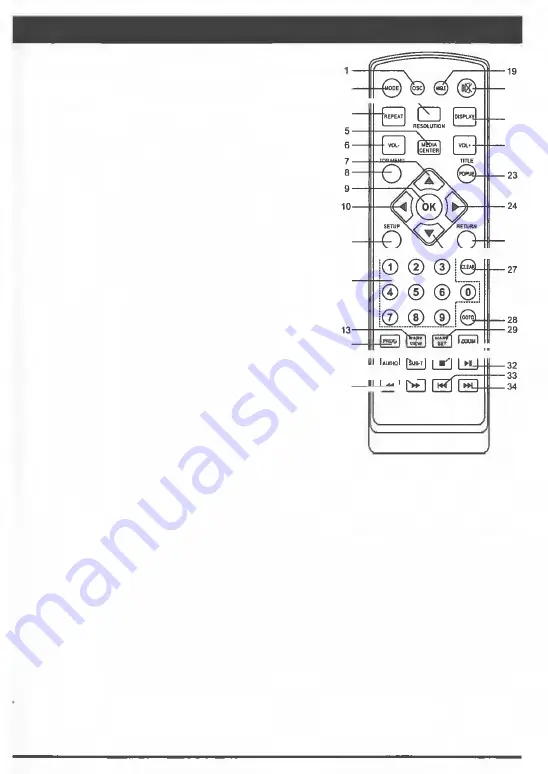
Remote Control
(1) OSC: To access On Screen Control Menu.
(2) MODE: Switch between DVD and AV IN
(3) RESOLUTION: Press to change the resolution mode 2
of the player.
:---�
20
(4) REPEAT: The specific repeat mode is different
according disc type.
DVD: RepeatCH>RepeatTT>RepeatAll>Repeat Off.
CDNCD: Repeat track>Repeat all> Repeat Off.
Playlist: Repeat file>Repeat playlist>Repeat Off.
(5) MEDIA CENTER: To turn on/off Media center.
(6) VOL-: Decreases volume.
(7) UP: Navigates through the Menus.
(8) TOP MENU: To open the Top menu of BO/DVD
video disc.
[9) OK: Confirms an entry or selection.
[10) LEFT: Navigates through the Menus.
[11) SETUP: Access the SETUP menu.
:12) NUMBERS: For direct channel access.
:13) MARK VIEW: View bookmarks of the currently
:>laying disc
:14) PROG: Edit the program and play.
:1s) SUBTITLE: Select a subtitle language on a disc.
:16) AUDIO: Select an audio language.
:11) FAST FORWARD: Search forward.
:1a) FAST REVERSE: Search backward.
21
22
11
25
,....=:__ _ __:�=--ft-26
12
14
��-30
1s-ttt-::='------ _ _,/=::-ttt--31
;�==m���'------
18-lfTL
=
>
:19) ANGLE: Playback a scene recorded with multiple angles. (The angle function will not
Nork on DVD video discs that does not contains recorded with multiple angles.)
:20) MUTE: To mute the sound and press again to restore.
:21) DISPLAY the current status or the disc information.
:22) VOL+: Increases volume.
:23) TITLE: To open the ntle menu of a disc. POPUP: Shows and hides popup menu.
:24) RIGHT: Navigates through the Menus.
:2s) RETURN: Return to a previous display menu. 5
:26) DOWN: Navigates through the Menus.
:27) CLEAR: To clear an entry.
:2a) GOTO: Jump to a user specified time during playback.
29) MARK SET: Set bookmarks of the currently playing disc.
:30) ZOOM: To zoom it or zoom out.
:31) STOP: Stop play.
32) PLAY/PAUSE: Start (resume)/ pause play.
:33) PREV: Skip to the previous title, chapter or track.
34) NEXT: Skip to the next title, chapter or track.
5
















