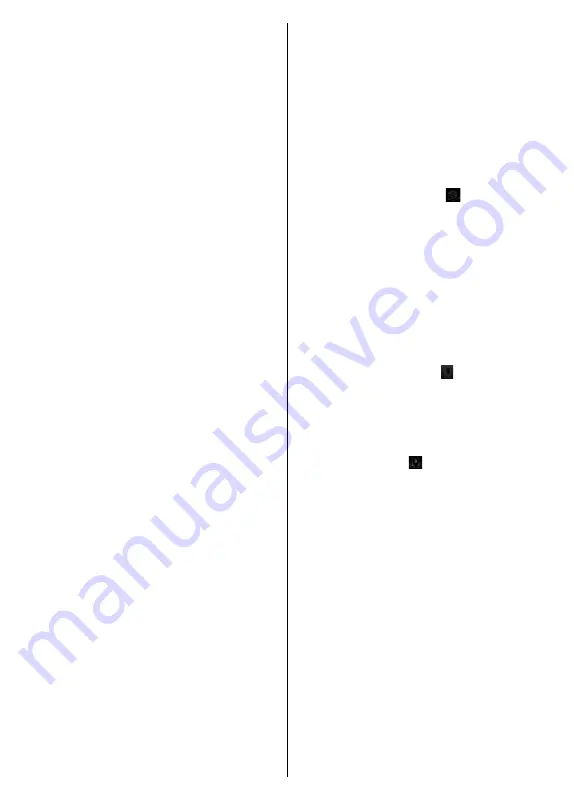
English
- 26 -
SETTINGS:
Configure the application to your liking.
You can change;
Auto-lock (Only in IOS):
The screen of the device
automatically turns off after a certain amount of
time. Default is off, which means the screen will
always stay on.
Auto-enable FollowMeTV:
FollowMeTV function (if
available) will start automatically when this setting is
enabled. Default is disabled.
Auto-connection to TV:
When enabled, your mobile
device will automatically connect to last connected
TV and skips the TV search screen.
Change TV (Only in IOS):
Shows the currently
connected TV.
You can press on this setting to go to
the “TV search” screen and change to a different TV.
Edit custom channel list:
You can edit your custom
channel list using this setting.
Choose channel list source:
You can choose the
channel list source to be used in the application. The
options are “TV List” and “Custom List”. Additionally
you can activate “Remember my choice” option to set
the selected channel list source as a constant choice.
In this case if the selected source is available it will
be used in the application.
Version No:
Displays the current version of the
application.
Detail Page
To open detail page tap on a programme. On the
detail page screen you can get detailed information
of the programmes you select. There are “Details”,
“Cast&Crew” and “Videos” tabs to find on this page
DETAILS:
This tab provides summary and information
about the selected programme. Also there are links to
facebook and twitter pages of the programme selected.
CAST&CREW:
Shows all the people contributed to the
current programme.
VIDEOS:
Provides videos on Youtube related to the
selected programme.
Note: For some functions an internet connection may be
required.
FollowMe TV Feature (if available)
Tap on the
FOLLOW ME TV
widget located at the
bottom left of the screen of your mobile device to change
the layout for
FollowMe TV
feature.
Tap the play icon to start streaming of the content from
the TV to your mobile device. Available if your device
is in your routers operation range.
Notes:
Note that only digital(DVB-T/C/S) SD channels are supported.
Multilanguage audio support and subtitle on/off features are
not functional.
The streaming performance may change depending on the
quality of your connection.
Media Share Page
To access the
Media Share
widget tap on the
Up-arrow
on the bottom left side of the screen.
If the Media Share widget is pressed, a screen is
displayed where you can select the media file type to
share with your TV.
Note:
Not all image file formats are supported. This function
will not work if Audio Video Sharing feature is not supported.
Portal Launcher
To access the
Portal Launcher( )
widget tap on the
Up-arrow
on the bottom left side of the screen.
You can access the portal page by tapping on the
Portal
Launcher
widget.
Note:
Internet connection is required. This function will not work
if a portal page is not in use.
Smart Remote Feature
You can use your mobile device as a remote control for
your TV once it has connected to the TV. To use smart
remote’s full features tap on the
Up-arrow
on the bottom
left side of the screen.
Voice Recognation
You can tap on the
Microphone( )
widget and manage
your application, giving voice commands such as
“Portal!”, “Volume Up/Down!”, “Programme Up/Down!”.
Note: This feature is only for android based devices available.
Keyboard Page
The keyboard page can be opened in two ways; by
pressing the
Keyboard( )
widget on the application
screen or automatically by receiving a command from
the TV.
Requirements
1.
Smart TV
2.
Network connection
3.
Mobile Device based on Android or iOS platform
(Android OS 4.0 or higher; IOS 6 or higher version)
4.
Smart Center app.(to be found on online application
stores based on Android and iOS platforms)
5.
Router modem
6.
USB storage device in FAT32 format (required for
PVR feature, if available)
Notes:
For Android devices, Normal(mdpi), Large(hdpi) and Extra
Large(xhdpi) screen sizes are supported. Devices with 3” or
smaller screen sizes are not supported.
For iOS devices, all screen sizes are supported.
User interface of the Smart Center application is subject to
change according to version installed on your device.
Содержание FLS32206H
Страница 1: ...Model FLS32206H COLOUR TELEVISION O X Instruction book GR E HNIKA GB English E XP MH TH EOPA H...
Страница 29: ...28 II II 1 1 2 EN 60728 11 i CLASS 1 LASER PRODUCT...
Страница 30: ...29 15 OK 15 DVB T T2 C S S2 HDMI HDMI USB Scart DVD PVR NTSC AVL PLL PC...
Страница 37: ...36 USB EPG USB OK OK USB PIN PIN 0000 1234 PIN PIN USB FAT32 USB USB USB USB USB USB enu enu...
Страница 39: ...38 TV 5 5 HDMI HDMI PC VGA PC VGA PC PC VGA PC...
Страница 40: ...39 OK AVL Surround Surround...
Страница 42: ...41 DVB DVB...
Страница 43: ...42 OK TV OK OK PIN PIN 18 Internet PIN PIN PIN CICAM CI CI PIN CI CAM PIN 0000 1234 PIN PIN EPG EPG 3...
Страница 44: ...43 OK USB OK USB OK USB OK OK Timer EPG OK OK Text Text OK Text...
Страница 45: ...44 Internet OK OK 3 3 00 Internet LED AV USB USB Usb USB USB USB...
Страница 51: ...50 Wake On Wireless Display Wi FiAlliance USB Wi Fi Android V4 2 2 OK USB OK...






























