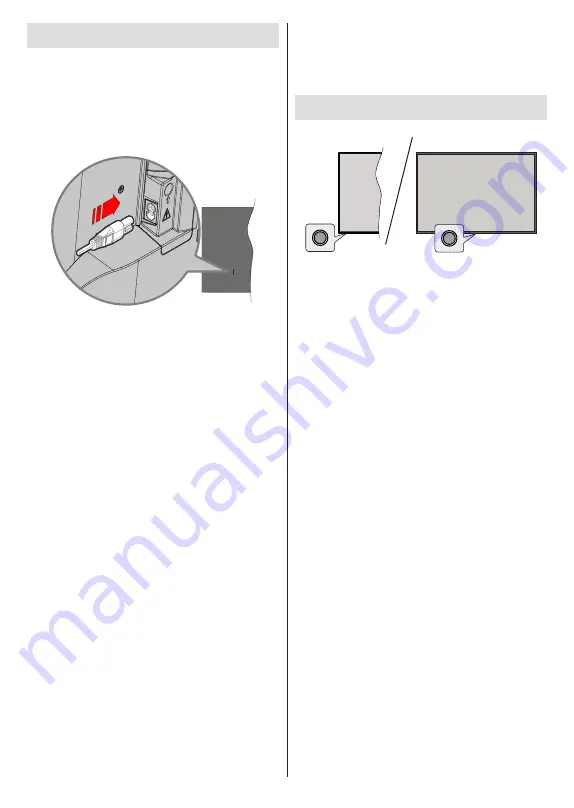
English
- 7 -
Turning On/Off the TV
Connect power
IMPORTANT: The TV set is designed to operate on
220-240V AC, 50 Hz socket.
After unpacking, allow the TV set to reach the ambient
room temperature before you connect the set to the
mains.
Plug one end (the two-hole plug) of the supplied
detachable power cord into the power cord inlet on
the rear side of the TV as shown above. Then plug
the other end of the power cord into the mains socket
outlet. The TV will switch on automatically.
Note:
The position of the power cord inlet may differ depending
on the model.
To switch on the TV from standby
If the TV is in
standby mode the standby LED lights
up. To switch on the TV from standby mode either:
•
Press the
Standby
button on the remote control.
• Press the control button on the TV.
The TV will then switch on.
To switch the TV into standby
The TV cannot be switched into standby mode via
control button. Press and hold the
Standby
button on
the remote control.
Power off
dialogue will appear on
the screen. Highlight
OK
and press the
OK
button. The
TV will switch into standby mode.
To switch off the TV
To power down the TV completely, unplug the power
cord from the mains socket.
Quick Standby Mode
In order to switch the TV into quick standby mode
either;
•
Press the
Standby
button on the remote.
Press again to go back to operating mode.
• Press the control button on the TV.
Press the control button again to go back to operating
mode.
Your TV continues to operate in the quick standby
mode state, as it regularly checks for updates. This is
not a malfunction, it meets the requirements for energy
consumption. In order to minimise energy consumption
switch your TV into standby mode as explained above.
TV Control & Operation
The control button allows you to control the Quick
Standby-On function of the TV.
Note:
The position of the control button may differ depending
on the model.
To turn the TV off (Quick Standby):
Press the control
button to turn the TV into quick standby mode.
To turn the TV off (Standby):
The TV cannot be
switched into standby mode via control button.
To turn on the TV:
Press the control button, the TV
will turn on.
Note: Live TV settings menu OSD in Live TV mode cannot be
displayed via the control button.
Operation with the Remote Control
Press the
Menu
button on your remote control to
display Live TV settings menu when in Live TV mode.
Press
Home
button to display or return to the Home
Screen of the Android TV. Use the directional buttons
to move the focus, proceed, adjust some settings and
press
OK
to make selections in order to make changes,
set your preferences, enter a sub-menu, launch an
application, etc. Press
Back/Return
to return to the
previous menu screen.
Input Selection
Once you have connected external systems to your
TV, you can switch to different input sources. Press the
Source
button on your remote control consecutively
or use the directional buttons and then press the
OK
button to switch to different sources when in Live TV
mode. Or enter the
Inputs
menu on the Home Screen,
select the desired source from the list and press
OK
.
Changing Channels and Volume
You can adjust the volume by using the
Volume
+/-
buttons and change the channel in Live TV mode
by using the
Programme
+/-
buttons on the remote.
Содержание FLA4321UH
Страница 1: ...Model FLA4321UH COLOUR TELEVISION O X Instruction book GR E HNIKA GB English E XP MH TH EOPA H...
Страница 40: ...2 5000 5 cm...
Страница 41: ...3 II i CLASS 1 LASER PRODUCT 1 1 2 2 m...
Страница 44: ...6 HDMI SPDIF SPDIF HEADPHONE USB CI CAM module LAN Ethernet LAN Ethernet CI USB 500 mA 500 mA HDMI 4K HDMI...
Страница 45: ...7 220 240 V AC 50 Hz H LED OK OK OSD TV TV...
Страница 46: ...8 TV TV Android OK OK TV OK TV...
Страница 54: ...16 OK 2 BISS Biss OK Biss ksym s ID CW OK Biss USB OK USB PVR USB PVR USB USB USB USB TV OK...
Страница 56: ...18 OK OK LCN OK OK OK OK OK OK ID OK RF OK LCN LCN LCN OK OK OK OK LCN OK OK OK LCN OK OK...
Страница 59: ...21 USB OK OK USB OK USB Google Play Store ID OK PIN PIN PIN PIN PIN 1234 Netflix ESN ESN ESN ID Netflix TV OK...
Страница 64: ...26 USB USB OK OK Google OK OK OK Google Assistant OK Chromecast OK Google MAC...
Страница 65: ...27 AD OK OK H Android OK OK OK OK OK OK OK OK OK OK OK OK OK TV OK OK OK...
Страница 66: ...28 OK TV TV TV LCN OK OK OK OK OK OK OK EPG TV TV TV OK TV...
Страница 69: ...31 USB USB USB OK OK OK OK OK OK OK...
Страница 70: ...32 OK OK OK 90 OK OK OK OK OK USB USB...
Страница 72: ...34 TV OK OK _ _ USB USB OK USB TV OK OK OK USB FAT32 TV OK OK CEC CEC HDMI CEC HDMI CEC HDMI...
Страница 75: ...37 Android OK OK LED PC...
Страница 86: ...GB GR 50672681 Kalliopi Karyda CO LP th 87A 17 November Str P C 55535 Pylea Greece...









































