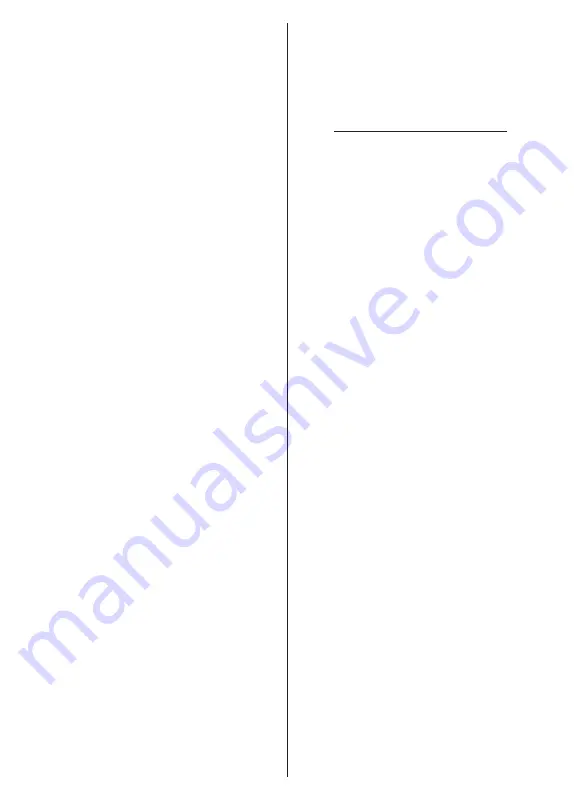
English
- 14 -
Update Scan:
Search for updates. Previously added
channels will not be deleted, but any newly found
channels will be stored in the channel list.
Analogue Manual Scan:
Start a manual scan for
analogue channels. Enter the
Start Frequency
and
then select
Scan Up
or
Scan Down
. When a channel
is found the scan will be completed and the found
channel will be stored in the channel list.
Single RF Scan:
Select the
RF Channel
by using
the Right/Left directional buttons.
Signal Level
and
Signal Quality
of the selected channel will be shown.
Press
OK
to start scan on the selected RF channel.
The found channels will be stored in the channel list.
Manual Service Update:
Start a service update
manually.
LCN:
Set your preference for LCN. LCN is the Logical
Channel Number system that organizes available
broadcasts in accordance with a recognizable channel
number sequence (if available).
Channel Scan Type:
Set your scan type preference.
Channel Store Type:
Set your store type preference.
Favourite Network Select:
Select your favourite
network. This menu option will be active, if more than
only one network is available.
Channel Skip:
Set channels to be skipped when
switching the channels via
Pro/-
buttons
on the remote. Highlight the desired channel/s on the
list and press
OK
to select/unselect.
Channel Sort:
Replace the positions of the two
selected channels in the channel list. Highlight the
desired channels on the list and press
OK
to select.
When the second channel is selected, the position of
this channel will be replaced with the position of the
first selected channel.
Channel Move:
Move a channel to the position of
another channel. Highlight the channel you want to
move and press
OK
to select. Then do the same for a
second channel. When the second channel is selected,
the first selected channel will be moved to the position
of that channel.
Channel Edit:
Edit channels in the channel list. Edit the
name and channel number of the selected channel and
display
Network Name
,
Frequency
,
Color System
and
Sound System
information related to that channel
if available. Depending on the channel other options
may also be editable. You can press the
Blue
button
to delete the highlighted channel.
Analogue Channel Fine-tune:
Fine-tune an analogue
channel. A list of available analogue channels will be
displayed. Select the desired one from the list and
press
OK
button. Then change the frequency of the
channel by pressing Left/Right directional buttons.
Press
OK
to store the new frequency for that channel.
Press
Back
to cancel. This item may not be visible,
depending on whether or not the last watched channel
was analogue.
Clear Channel List:
Delete all channels stored in the
channel list of the selected channel installation mode.
A dialogue will be displayed for confirmation. Highlight
OK
and press
OK
button to proceed. Highlight
Cancel
and press
OK
to cancel.
Channel Installation Mode - Cable
Automatic Channel Search:
Start a scan for analogue
and digital cable channels. If available, operator op-
tions will be listed. Select the desired one and press
OK
.
Scan Mode
,
Channel Scan Type
,
Frequency
and
Network ID
options may be available. The options
may vary depending on the operator and the
Scan
Mode
selections. Set the
Scan Mode
as
Full
if you
don’t know how to set up other options. Highlight
Scan
and press
OK
to start the scan. You can press the
Back
button to cancel the scan. The channels that have
already been found will be stored in the channel list.
Single RF Scan:
Enter the
Frequency
value.
Signal
Level
and
Signal Quality
of the selected
Frequency
will be shown. Highlight
the
Scan
option and press
OK
to start scan. The found channels will be stored
in the channel list.
LCN:
Set your preference for LCN. LCN is the Logical
Channel Number system that organizes available
broadcasts in accordance with a recognizable channel
number sequence (if available).
Channel Scan Type:
Set your scan type preference.
Channel Store Type:
Set your store type preference.
Favourite Network Select:
Select your favourite
network. This menu option will be active, if more than
only one network is available.
Channel Skip:
Set channels to be skipped when
switching the channels via
Pro/-
buttons
on the remote. Highlight the desired channel/s on the
list and press
OK
to select/unselect.
Channel Sort:
Replace the positions of the two
selected channels in the channel list. Highlight the
desired channels on the list and press
OK
to select.
When the second channel is selected, the position of
this channel will be replaced with the position of the
first selected channel.
Channel Move:
Move a channel to the position of
another channel. Highlight the channel you want to
move and press
OK
to select. Then do the same for a
second channel. When the second channel is selected,
the first selected channel will be moved to the position
of that channel.
Channel Edit:
Edit channels in the channel list. Edit
the name and channel number of the selected channel
and display
Network Name
,
Frequency
,
Color Sys-
tem
,
Sound System, Modulation
and
Symbol Rate
information related to that channel. Depending on the
Содержание FLA3230WH
Страница 1: ...Model FLA3230WH COLOUR TELEVISION Instruction book GB ENGLISH GR E HNIKA O X E XP MH TH EOPA H...
Страница 3: ...2 5000 5 cm...
Страница 4: ...3 II i CLASS 1 LASER PRODUCT 1 1 2 2 m...
Страница 6: ...5 VESA W H VESA mm W H 75 75 X mm 7 mm 8 Y M4 AERIAL INPUT ANT SATELLITE INPUT LNB 1 2 LNB ANT 1 2...
Страница 8: ...7 220 240 V AC 50 Hz H LED OK OK OSD TV TV TV TV Android OK OK TV OK...
Страница 9: ...8 TV...
Страница 18: ...17 OK OK OK OK ID OK Back RF OK LCN LCN LCN OK OK OK OK OK Back OK OK OK OK...
Страница 19: ...18 OK OK OK OK OK OK PIN 1234 OK OK PIN PIN OK PIN...
Страница 20: ...19 Google Google OK OK OK OK Google Play Store ID Netflix ESN ESN ESN ID Netflix Off On Off OK On...
Страница 21: ...20 Off OK HDMI CEC OK Off Eco Off User HDR HDR HDR DNR DNR DNR MPEG NR MPEG MPEG NR...
Страница 23: ...22 Surround OK Dolby Dolby OK Dolby OK Dolby OK OK OK OK OK OK Google Assistant Google AD OK...
Страница 24: ...23 Android OK OK OK OK OK OK OK OK OK OK OK OK OK TV OK OK OK OK OK TV OK OK OK OK...
Страница 25: ...24 EPG TV TV TV TV TV TV OK Ethernet LAN Ethernet 2 3 1 1 ISP 2 LAN Ethernet 3 LAN Ethernet 1 2 1 2 LAN...
Страница 28: ...27 TV OK OK _ _ USB USB TV OK OK OK USB FAT32 TV OK OK OK OK OK OK...
Страница 31: ...30 Android OK OK LED PC...
Страница 74: ...GB GR 50607226 Kalliopi Karyda CO LP th 87A 17 November Str P C 55535 Pylea Greece...






























