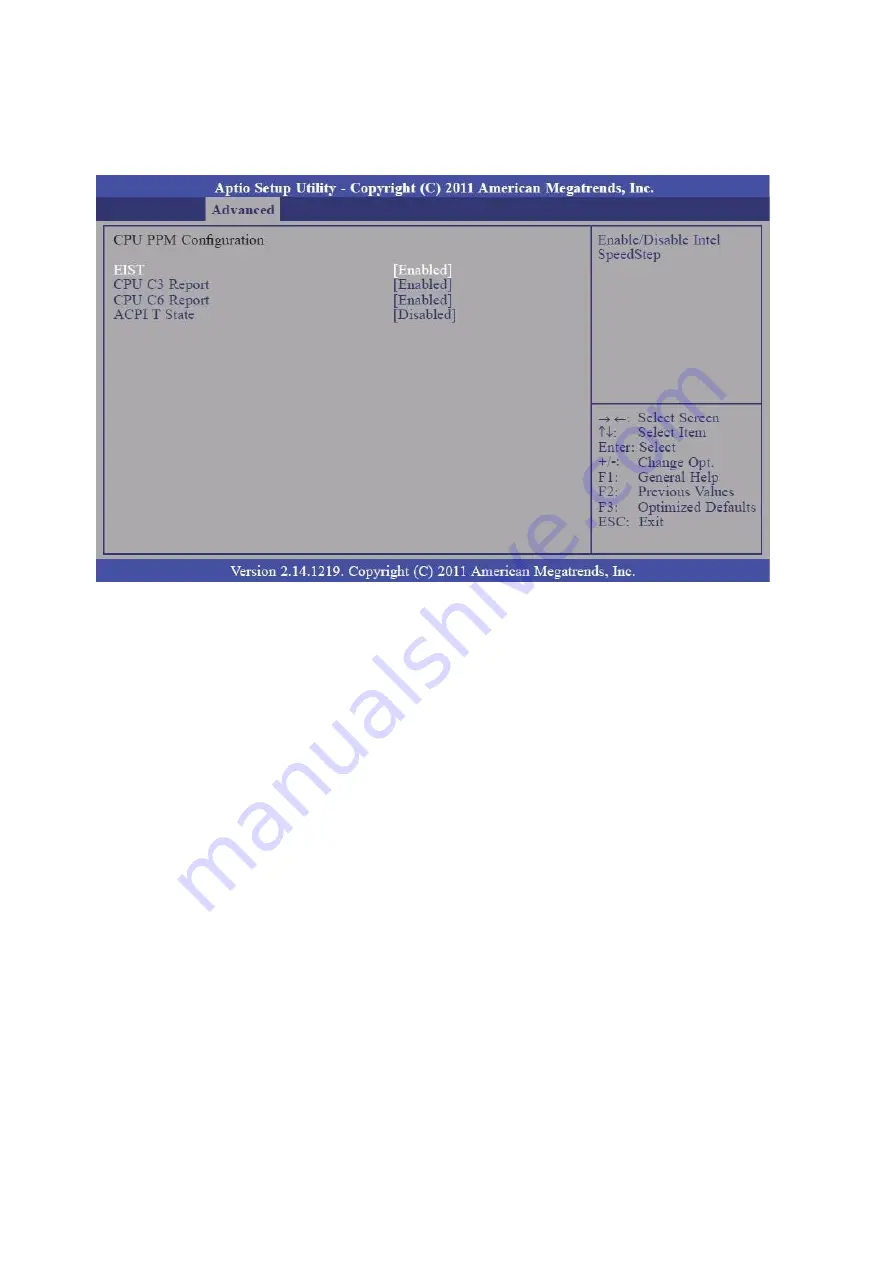
- 40 -
3.2.10.
CPU PPM Configuration
EIST
This field is used to enable or disable the Intel Enhanced Speed Step Technology.
CPU C3 Report
Enabled/Disabled CPU C3 (ACPI C2) report to OS.
CPU C6 Report
Enabled/Disabled CPU C6 (ACPI C3) report to OS.
ACPI T State
Enable or disable ACPI T state support.
Содержание POS-8017F Series
Страница 7: ...vi...
Страница 11: ...4 Dimensions Left View Front View Right View Rear View Bottom View...
Страница 35: ...28 When selecting the AHCI mode in the SATA Mode Selection it will display the following information...
Страница 43: ...36 Serial Port 3 to Serial Port 6 Configurations Port 3 Port 4...
Страница 50: ...43 3 3 Chipset This field is used to configure the functions of relevant chipset...
Страница 55: ...48 3 3 2 System Agent SA Configuration...
Страница 61: ...54 3 5 Security Administrator Password Set the administrator password User Password Set the user password...
Страница 64: ...57...
Страница 68: ...61 b Setup is now installing the driver c Setup completed Click Exit to close the program...
Страница 75: ...68 c Click Finish to finish the installation...
Страница 79: ...72 f Double click the file Setup EXE to start the installation g Click Next to start the installation...
Страница 92: ...85 e Select Install driver only and click Next to continue f Click Install to begin Installation...
Страница 109: ...102 7 2 3 COM 5 Jumper Setting JP19...
Страница 110: ...103 7 2 4 Cash Drawer Power Select J2...
Страница 111: ...104 7 2 5 Jumper Location...
Страница 112: ...105 7 2 6 Jumper Settings...
Страница 113: ...106 20161225...






























