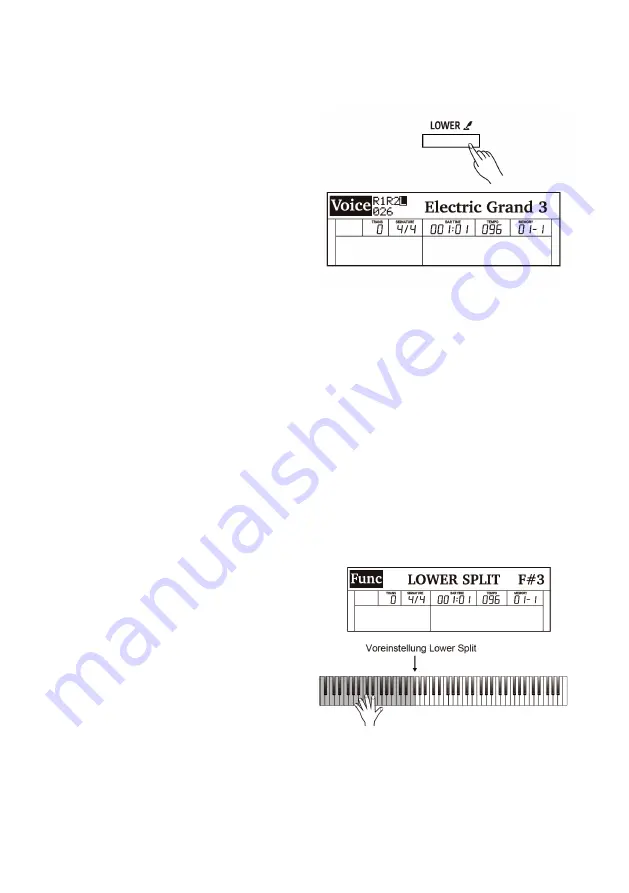
20
Playing Different Voices with Both
Hands
The Lower function splits the keyboard into two
areas so as to create different voices for each of
your hands. The left hand voice is the lower
voice “L”.
1.
Turn on the lower function.
Press the [LOWER] button to turn on the Lower
function. The “L” indicator appears. The LCD
shows the current lower voice number and name.
2.
Select a lower voice.
Use the data dial or [+/Yes]/[-/No] buttons to select
a lower voice. You can also use the VOICE select
buttons to select a preset voice.
3.
Play the voices.
Play the keyboard with both hands and you will
hear two different voices from the left and right
hand areas.
4.
Set the lower split.
Press and hold the [LOWER] buttons to enter the
lower split setting menu, then use the [+/Yes]/[-/
No] buttons or press a key on the keyboard to
assign the lower split.
Press [+/YES] and [-/NO] at the same time to re-
store the default lower split.
5.
Turn off the lower function.
Press the [LOWER] button again to turn off the
lower function.
Switch between Voice R1 / R2 / L
The voice “R1” is turned on by default, and can-
not be turned off. The dual voice “R2” and lower
voice “L” can be turned on/off as desired. In voice
mode, when the R1, R2, and L voices are all in use,
you can press the [VOICE] button repeatedly to
switch between different voice layers.
Lower Split
The key that splits the keyboard into the left and
right hand areas is called „Lower Split“. The de-
fault lower split is F#3 (34), however, you can
assign it to any other key. Please refer to the Func-
tion Menu for details.
Note:
1.
When the Lower and Dual functions are in use,
only the right hand area will play the dual voices.
2.
You can adjust the volume for voice R1/ R2/ L
separately in the Mixer.
Please refer to
Mixer
for details.
Содержание EPI0001116-000
Страница 1: ...07 2020 EPI0001116 000 User Manual Grand 3100...
Страница 50: ...50 Voice List...
Страница 51: ...51...
Страница 52: ...52...
Страница 53: ...53...
Страница 54: ...54...
Страница 55: ...55...
Страница 56: ...56...
Страница 57: ...57...
Страница 58: ...58...
Страница 59: ...59...
Страница 60: ...60...
Страница 61: ...Style List 61...
Страница 62: ...62...
Страница 63: ...Song List 63...
Страница 64: ...Chord List 64...
Страница 65: ...MIDI Implementation Chart 65...
Страница 66: ...Dokument ID MS EPI0001116 000 07 2020 Notes 66...
Страница 67: ......






























