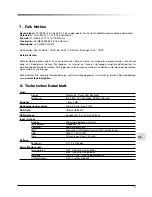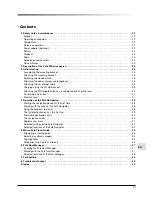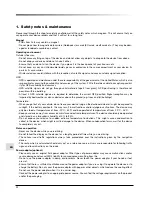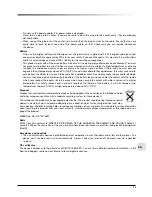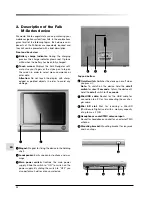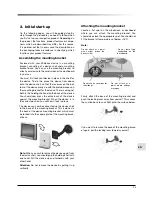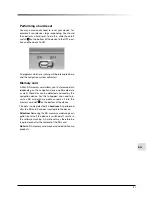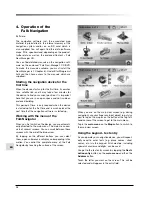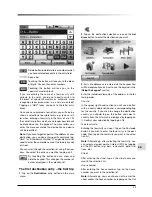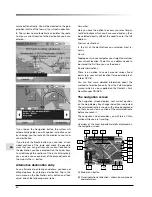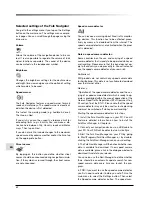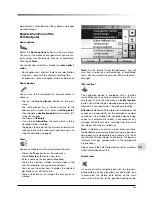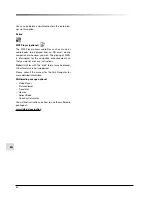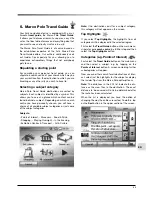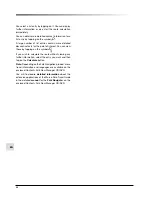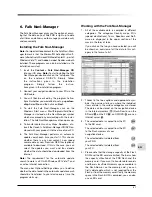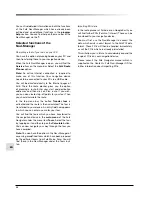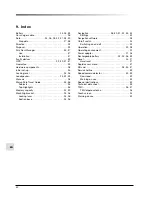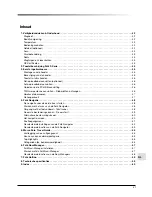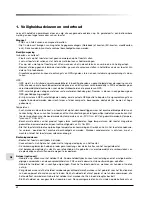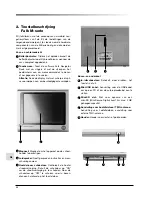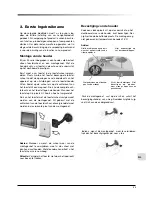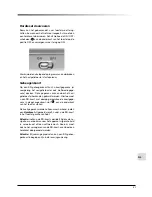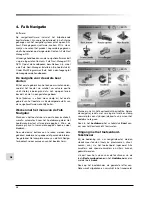33
EN
Note:
On the Internet (www.falk.de/touren), you will
also fi nd a selection and description of predefi ned
tours. You can transfer these to your PND via the Navi-
Manager.
“My location”
The navigation device is equipped with a function
which helps you to specify your location exactly in an
emergency. Tap on the main menu on the
My location
button. You will be shown a detailed description of your
location. All you need to do is read off your location.
Attention:
Falk Marco Polo Interactive GmbH does not
accept any responsibility for the emergency number
contained in the mobile Falk navigation device being
correct or complete. No liability is accepted for any
damage, of whatever nature, resulting from the use of
the information which is called up!
Note:
In Germany, and also in most other countries,
the deliberate or conscious broadcasting of a baseless
emergency call is deemed to be a criminal act (§ 145 of
the German Criminal Code). Furthermore, the persons
involved must pay compensation to the appropriate
organisations.
Please consult the Falk Navigator manual for more de-
tailed information about this.
Delete route
If you are currently navigating but wish to stop navi-
gating before you have reached your destination, you
should select the Delete route button on the main
menu. You will switch to the position-tracking mode.
era detector is activated when the symbol is no longer
crossed through.
Selected functions of the
Falk Navigator
Route options
Select the
Route options
button on the main menu.
You can set the means of transport which you are cur-
rently using: Car, Motorcycle, Bicycle or Pedestrian.
Then tap on
Next
.
You should now select the criterion for
route optimi-
sation
- Route optimised – shortest route to your destination
- Quickest – route with the shortest travelling time
- Economical – route with optimum time and distance
Route planner
You can use the route planner to simulate routes in
advance.
- Tap on the
Route planner
button on the main
menu.
- The route planner has a similar structure to the
address entry screen. First enter a
starting point
,
then stipulate a
destination point
for your route. (Cf.
Using the keypad)
- Then tap on
Calculate
.
- If you tap on
Simulation
, the route which is to be
travelled will be simulated.
- Tapping on the map or on the main menu button will
take you back to the main menu and there you can
stop the simulation on page 3.
Tours
You can compile tours with several stop-off points.
- Tap on the
Tours
button on the main menu.
- Tap on
New tou
r to create a new tour.
- Enter a name via the keypad and tap
Use
.
- Tap on the + button in order to create stops in the
tour. For example, you can add an Address.
- You can use the arrow keys to display the selected
destinations or shift their order.
- Tap on Calculate to run through the tour you have
created.