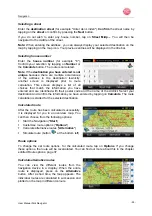Introduction
User Manual Falk Navigator
- 10 -
1.3 Updating of Maps and Software (Content Manager)
1.3.1 Content
Manager
The Content Manager is a PC-based application with a number of important functions that
can help you to manage the contents on your navigation device. With the Content Manager
you can:
backup saved contents on the navigation device onto your PC and restore them later on
your navigation device,
download current content from the Internet and install it on the navigation device.
To use the Content Manager, you will need the USB cable supplied as well as a computer
that complies with the following minimum requirements:
Windows XP operating system
Processor with 300 MHz clock frequency
256 MB RAM
2 GB of free space
Note:
When you connect the Falk navigation device to your PC for the first time, the PC
installs all the necessary drivers and then displays the message "Your device can now be
used". After a short period, the navigation device will be displayed on the computer as a
removable storage media.
Installing Content Manager
To install the Content Manager on your computer, you must follow the following steps:
Switch off the navigation device completely.
Connect the USB interface of the device directly to a USB port of the computer using the
USB cable supplied.
Switch on the navigation device.
If the application does not start automatically, please start the file
"ContentManagerStarter.exe" manually in the folder "Contentmanager".
Select a language from the list and then click on OK.
Read the welcome page and click Next to continue.
Select the installation folder. A standard installation folder is already preset. To select
another folder, either enter the path name or click on browse and define another folder.
Click on install to start the copying process. Click on display details to see the details
during the copying process. The Content Manager is started automatically just after the
installation.
Remove the checkmark from the checkbox if you do not want this. The installation
procedure is now complete.
Click on finish to exit the installation program.