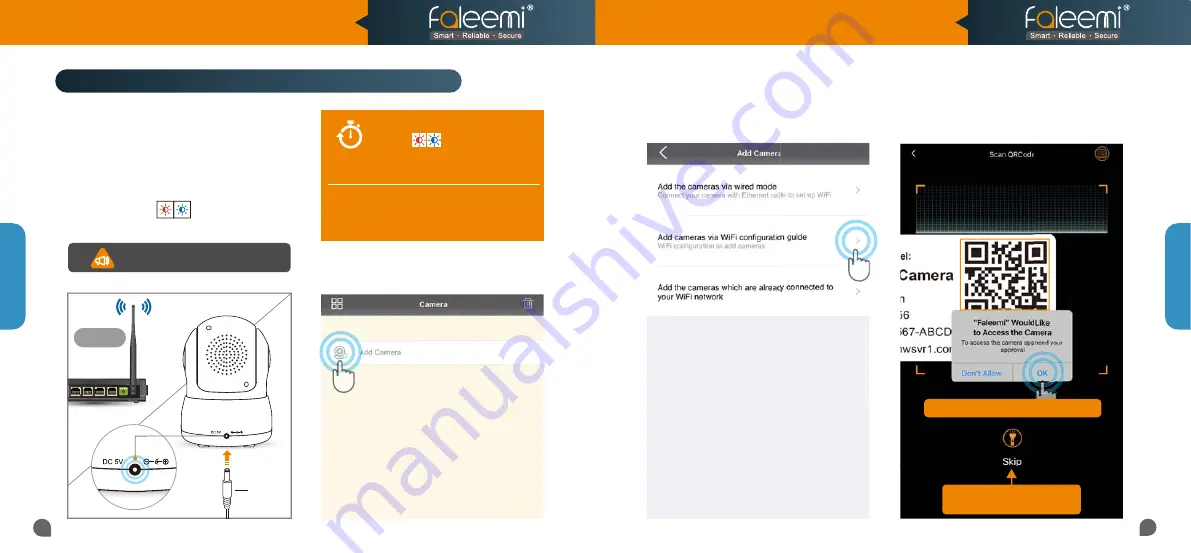
3.
Click on
[Add cameras via WiFi
configuration guide]
.
2.
Open the Faleemi App,
click on
[Add Camera]
.
4.
Please scan the QR Code at the bottom of
the camera.
QR Code
09
10
If you see this, please click on
If you see this, please click on
[OK]
If you can’t scan the QRcode,
If you can’t scan the QRcode,
please Click on
please Click on
[Skip]
1.
Please
put your camera close to your
WiFi router
and plug it in, you will hear
“Beep”
. The camera is initializing by
rotating from left to right and up to down
and stop in center finally. And then you
will see the red and blue lights are
blinking slowly.
NOTE
5 mins
Only when it blinks red and blue
slowly , should you start
to do the setup. It lasts
only 5 mins
after the camera is powered up.
If you don’t do the setup in 5 mins, please
unplug the camera and plug it in again to
get another 5 mins setting time.
Note: when the camera is startup,
Note: when the camera is startup,
it will sound one
it will sound one
“Beep”
Setup Option C
Setup Option C
Setup Option C: Add cameras via WiFi configuration guide
Router
Plug
2.4GHz
Model: FSC776B/W
Quick Start Guide
HD Pan/Tilt WiFi Security IP Camera


















