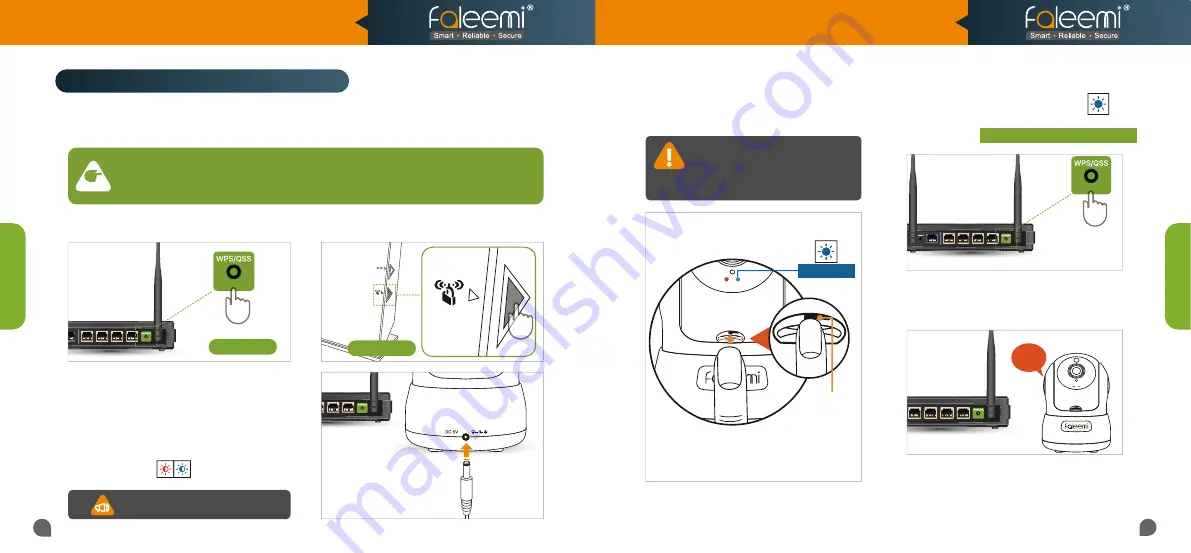
04
WPS Button
Please check if your WiFi router has a “WPS/QSS” button or a WPS icon (See below picture).
Please check your router’s top, 2 sides, back or bottom. If you find it, please follow below steps to
do the setup.
3.
When you see the solid blue light ,
please press the WPS button for 3 seconds
on your router
before 30 seconds has passed.
You will see the blue light on the camera
blinking very fast and then hear
2 Beep
.
The camera is connecting to your WiFi.
4.
Wait for around 30 seconds until you see
the blue light is flashing slowly again.
And follow
Page 7
to add the camera to
your mobile/tablet Faleemi APP.
WPS:
Wi-Fi Protected Setup (Wi-Fi Simple Config) is a network security standard to create a secure
wireless home network, The standard emphasizes usability and security.
NOTE
03
If you don't find it, there are still 2 options for you to set up the camera.
Please turn to
Page 5
for Setup Option B: One Key WiFi Setup
or
Page 9
for Setup Option C: Add cameras via WiFi configuration guide.
Note: when the camera is startup,
Note: when the camera is startup,
it will sound one
it will sound one
“Beep”
1.
Please
put your camera close to your
WiFi router
and plug it in, you will hear
“Beep”
. The camera is initializing by
rotating from left to right and up to down
and stop in center finally. And then you
will see the red and blue lights are
blinking slowly.
WPS Icon
Setup Option A: WPS/QSS Button Setup
Press down
WPS/Reset
Button
3~5s
Solid Light
And then you will see the blue light turns on,
solid and steady (not blinking).
2.
Please press down the reset button for
about 3~5 seconds and then let it go.
CAUTION: The button is
small. Holding for longer
than 10 seconds will reset
the camera.
Beep
Beep
Model: FSC776B/W
Quick Start Guide
HD Pan/Tilt WiFi Security IP Camera
Setup Option
A
Setup Option B


















