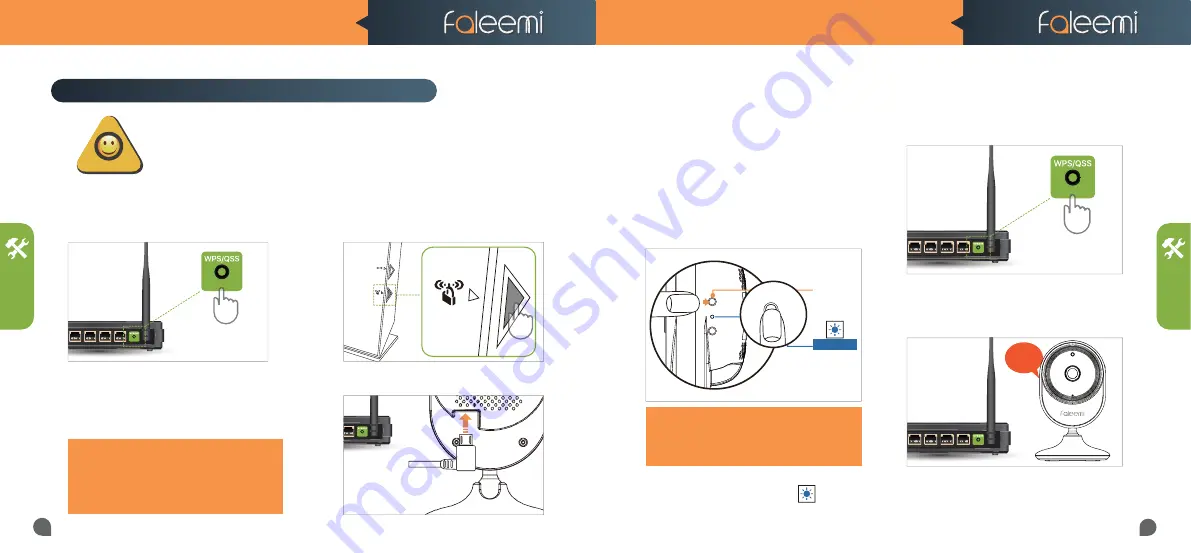
03
04
3. At this time, press the WPS button on
your router once.
4. You will hear the sound “beep beep” in 5
seconds, that means the camera is connect-
ing to your WiFi.
Wait for around 30 seconds, Please follow
below steps to add the camera to your
mobile phone.
And then you will see the blue light turns on,
solid and steady (not blinking).
SETUP
SETUP
TIPS
Now, please follow below instructions to get your camera set up.
Setup Method 1 WPS/QSS Connection Method
WPS:
Wi-Fi Protected Setup (Wi-Fi Simple Config) is a network security standard to create a secure
wireless home network, The standard emphasizes usability and security.
WPS Button
WPS Icon
Because the reset button is very small, not easy
Because the reset button is very small, not easy
to hold down, please make sure to push down
to hold down, please make sure to push down
the Reset button for about 3 seconds and then
the Reset button for about 3 seconds and then
let it go.
let it go.
2. Please wait for about 1 minute until the
camera is initialized. You will see both red
and blue lights are flashing. Please press
down the reset button for about 3 seconds
and then let it go.
(Please don’t push it down for a longer
time, because if too long, it goes for
Reset, not WPS.)
FSC750/FSC850 QUICK START GUIDE
FSC750/FSC850 QUICK START GUIDE
WPS
Reset
WPS/Reset
Button
Solid Light
WPS
3S+
Beep
Beep
1. Please move the camera to be close to
your wifi router and plug it in.
Make sure your wifi name and password do
Make sure your wifi name and password do
not have the special characters "
not have the special characters "
&
&
" and "
" and "
' '
".
".
TIPS:
Please check if your wifi router has a "WPS/QSS" button or a WPS icon (see
below picture).
Usually it is on the top of your router, or 2 sides, back or bottom. If you find there
is a WPS/QSS button, please follow below steps to do the setup.
If you don’t find
this button, please turn to page 7 to use your mobile phone to do the setup.












