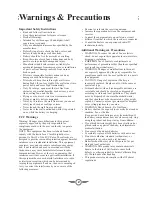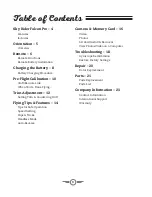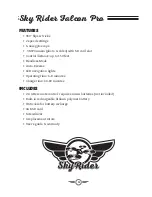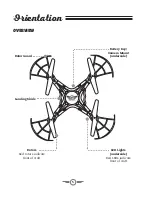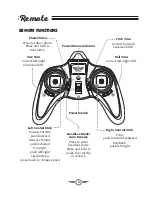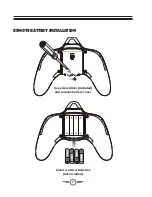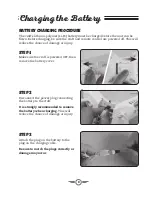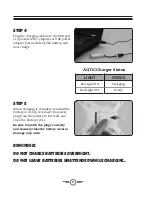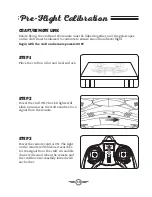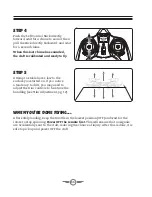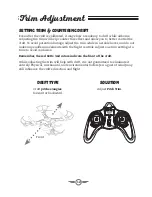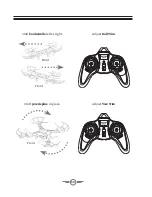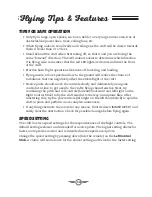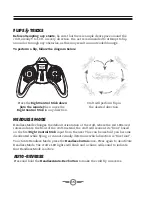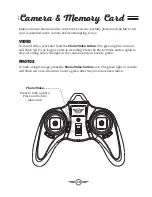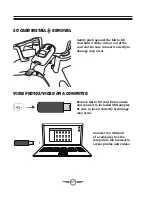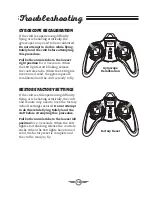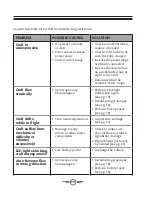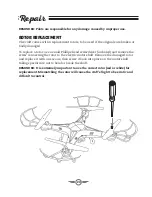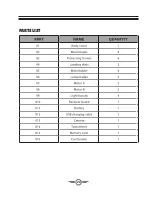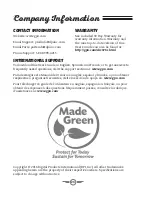12
Setting Trim & Countering Drift
Even after the craft is calibrated, it may show a tendency to drift while airborne.
Adjusting the trim will help counter this effect and allow you to better control the
craft. To avoid potential damage, adjust the trim while in a stable hover, and do not
make any sudden movements with the flight controls. Adjust one trim setting at a
time to avoid confusion.
Remember, the red LEDs /red rotors indicate the front of the craft.
While adjusting the trim will help with drift, it is not guaranteed to eliminate it
entirely. Physical, mechanical, and environmental factors (ex: a gust of wind) may
still influence the craft’s direction and flight..
Drift Type
Solution
Trim Adjustment
Craft
pitches/angles
forward or backward.
Adjust
Pitch Trim
.
Front
Содержание DRC376 v1648-02
Страница 1: ...User s Guide for Model DRC376 v1648 02 QUADCOPTER DRONE WITH VIDEO CAMERA ...
Страница 22: ...22 Parts List ...
Страница 24: ......