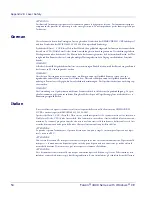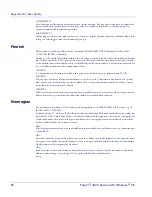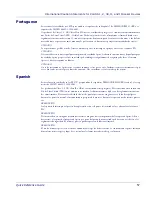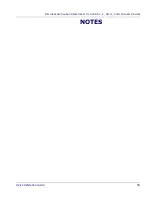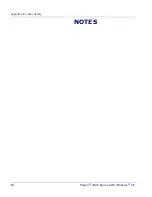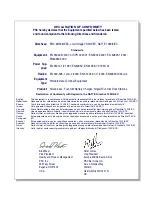50
Falcon
®
4400 Series with Windows
®
CE
Appendix B: Microsoft
®
Windows
®
CE
End User License Agreement
Microsoft
®
has contractually obligated PSC Inc. to include the following information as part of our software end user license
agreement:
You have acquired a device (“DEVICE”) that includes software licensed by PSC Inc. from Microsoft licensing Inc. or its affiliates
(“MS”). Those installed software products of MS origin, as well as associated media, printed materials, and “'online” or electronic
documentation (“SOFTWARE
”) are protected by international intellectual property, laws and treaties. The SOFTW.ARE is
licensed, not sold. All rights reserved.
IF YOU DO NOT AGREE TO THIS END USER LICENSE AGREEMENT (“EULA”), DO NOT USE THE DEVICE OR COPY THE
SOFTWARE, INSTEAD, PROMPTLY CONTACT PSC FOR INSTRUCTIONS ON RETURN OF THE UNUSED DEVICE(S) FOR
A REFUND. ANY USE OF THE SOFTWARE, INCLUDIING BUT NOT LIMITED TO USE ON THE DEVICE, WILL CONSTITUTE
YOUR AGREEMENT TO THIS EULA (OR RATIFICATION OF ANY PREVIOUS CONSENT).
GRANT OF SOFTWARE LICENSE, This EULA grants you the following license:
•
You may use the SOFTWARE only on the DEVICE.
•
NOT FAULT TOLERANT. THE SOFTWARE IS NOT FAULT TOLERANT. PSC HAS INDEPENDENTLY DETERMINED
HOW TO USE THE SOFTWARE IN THE DEVICE, AND MS HAS RELIED UPON PSC TO CONDUCT SUFFICIENT
TESTING TO DETERMINE THAT THE SOFTWARE IS SUITABLE FOR SUCH USE.
•
NO WARRANTIES FOR THE SOFTWARE. THE SOFTWARE is provided “AS IS” and with all faults. THE ENTIRE RISK
AS TO SATISFACTORY QUALITY, PERFORMANCE, ACCURACY, AND EFFORT (INCLUDING LACK OF NEGLI-
GENCE) IS WITH YOU. ALSO, THERE IS NO WARRANTY AGAINST INTERFERENCE WITH YOUR ENJOYMENT OF
THE SOFTWARE OR AGAINST INFRINGEMENT, IF YOU HAVE RECEIVED ANY WARRANTIES REGARDING THE
DEVICE OR THE SOFTWARE, THOSE WARRANTIES DO NOT ORIGINATE FROM, AND ARE NOT BINDING ON,
MS.
•
Note on Java Support. The SOFTWARE may contain support for programs written in Java. Java technology is not fault
tolerant and is not designed, manufactured, or intended for use or resale as online control equipment in hazardous envi-
ronments requiring fail-safe performance, such as in the operation of nuclear facilities, aircraft navigation or communica-
tion systems, air traffic control, direct life support machines, or weapons systems, in which the failure of Java technology
could lead directly to death, personal injury, or severe physical or environmental damage. Sun Microsystems, Inc. has
contractually obligated MS to make this disclaimer.
•
No Liability for Certain Damages. EXCEPT AS PROHIBITED BY LAW, MS SHALL HAVE NO LIABILITY FOR ANY INDI-
RECT, SPECIAL, CONSEQUENTIAL OR INCIDENTAL DAMAGES ARISING FROM OR IN CONNECTION WITH THE
USE OR PERFORMANCE OF THE SOFTWARE. THIS LIMITATION SHALL APPLY EVEN IF ANY REMEDY FAILS OF
ITS ESSENTIAL PURPOSE. IN NO EVENT SHALL MS BE LIABLE FOR ANY AMOUNT IN EXCESS OF U.S. TWO
HUNDRED FIFTY DOLLARS (U.S. $250.00).
•
Limitations on Reverse Engineering, Decompilation, and Disassembly, You may not reverse engineer, decompile, or dis-
assemble the SOFTWARE, except and only to the extent that such activity is expressly permitted by applicable law not-
withstanding this limitation.
•
SOFTWARE TRANSFER ALLOWED BUT WITH RESTRICTIONS. You may permanently transfer rights under this
EULA only as part of a permanent sale or transfer of the Device, and only if the recipient agrees to this EULA. If the
SOFTWARE is an upgrade, any transfer must also include all prior versions of the SOFTWARE.
•
EXPORT RESTRICTIONS, You acknowledge that SOFTWARE is of US-origin. You agree to comply with all applicable
international and national laws that apply to the SOFTWARE, including the U.S. Export Administration Regulations, as
well as end-user, end-use and country destination restrictions issued by U.S. and other governments. For additional
information on exporting the SOFTWARE, see
http://www.microsoft.com/exporting/
.
Содержание 4410 26-Key model
Страница 48: ...Technical Support 46 Falcon 4400 Series with Windows CE NOTES...
Страница 60: ...Appendix E Laser Safety 58 Falcon 4400 Series with Windows CE Chinese Japanese...
Страница 61: ...International Caution Statements for CLASS 1 2 3R II and IIA Laser Devices Quick Reference Guide 59 NOTES...
Страница 62: ...Appendix E Laser Safety 60 Falcon 4400 Series with Windows CE NOTES...