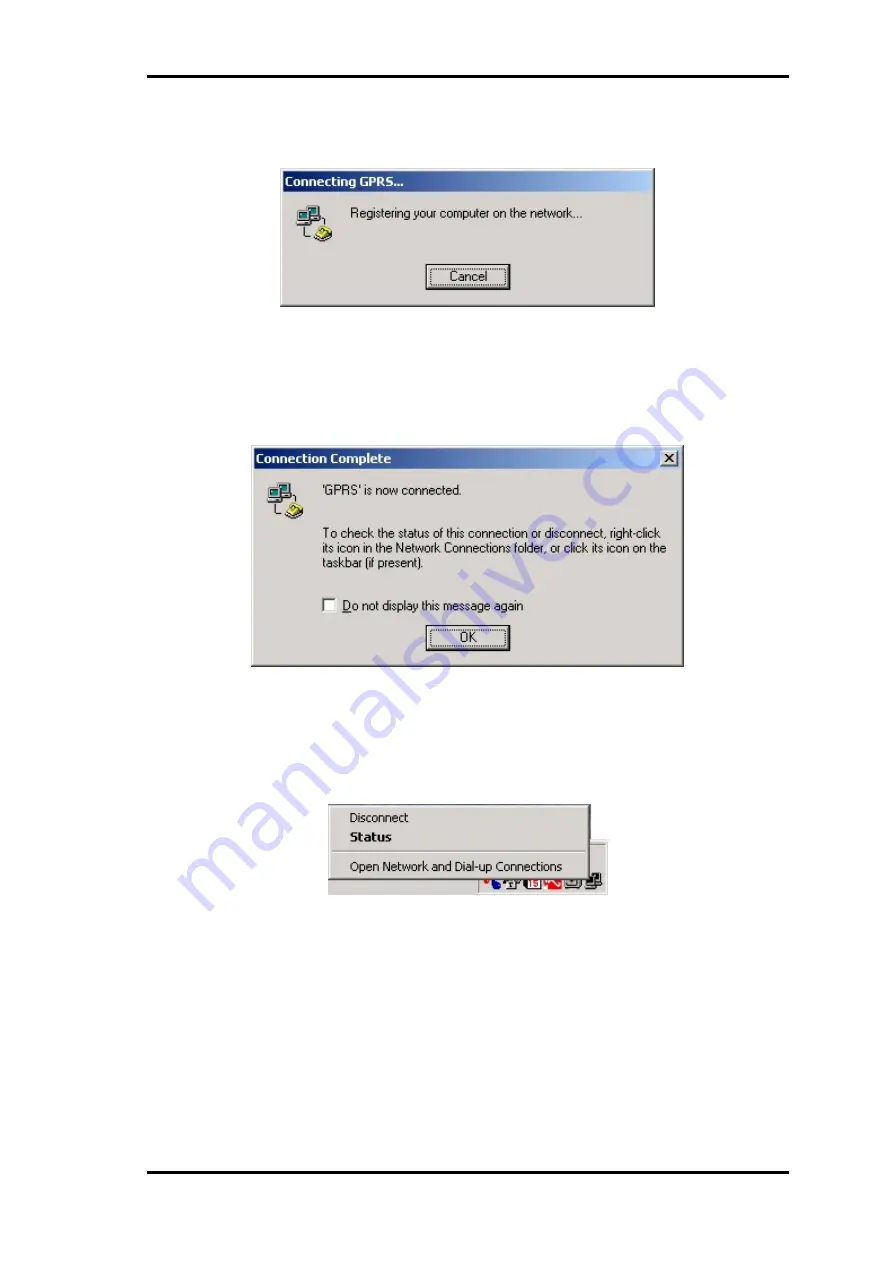
TANGO
VERSION 1.04
This confidential document is the property of FALCOM GmbH and may not be copied or circulated without permission.
Page 40
The next opened dialog box shows the registering to the GPRS (it
takes ca. 2..3 sec.).
Figure 37:
Message of registering and logging
onto
the GPRS network
The modem is now connected to the GPRS network. Click
OK
button.
Connection to the internet is complete, so the user can start by
clicking to the installed internet software.
Figure 38:
Message of GPRS connection.
Right-click to its icon on the taskbar (if present) or in
the Network
Connection
folder to check the status of this connection. To
disconnect the connection click the
Disconnect
Popup menu.
Figure 39:
Popup menu of Dial-up connection.
Now the user can start the installed web browser, see the next section
.
3.3
Communications software
To connect to the Internet, or to send and receive e-mail or faxes transmit
data from your computer, you need the appropriate data and fax
communications software. You can use the TANGO modem with most
commercially available communications applications, such as Microsoft
Exchange, Microsoft Outlook and Netscape Navigator.
























