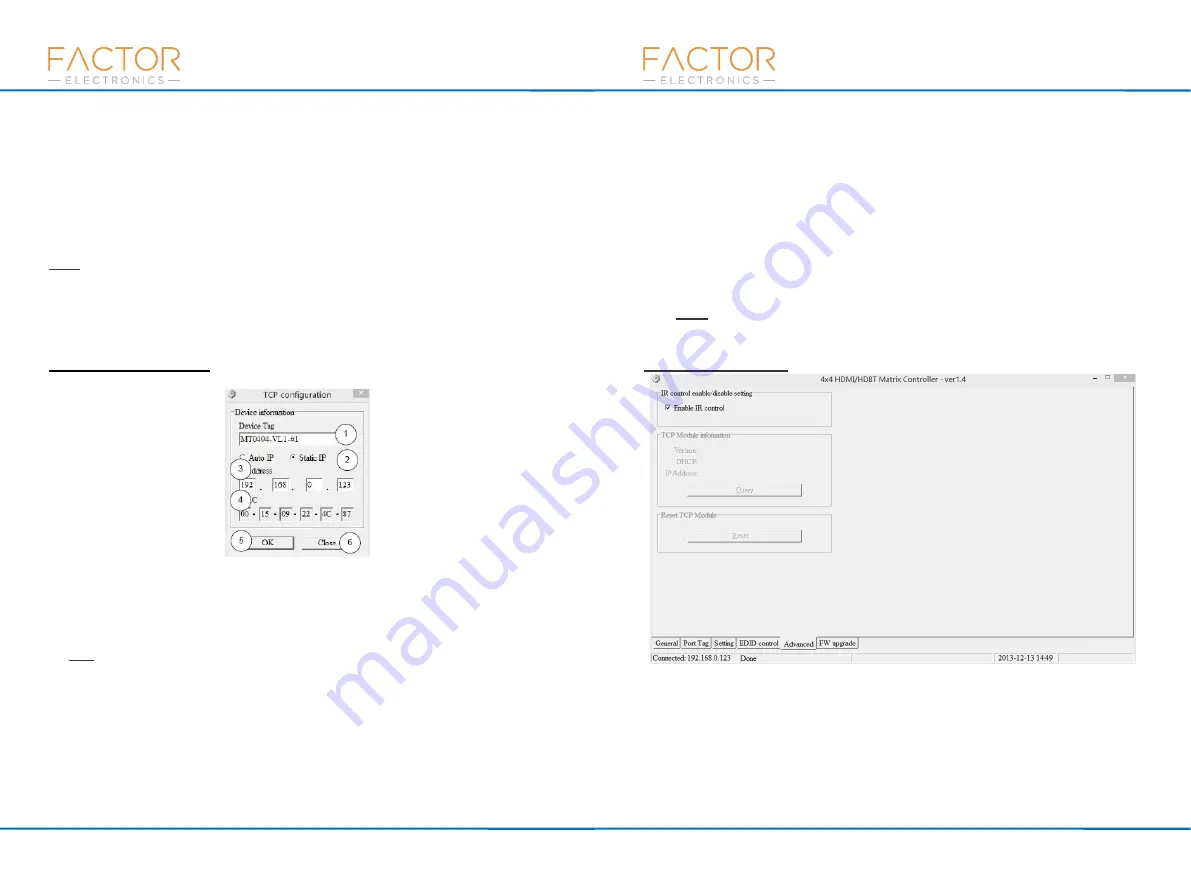
10
www.factorelectronics.com
HDBaseT-4x4Matrix
Factor Electronics
①
Select control mode: RS232 COM mode (Auto COM ports detected) or TCP mode
②
List detected COM ports
③
List all Matrix devices after search operation
④
Click to search all Matrix devices that connected in same subnet
⑤
Click to configuration
the selected Matrix‟s TCP control configurations
⑥
Click to connect or disconnect the PC and Matrix ( Connection will be established automatically
before the control commands transmit )
⑦
Click to refresh the device status: include device information displayed in
⑨
area and
Input/output port connection status in
⑩
area.
NOTE:
Tab pages cannot be changed while the control command is processing.
⑧
To enable or disable Input/output tags displaying when setting buttons on the
“Settings” page
focused
⑨
Device information display area
⑩
Input/output port connection status
Set TCP control configuration
Click the Config button to show the TCP configuration window.
①
Set the tag to identify Matrix device
②
Set IP mode: Subnet should support DHCP protocol when set Auto IP mode, then Matrix device
will obtain IP automatically. Otherwise, set Static IP mode and designate a useable IP for Matrix
device
③
Set IP address, not editable when Auto IP mode selected.
Note
: The last IP BYTE‟s range is 2-252.
④
Matrix device MAC address
⑤
Click OK to set the configuration. If the configuration is set to OK, the Matrix devices will be
searched out again
⑥
Click to Close the window and cancel the configuration
15
www.factorelectronics.com
HDBaseT-4x4Matrix
Factor Electronics
Memory/User2 Memory first. The User1/User2 default EDID content is 1080p, Stereo Audio
2.0.
②
Copy the EDID from an Output port to a selected Input port or All Input ports, click the
“Copy”
button to complete the action.
③
Read the EDID content from an Output port and display in the grid, click the
“Read” button to
complete the action.
④
Save the EDID content which is displayed in the grid to a binary file (fil
e extension is “.bin”)
⑤
Open the EDID binary file and display in grid
⑥
Download EDID content which is displayed in the grid to selected Input port or All Input ports,
click “Download” button to complete action. When User1 Memory/User2 Memory selected,
download EDID content to respective memory then User1/User2 EDID mode can be set.
⑦
EDID content displaying grid
NOTE
: EDID content displayed in grid is read only.
⑧
Click to clear EDID content displayed in grid
“IR Configuration” page
To enable or disable the IR control functions. When the box is checked the IR control functions are
enabled, otherwise the IR control functions are disabled. This setting is not memorized. IR control
function is always enabled after power up.
Содержание HDBaseT
Страница 2: ......














