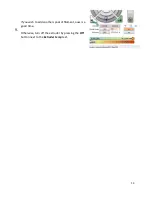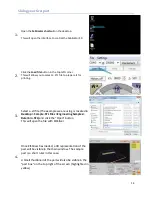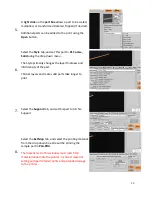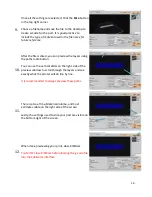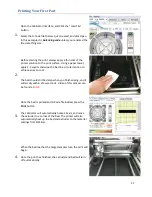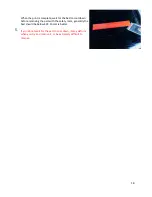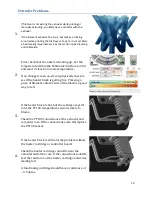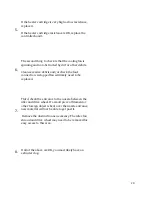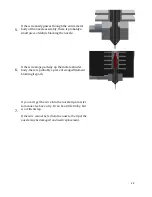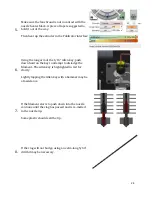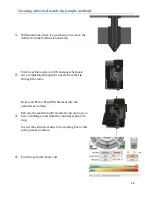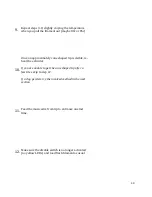Отзывы:
Нет отзывов
Похожие инструкции для SX series

ML280 Elite
Бренд: Oki Страницы: 6

ML1120
Бренд: Oki Страницы: 32

ML1120
Бренд: Oki Страницы: 52

ML520n
Бренд: Oki Страницы: 64

ML520
Бренд: Oki Страницы: 269

C9200
Бренд: Oki Страницы: 2

C9200
Бренд: Oki Страницы: 32

C9200
Бренд: Oki Страницы: 33

B721dn
Бренд: Oki Страницы: 8

ML690
Бренд: Oki Страницы: 101

ML690
Бренд: Oki Страницы: 104

ML690
Бренд: Oki Страницы: 99

ML620
Бренд: Oki Страницы: 112

ML620
Бренд: Oki Страницы: 100

Okicolor8
Бренд: Oki Страницы: 38

ML490 Series
Бренд: Oki Страницы: 94

ML320 Turbo
Бренд: Oki Страницы: 122

OKIPAGE18
Бренд: Oki Страницы: 44