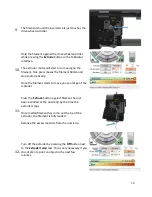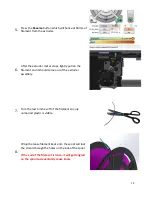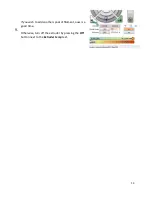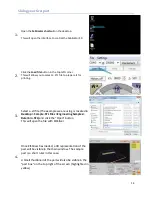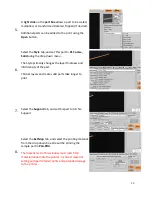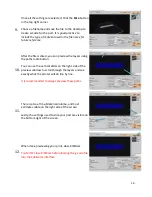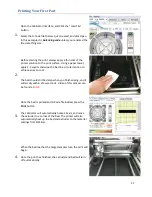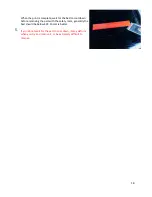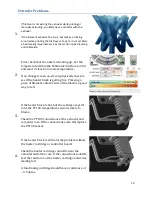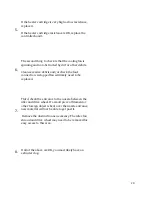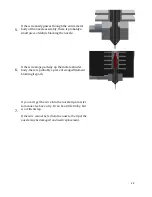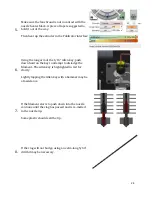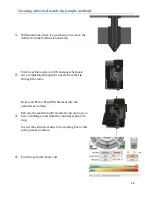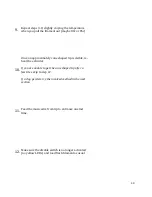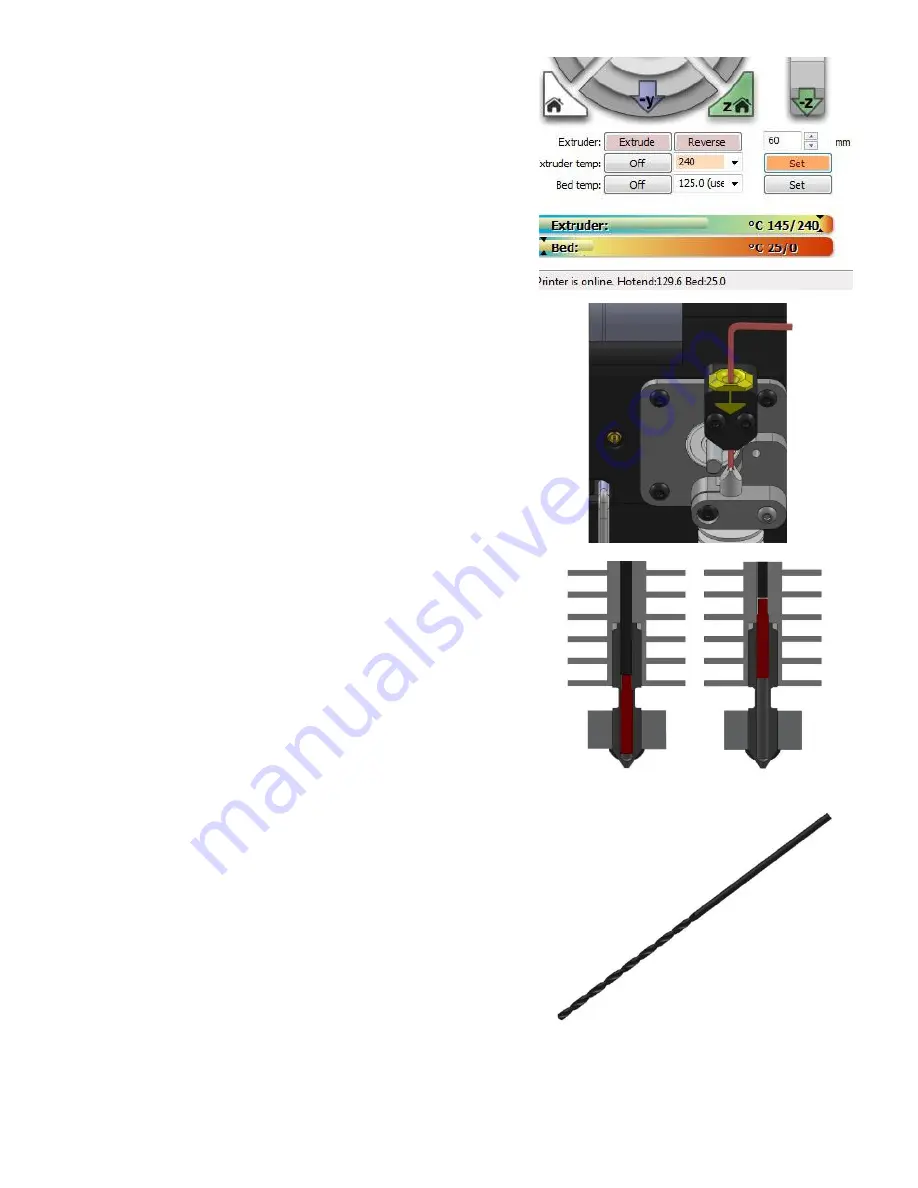
24
5.
Make sure the fan shroud is not in contact with the
nozzle heater block. A piece of tape is suggested to
hold it out of the way.
Then heat up the extruder in the Fablicator interface
6.
Using the long arm of the 1/16” Allen key, push
down hard on the key to attempt to dislodge the
filament. The Allen key is highlighted in red for
clarity
Lightly tapping the Allen key with a hammer may be
of assistance.
7.
If the filament starts to push down into the nozzle
continue until the clog has passed and is re-melted
in the nozzle tip.
Some plastic should exit the tip.
8.
If the clog will not budge, using an extra-long 5/64”
drill bit may be necessary.