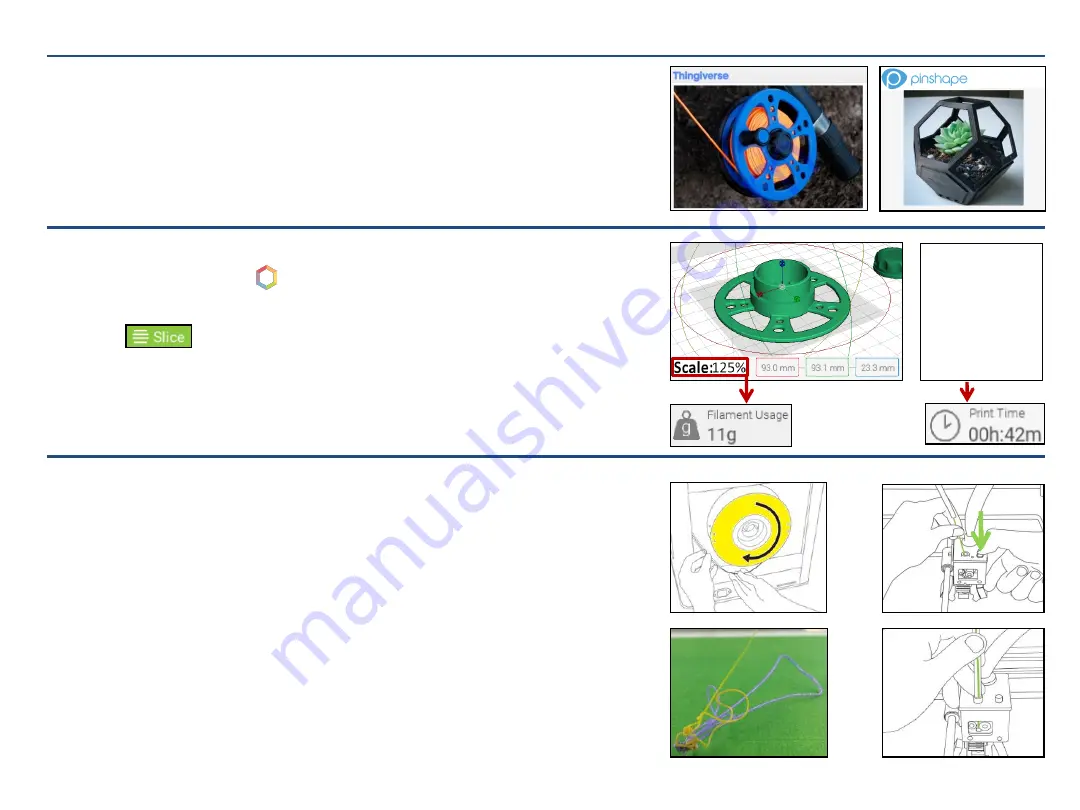
Filament 3D Printing (0.10$/g) 1 / 2
a)
Find a model from the Internet.
Trusted websites:
Thingiverse, Pinshape, Instructables
and
My Mini Factory.
b) Download the 3D model files in .obj or .stl format.
(Complex models are often packaged as .zip files containing multiple .obj or .stl files)
1. Finding a 3D model
2. 3D Model Setup in Tinkerine Suite
a)
Open
Tinkerine Suite ( )
and
import
your downloaded file(s).
b) Adjust (or not) the model scale to modify its weight and print time.
c)
Click on .
d) Validate the final
result’s
printability with Fab Lab staff.
e)
Click on
Save for Print
, then on
Sd Card
.
f)
Eject
the SD Card.
3. Changing the Filament Color
a)
With the front menu wheel, select
Wizard
,
then
New Filament
.
b)
Let the printer heat, then remove the old filament.
c)
Rewind the old filament spool and place it back on the display case.
d)
Place the new filament spool on the wheels behind the printer.
e)
Insert the filament in the back tube as shown on
picture A
.
f)
Press the button on top of the print head (
picture B
) and push the
filament inside the hole on its left.
g)
Push the new filament until the old filament color runs out (
picture C
).
h)
Set the filament tube back in the printhead hole (
picture D
).
You can
modify the
model scale to
fit your budget
or time
availability
A
B
C
D






