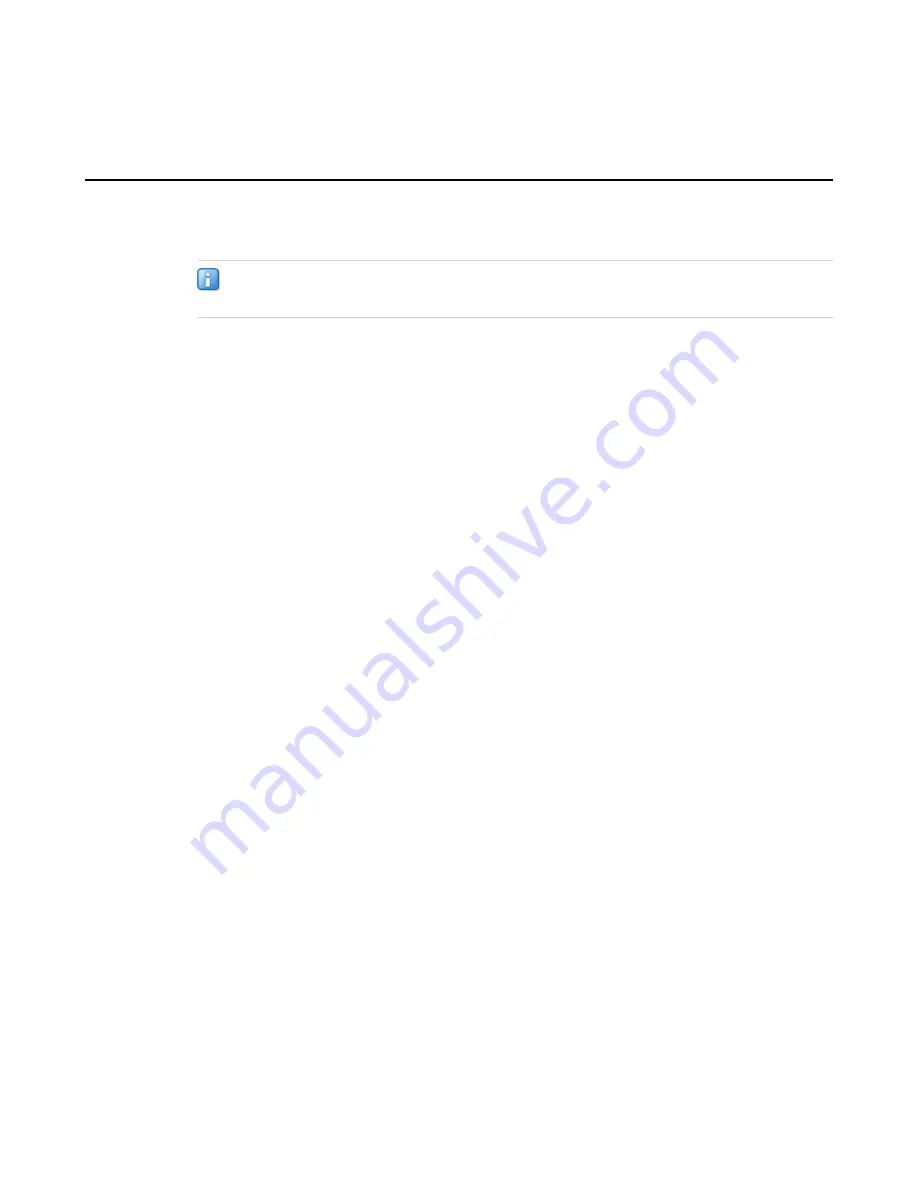
Configuring a management IP address using the LCD panel
You can use the LCD panel to configure the management IP address. The management IP address enables
you to access the Configuration utility to configure other aspects of the product, such as the product license,
VLANs, and trunks. The options are located in the System menu.
Note: When using the LCD panel to configure the unit, make certain to use the Commit option to
save all settings.
1. Press the X button to activate Menu mode for the LCD.
2. Press the Check button to select System.
3. Press the Check button to select Management.
4. Press the Check button to select Address Type, and then press the Check button again to select either
IPv4 or IPv6.
5. Use the arrow keys to select Mgmt IP and press the Check button.
6. Use the arrow keys to configure the management IP address.
7. Use the arrow keys to select Prefix Length and press the Check button.
8. Use the arrow keys to configure the length of the routing prefix for the IPv4 or IPv6 management IP
address.
9. Use the arrow keys to select Mgmt Gateway and press the Check button.
10. Use the arrow keys to configure the default route for the management interface.
11. Use the arrow keys to select Commit and press the Check button.
17
Setting Up the 2000/4000 Series Platform
Содержание 2000 Series
Страница 1: ...Setting Up the 2000 4000 Series Platform MAN 0400 01 ...
Страница 2: ......
Страница 4: ...4 Table of Contents ...
Страница 10: ...10 About the 2000 4000 Series Platform ...
Страница 18: ...18 Platform Installation ...
Страница 25: ...7 Close and seal the shipping box 25 Setting Up the 2000 4000 Series Platform ...
Страница 26: ...26 Repackaging Guidelines ...


























