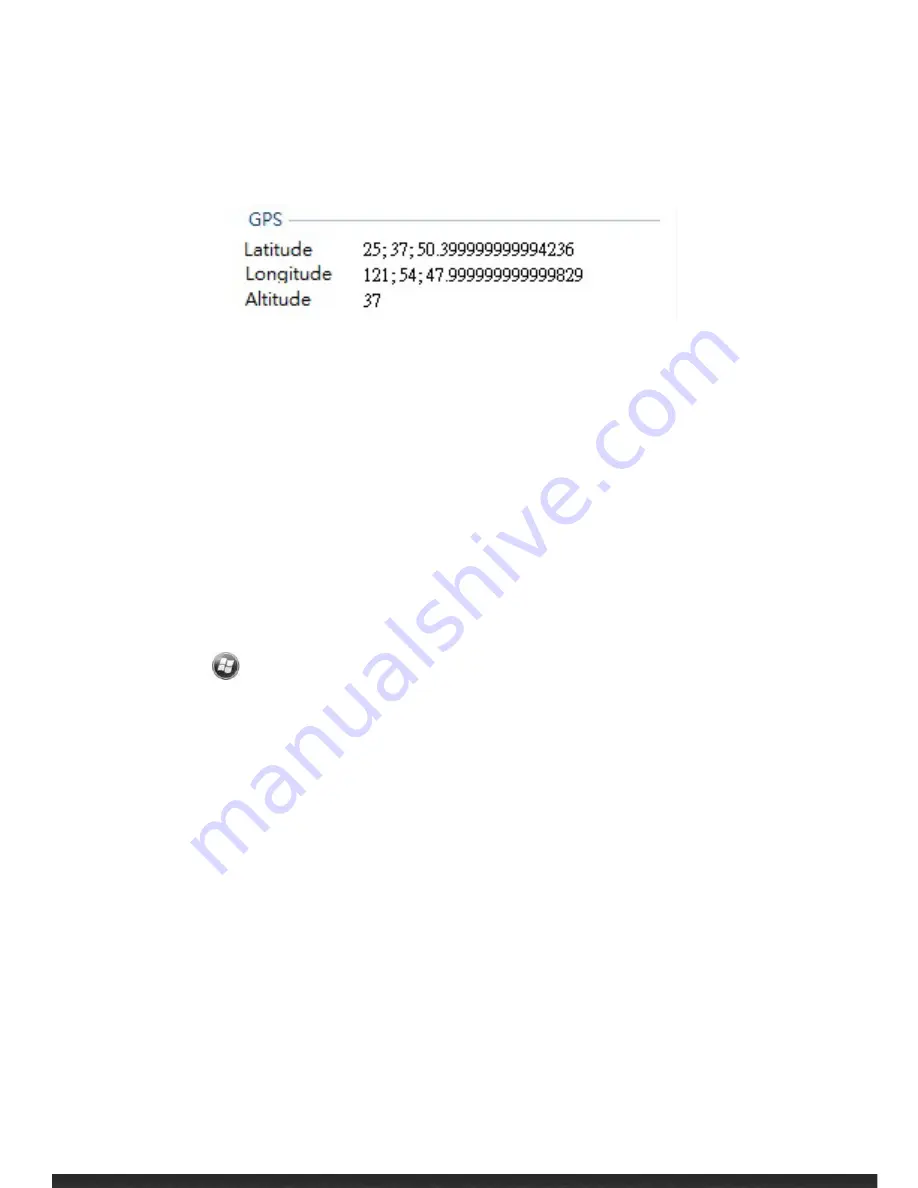
More Programs
5-15
4.
To check the coordinates from PC/NB, copy the file from BAP S series to PC/NB
and right click on the file. Select “Content” to check more information.
Remote Desktop Mobile
Remote Desktop allows the device to log onto a Windows Terminal Server and use the
programs installed on the server.
NOTE:
Access to a remote computer requires that the computer have Terminal Services or
Remote Desktop installed.
To connect to a remote computer:
1.
Tap
Remote Desktop Mobile.
2.
Select the computer. Enter the user name, password, and domain.
3.
Tap Connect.
Содержание Flint
Страница 1: ...Getting Started 1 1 Flint Operator s Manual ...
Страница 16: ......
Страница 28: ......
Страница 36: ...Microsoft Pocket Outlook 4 8 Tap to add new appointment ...
Страница 39: ...Microsoft Pocket Outlook 4 11 ...
Страница 44: ......
Страница 53: ...More Programs 5 9 ...
Страница 60: ......
Страница 76: ...Troubleshooting and Maintenance 7 8 ...
Страница 83: ...GeoAssist Software 8 7 ...
Страница 85: ...GeoAssist Software 8 9 About Tab The About Tab validates your license edition as well as version ...
Страница 86: ......






























