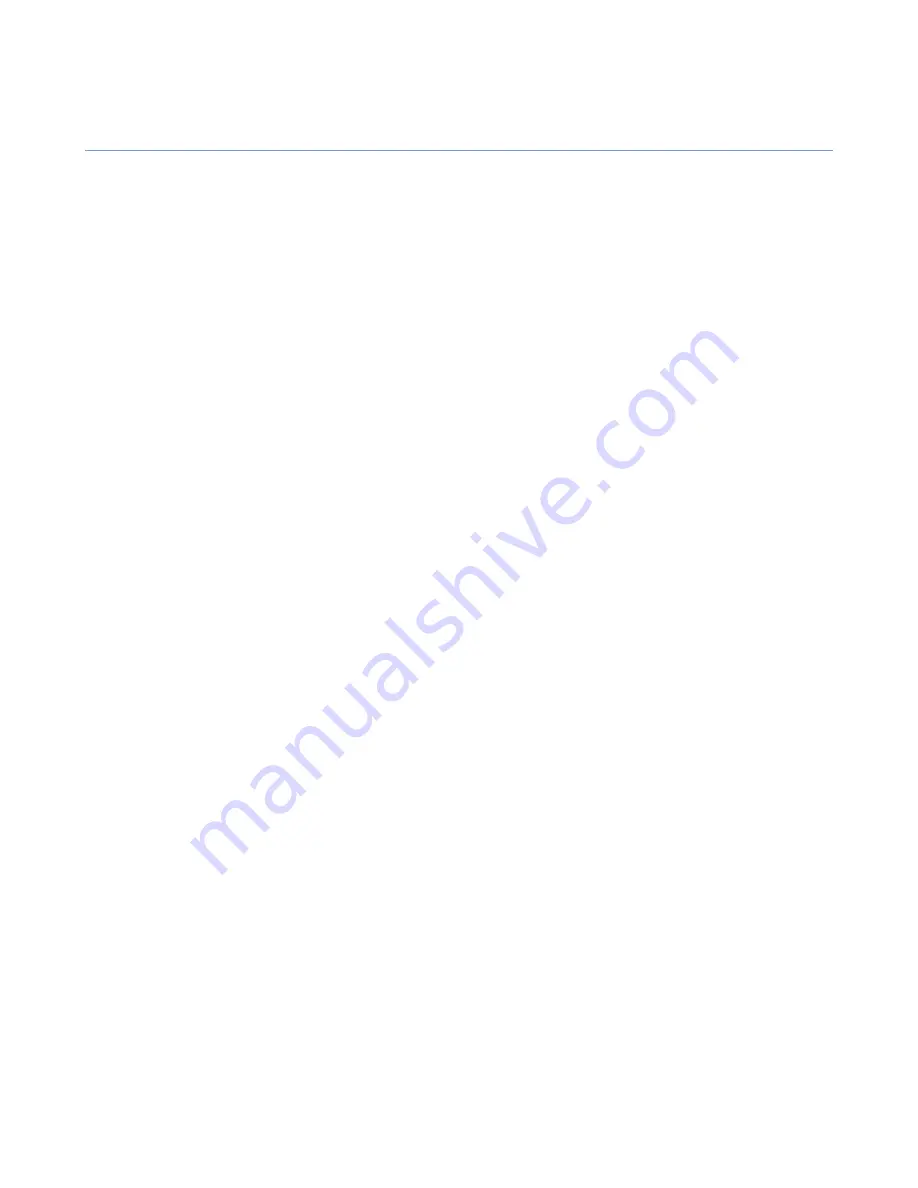
Before installing the product
Before you install the F-Secure PSB E-mail and Server Security software, you must install Microsoft SQL
Server.
Before installing the F-Secure PSB E-mail and Server Security software, make sure that you know the following:
•
the password for the 'sa' account on the Microsoft SQL Server, and
•
the correct instance name that will be used for the quarantine, if you have multiple instances of Microsoft
SQL Server installed on the same server.
F-Secure PSB Administrator's Guide | Installing F-Secure PSB E-mail and Server Security |
27
Содержание PSB
Страница 1: ...F Secure PSB Administrator s Guide...
















































