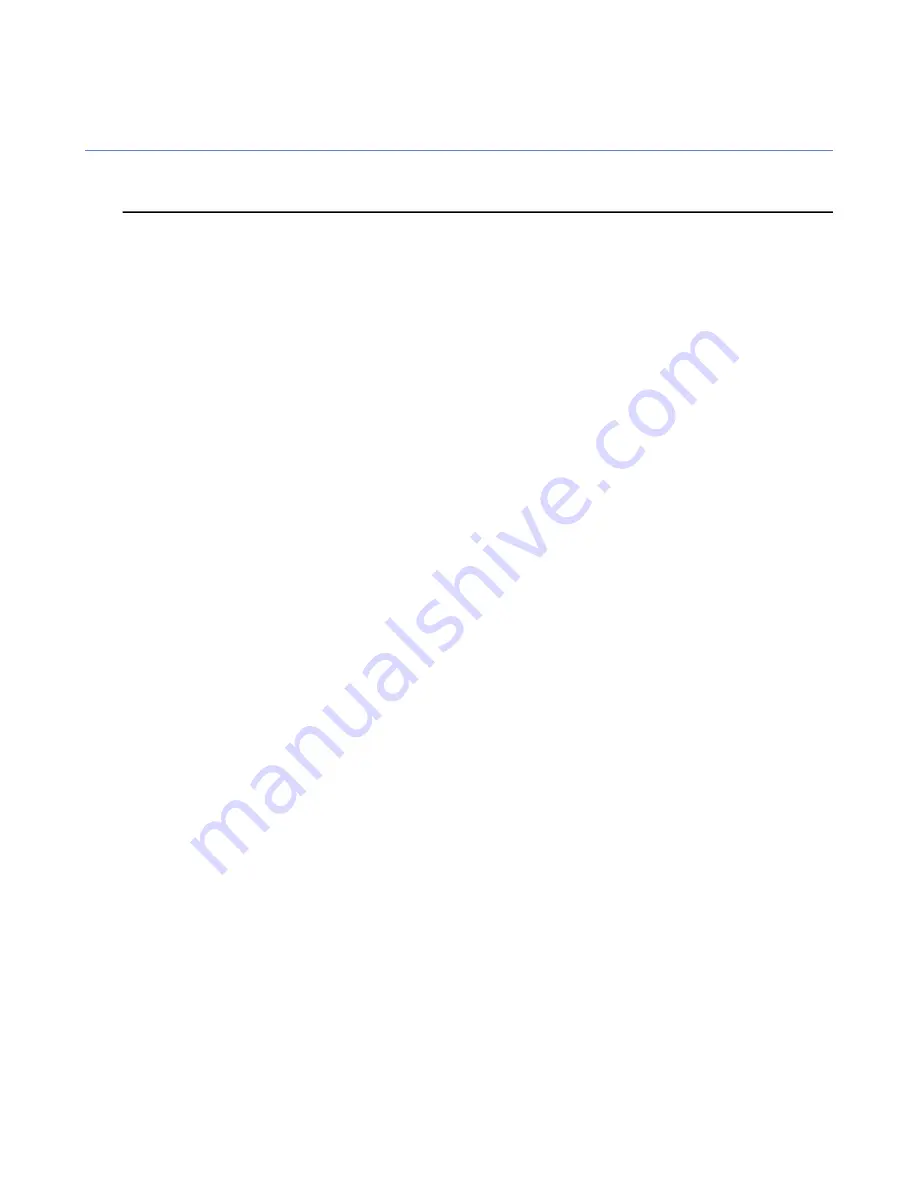
System requirements
Read the following before starting to install and use F-Secure Workstation Security.
Your computer must meet the following minimum requirements for installing and using the product:
Microsoft Windows XP (32-bit). service pack 2 or newer:
Operating system version:
•
Home, Professional and Media Center editions
Microsoft Windows 7 and Vista (32- and 64-bits). All service packs:
•
Starter
•
Home Basic
•
Home Premium
•
Business
•
Ultimate
•
Enterprise
For Microsoft Windows XP:
Processor:
•
Intel Pentium III 1 GHz or higher
Microsoft Windows 7 and Vista:
•
Intel Pentium 4 2 GHz or higher
For Microsoft Windows XP:
Memory:
•
512 MB
For Microsoft Windows 7 and Vista:
•
1 GB
For Microsoft Windows XP:
Display:
•
8-bit (256 colors)
For Microsoft Windows 7 and Vista:
•
16-bit or more (65000 colors)
For Microsoft Windows XP:
Disk space:
•
800MB free HD space
For Microsoft Windows 7 and Vista:
•
800MB free HD space
An Internet connection is required in order to validate your subscription and
receive updates.
Internet connection:
For Microsoft Windows XP:
Browser:
•
Internet Explorer 5.0 or newer is required.
14
| F-Secure PSB Administrator's Guide | Installing F-Secure PSB Workstation Security
Содержание PSB - ADMINISTRATORS GUIDE
Страница 1: ...F Secure PSB Administrator s Guide ...
Страница 2: ......
Страница 6: ......
Страница 22: ......















































