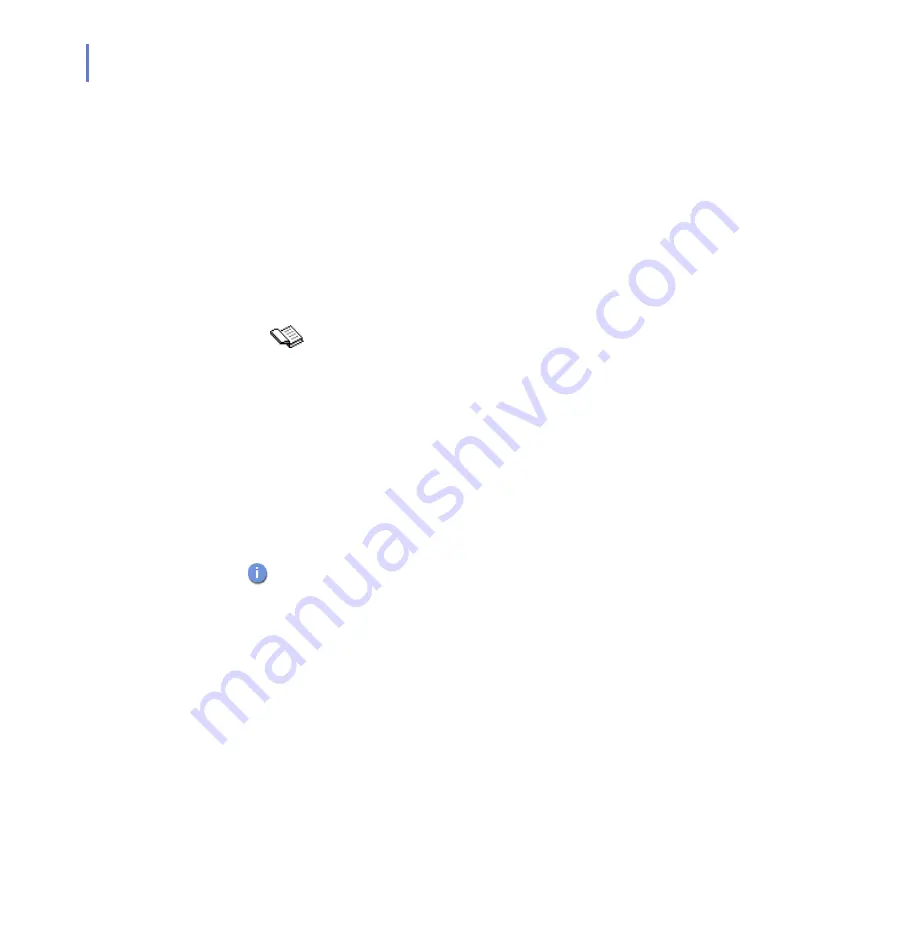
22
Manual Updates
To update the application manually, follow these instructions:
1.
Browse to
Virus protection
and press the selection key.
2.
Select
Update now
.
3.
The application requires a network connection. Select
Yes
when the
connection the update server is needed.
4.
Select the Internet access point to connect to the update server. The
application downloads the latest virus definition database and takes it
into use immediately.
5.
When the update is complete, press
Yes
to scan your device for
viruses. For more information on scanning, see
3.5.2
Application Updates
When a new F-Secure Mobile Security version is available, a message
asks you to download it. The application restarts automatically when the
update is completed.
Upgrading the Application Manually
If you want to upgrade F-Secure Mobile Security, install the new version.
For instructions, see “
Getting the Product Running on Your Device
If you have F-Secure Anti-Virus installed on your device and you want to
upgrade it to F-Secure Mobile Security, follow these instructions:
1.
Write down your current key code. You need it to activate the new
version.
2.
Uninstall the installed version.
For more information, see the User Guide of your device.
If the virus definition database update requires a software update to
work properly, the upgrade is downloaded automatically.
Содержание MOBILE SECURITY FOR S60 -
Страница 1: ...F Secure Mobile Security for S60 User s Guide...
Страница 5: ...1 ABOUT THIS GUIDE How This Guide Is Organized 2 Conventions Used in F Secure Guides 3...
Страница 9: ...5 1 INTRODUCTION F Secure Mobile Security 6 Key Features 6...
Страница 11: ...7 2 INSTALLATION System Requirements 8 Getting the Product Running on Your Device 8 Uninstalling 11...
Страница 29: ...25 Technical Support Overview 26 Virus Descriptions on the Web 26 Electronic Mail Support 26...
Страница 33: ......






















