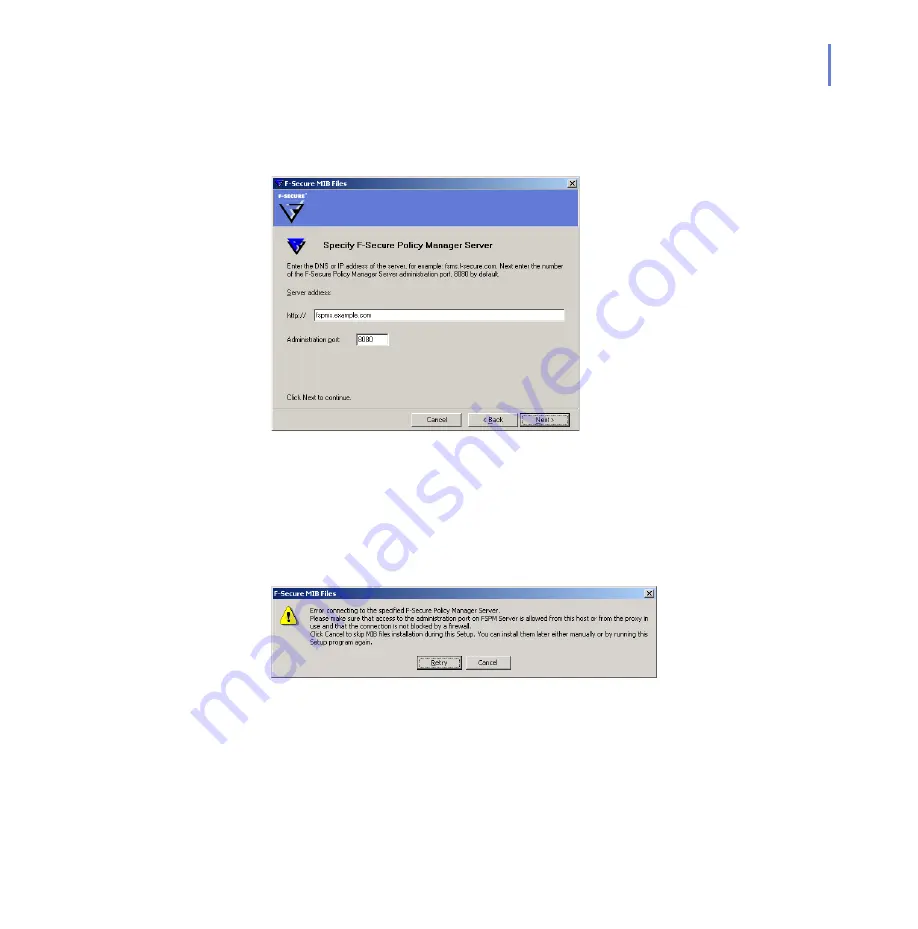
CHAPTER 3
57
Installation
Step 14.
If you selected the centralized administration mode, specify the DNS
name or IP address of the F-Secure Policy Manager Server and the
administration port.
Click
Next
to continue.
Step 15.
If you selected the centralized administration mode, the installation
program connects to specified F-Secure Policy Manager Server
automatically to install F-Secure Anti-Virus for Microsoft Exchange MIB
files. If the installation program cannot connect to F-Secure Policy
Manager Server, the following dialog opens.
Make sure that the computer where you are installing F-Secure Anti-Virus
for Microsoft Exchange is allowed to connect to the administration port (by
default, 8080) on F-Secure Policy Manager Server, or if you use proxy,
make sure that the connection is allowed from the proxy to the server.
Check that any firewall does not block the connection. For more
information, see F-Secure Policy Manager Administrator’s Guide.
Содержание ANTI-VIRUS FOR MICROSOFT EXCHANGE 8.00 -
Страница 1: ...F Secure Anti Virus for Microsoft Exchange Administrator s Guide...
Страница 9: ...9 ABOUT THIS GUIDE How This Guide Is Organized 10 Conventions Used in F Secure Guides 13...
Страница 23: ...23 2 DEPLOYMENT Installation Modes 24 Network Requirements 25 Deployment Scenarios 26...
Страница 59: ...CHAPTER3 59 Installation Step 18 The installation is complete Click Finish to close the Setup wizard...
Страница 296: ...296 A APPENDIX Variables in Warning Messages List of Variables 297...
Страница 299: ...299 B APPENDIX Services and Processes List of Services and Processes 300...
Страница 332: ...332 D APPENDIX Sending E mail Alerts And Reports Overview 333 Solution 333...
Страница 344: ...344 Technical Support F Secure Online Support Resources 345 Web Club 347 Virus Descriptions on the Web 347...
Страница 349: ......






























