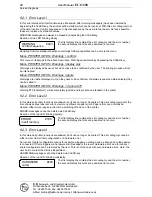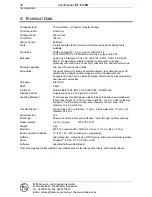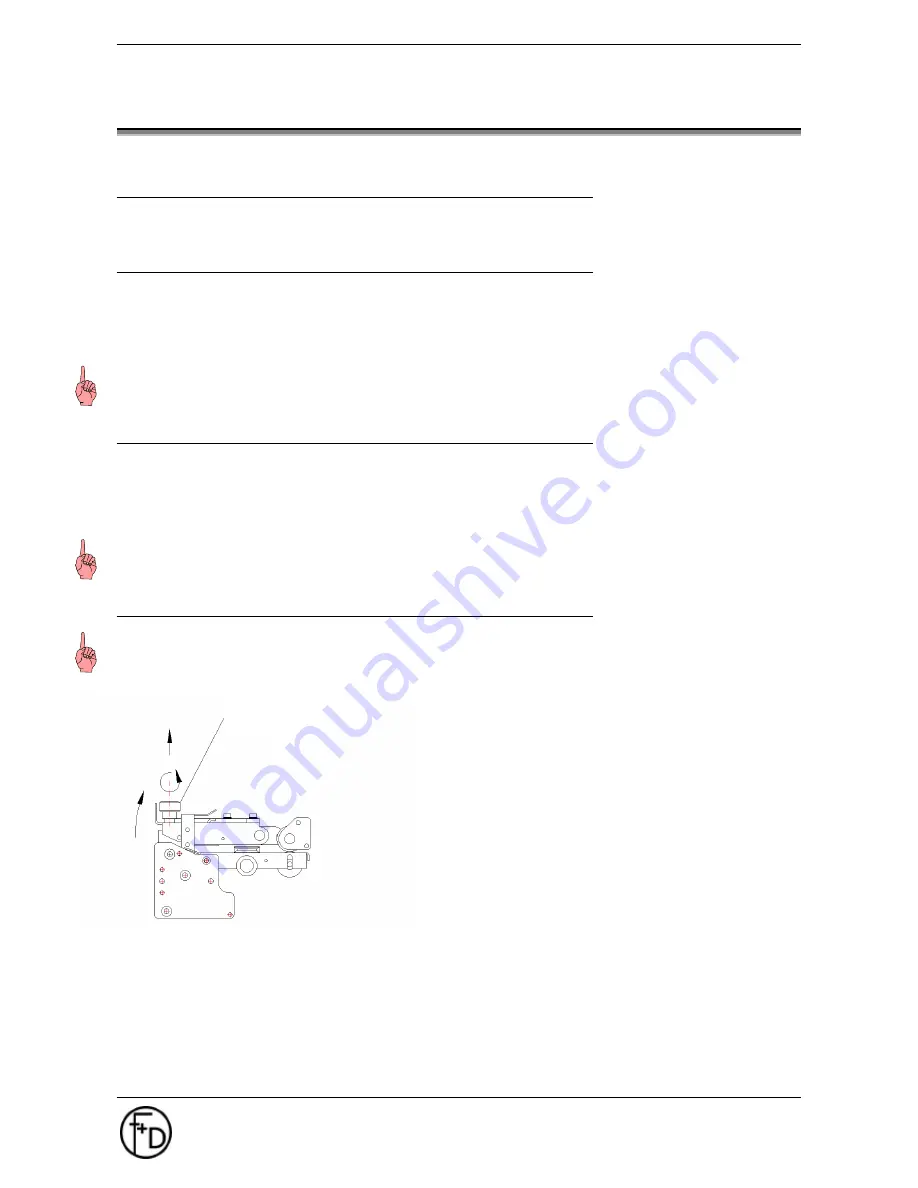
22
User Manual
ECO 200
Maintenance
F+D
Feinwerk- und Drucktechnik GmbH
Kirchenstraße 38, D-69239 Neckarsteinach
Tel.: 06229 7000, Fax: 06229 70067
E-Mail: [email protected], Internet: http://www.fuddruck.de
4. Maintenance
4.1 Ribbon- and Paper-Changing
Change the paper or transfer ribbon respectively as described under 2.5.
4.2 Cleaning of the Thermal Print Head
Depending on the application- as well as the environmental- conditions of the thermal printer, the print head
must be cleaned every 10 to 20 working hours.
1. Switch printer off.
2. Release the print head upper and rotate upwards
3. Wipe with a spirit dampened cloth several times smoothly over the printing
Notice
: Do not use any hard or sharp-edged objects.
4.3 Cleaning of the Feed Rollers
Above all paper and dust particles stick to the feed rollers, and have to be removed.
1. Switch printer off.
2. Release the print head upper and rotate upwards.
3. Clean feed roller with spirit and bobble free cloth.
4. After the rollers are dry, hinge print head device down and latch.
Notice
: Do not use acetone or any other solvents
.
4.4 Changing of Thermal Print Head
Notice
: The thermal print head is a sensitive (mechanical, electronic and electro-static) component.
Do not
use any sharp-edged items, and take care that you are
not electro-statically
charged. Electrostatic charges
can damage the thermal print head, therefore it is absolutely necessary to execute a charge equalization in
advance..
1. Switch printer off and unplug mains plug.
2. Release the print head upper and rotate upwards.
3. Unlock knurled screw in the middle of the print head upper
and pull print head forwards.
4. Disconnect cables.
5. Fit the new thermal print head. The thermal print head is pre-
assembled onto an adapter and also pre-adjusted.
6. Connect cables to new thermal print head. Here, the correct
positioning of the connector has to be paid attention to.
Knurled screw