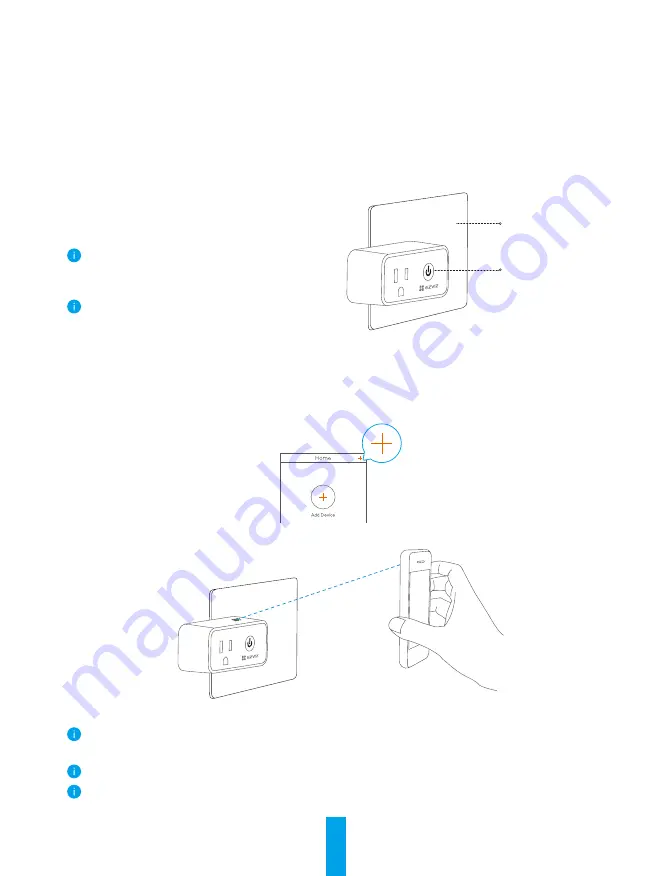
2
Setup
Follow the steps to set your device:
1. Power on your device.
2. Log in to your EZVIZ app user account.
3. Connect your device to the Internet.
4. Add your device to your EZVIZ account.
1
Power on your device
Plug the device into a power outlet. When the
LED indicator is fast-flashing blue, it is ready
for the Wi-Fi connection.
Hold the button for 5 seconds to initiate
Wi-Fi configuration, if the LED indicator
isn't fast-flashing blue.
Do not insert into each other.
LED Indicator
Power Outlet
2
Connect to the Internet
Steps:
1. Log in to your account using the EZVIZ app.
2. On the Home screen, tap “+” on the upper-right corner to go to the Scan QR Code interface.
3. Scan the QR code on the Quick Start Guide cover or on the device body.
4.
Follow the EZVIZ app wizard to finish Wi-Fi configuration.
The device works with
2.4GHz
Wi-Fi signals. If you have a dual-band router with separate 2.4GHz
and 5GHz networks, make sure your phone is connected to the 2.4GHz one.
Please choose to connect the same Wi-Fi for your device as your mobile phone has connected.
If you failed to connect your device to Wi-Fi, press the button for 5 seconds till the indicator turns
fast-flashing blue, then repeat the steps above.





