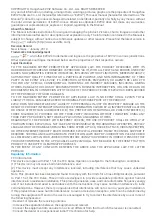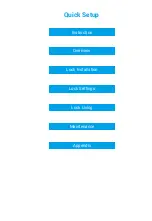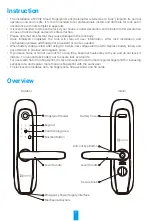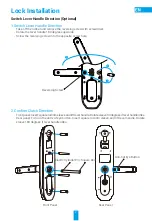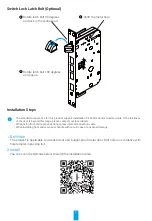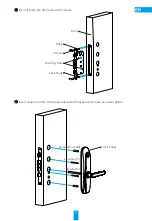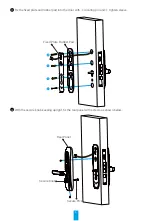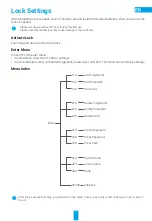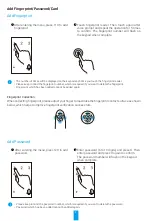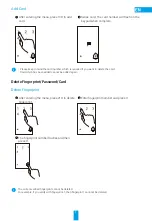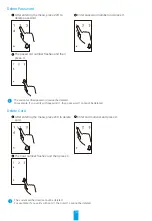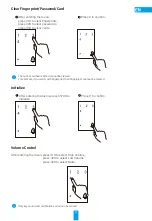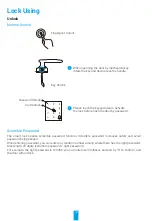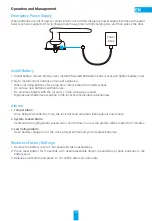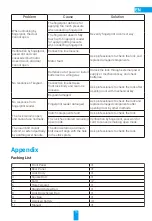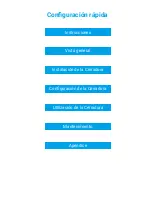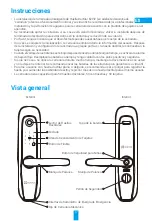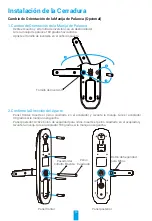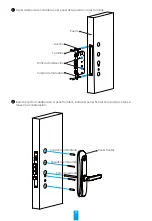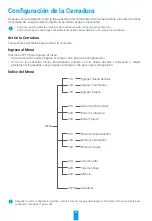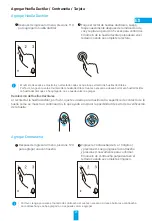8
Add Fingerprint/Password/Card
Add Fingerprint
1
After entering the menu, press 11# to add
fingerprint.
2
Touch fingerprint reader. Then touch again after
voice prompt and repeat the operation for 5 times
to confirm. The fingerprint number will flash on
the keypad when complete.
• The number of times will be displayed on the keypad each time you touch the fingerprint reader.
• Please keep in mind the fingerprint number, which is required if you want to delete the fingerprint.
•
Fingerprint which has been added cannot be added again.
Fingerprint Collection
When collecting fingerprint, please adjust your finger to maximize the fingerprint contact surface as shown
below, which helps to improve fingerprint verification success rate.
Add Password
1
After entering the menu, press 12# to add
password.
2
Enter password (6 to 10 digits) and press #. Then
enter password and press # again to confirm.
The password number will flash on the keypad
when complete.
•
Please keep in mind the password number, which is required if you want to delete the password.
•
Password which has been added cannot be added again.
Содержание CSL2
Страница 1: ...www ezvizlife com Quick Start Guide 102026980 A...
Страница 2: ......
Страница 7: ...Quick Setup Instruction Overview Appendix Lock Using Lock Settings Lock Installation Maintenance...
Страница 55: ......