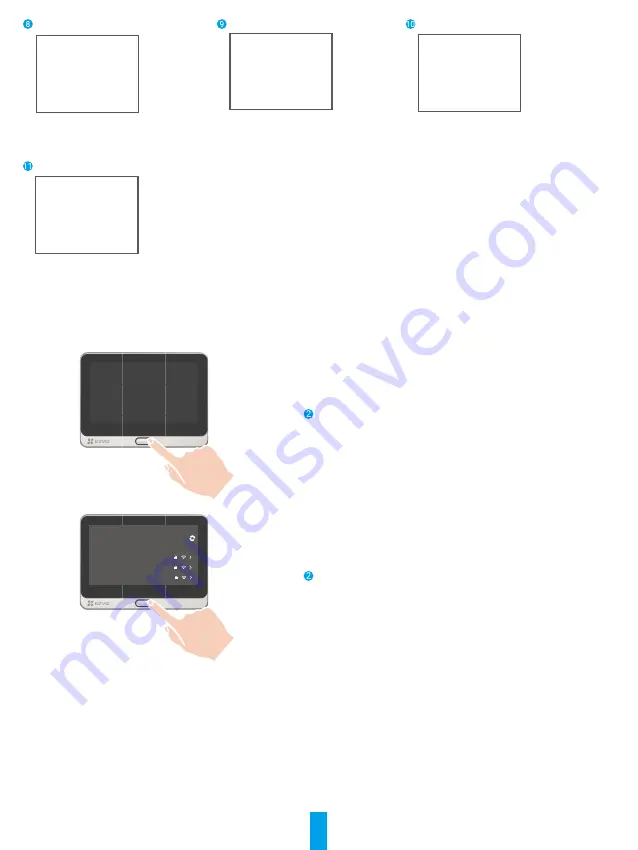
4
Adjust the mouting base's position
and tighten the screws.
Put the wires in th groove and
insert the buckle.
Slide the panel into the mounting
base.
Installation complete.
Power on
Hold the power button for 3 to 5 seconds to power on the
panel.
ezviz_xxxxx
ezviz_yyyyy
ezviz_zzzzz
Before using, connect to network
Select Wi-Fi of your router, and enter password.
Cannot find Wi-Fi of your router?
Follow the wizard to select your Wi-Fi and enter password.































