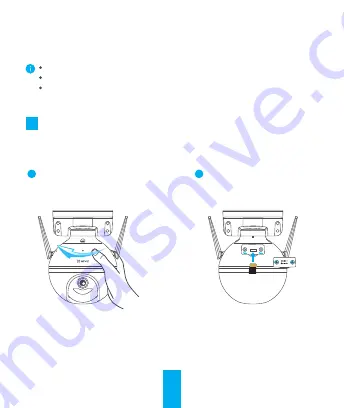
7
Remove the SD card slot cover using screw driver. Insert Micro SD card,
and then initialize the card on the EZVIZ app.
Installation
Make sure the wall is strong enough to hold three times the weight of the camera.
1
Insert Micro SD Card
(
Optional
)
Insert Micro SD Card
2
Rotate the camera
counterclockwise as
shown below
1
Camera working temperature: -30°C— 60°C.
Do not aim the camera lens at strong light such as sun or incandescent lamp. The
strong light can cause fatal damage to the camera.

































