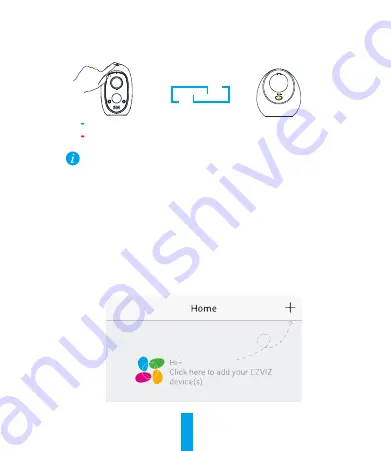
5
2. Press and hold the Sync button on the camera for 5 seconds. The LED indicator will slowly
flash blue. When flashing blue becomes more rapid and then stops, sync is confirmed.
Fast-Flashing Blue: Synchronization complete.
Fast-Flashing Red: Sync failed. Repeat the Sync Process.
You can sync up to 6 cameras to each base station at the same time.
Step 6
Add the Base Station to Your EZVIZ Account
1. Create an user account.
- Connect your mobile device to the Internet.
- Search “EZVIZ” in App Store or Google Play
TM
to download.
- Launch the App and register an EZVIZ user account.
2. Add Base Station to EZVIZ.
- Log in the EZVIZ App.
- At the Home screen, tap “+” on the upper-right corner to go to the scanning QR code interface.
Содержание CS-W2D
Страница 1: ...www ezvizlife com...
Страница 2: ......
Страница 30: ...25 PIR SD 5 Wi Fi PIR PIR EZVIZ Wi Fi SD 10 128 EZVIZ...
Страница 31: ...26 2 7...
Страница 32: ...27 1 2 5 1...
Страница 33: ...28 3 5 2 4 LAN 5 0 6 1 2 1...
Страница 34: ...29 2 5 6 6 EZVIZ 1 EZVIZ App Store Google Play EZVIZ 2 EZVIZ EZVIZ QR...
Страница 36: ...31 1 126 2 3...
Страница 37: ...32 USB 1 1 USB 1 1 1 wwww ezvizlife com...
Страница 46: ...41 LED SD Wi Fi 5 PIR LED EZVIZ Wi Fi SD 128 10 EZVIZ...
Страница 47: ...42 LED LED 7...
Страница 48: ...43 1 2 1 5...
Страница 49: ...44 3 LED 5V 2A 4 LAN 5 1 0 6 3 1 1 LED...
Страница 50: ...45 2 2 LED 5 6 EZVIZ 6 1 1 Google PlayTM App Store EZVIZ EZVIZ 2 2 EZVIZ EZVIZ QR...
Страница 52: ...47 1 126 2 3...
Страница 53: ...48 USB USB www ezvizlife com...
Страница 60: ...UD13503B...

























