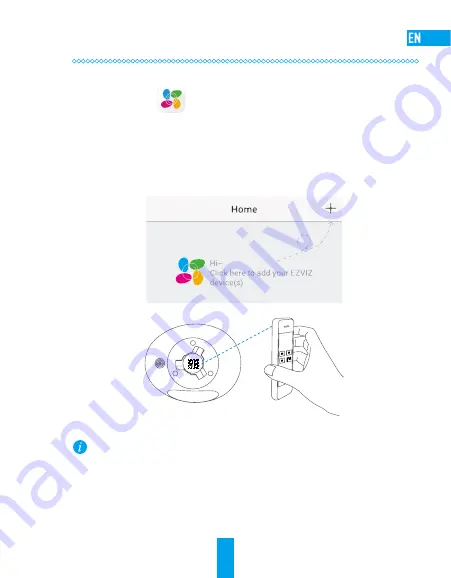
3
Step 2
Quick Settings
1
Device Setup
1. Create a user account
- Connect your mobile device to the Internet.
- Download and install the EZVIZ app by searching “EZVIZ” in App Store or Google Play
TM
.
- Launch the App and register an EZVIZ user account.
2. Add a device to EZVIZ
- Log in the EZVIZ app.
- At the Home screen, tap “+” on the upper-right corner to go to the scanning QR code interface.
2
- Scan the QR Code on the cover of this manual or at the bottom of the device.
- Follow the EZVIZ app wizard to finish Wi-Fi configuration.
•
Please make sure your phone is connected to the 2.4GHz Wi-Fi from the router for Wi-Fi configuration.
•
Make sure the mobile phone is connected to the Wi-Fi and the device has not connect to any Wi-Fi yet,
or the connection will be failed.
•
The distance between the device and the mobile phone should be no further than 50 cm.


























