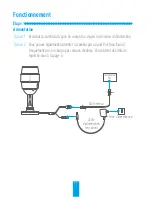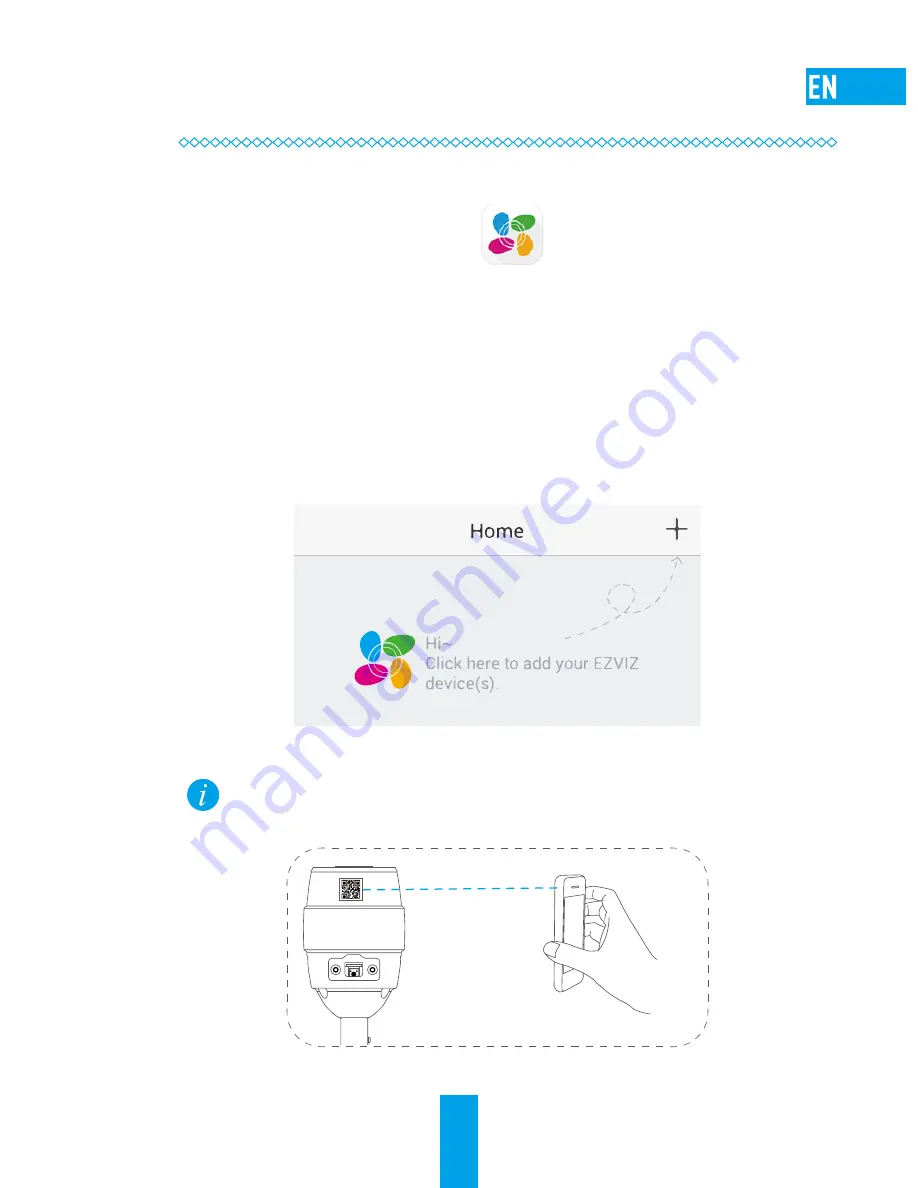
2
Step 2
Camera Setup
1
Create an user account
- Connect your mobile phone to Wi-Fi.
- Download and install the EZVIZ app by searching “EZVIZ” in App Store and Google Play
TM
.
- Launch the app and register for an EZVIZ user account following the start-up
wizard.
2
Add a camera to EZVIZ
- Log in the EZVIZ app.
- From the Home screen, tap “+” on the upper-right corner to go to the scan QR
code interface.
- Scan the QR Code on the bottom of the camera and then configure the Wi-Fi.
The wired network connection is supported as well, connect the camera to
the router with a network cable.
- Enter the correct time zone and DST information and tap “Finish” to finish setup.