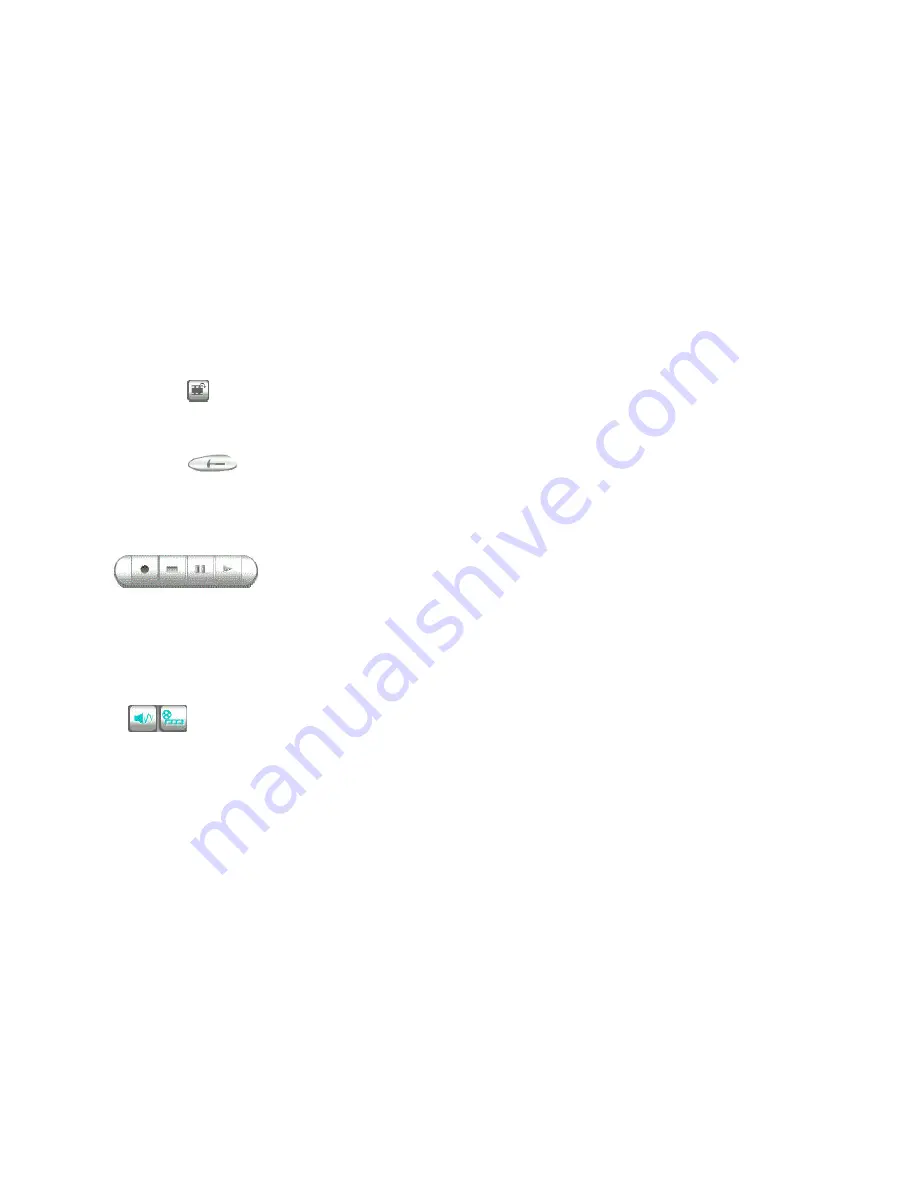
20
size, color channels, and other settings. This dialog box varies depending on the type of capture driver and device
you have installed in your system.
5.
Click
to open the Video Source dialog box for adjusting the colors of our capture device, zoom level and
other settings to improve capture and device display capabilities. This dialog box varies depending on the type of
video capture driver and device you have installed in your system.
6.
Click
again to hide the Video Options panel and switch back to the Capture Options panel.
Using the control buttons
The control buttons are located below the Video capture panel. They are the Record, Stop,
Pause, and Play buttons, respectively. These are the controls you will need for capturing
and/or viewing video files. Click the appropriate button to perform the desired action.
Recording audio and video files
The Video Panel program allows you to choose whether to capture video, audio or both.
1.
Check if you have the appropriate channel buttons of the data you want to include.
2.
Adjust your camera to the desired view. Check the display on the Video capture panel.
3.
When satisfied, click the Record button to start capturing.
4.
Click the Stop button when done.


























