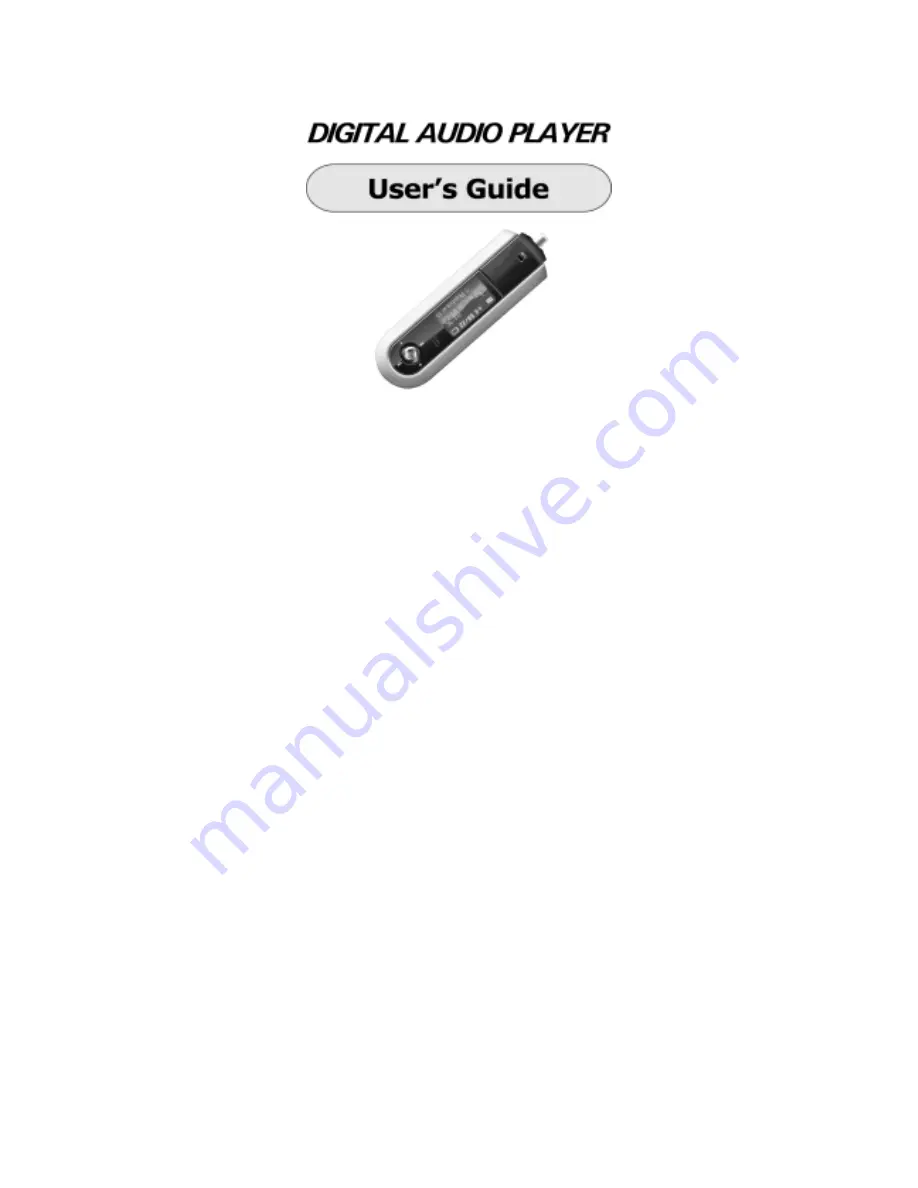
Copyright
2004 EZMAX. All rights reserved.
Advance permission of EZMAX is required to use User’s Guide, photos,
the related documents and software of the product. Any violation may
follow the legal measures.
The contents of the User’s Guide are subject to change without prior
notice for further improvement of the product.
EZMAX
http://www.ezmax.co.kr
Содержание EZMP-4000
Страница 8: ...7 2 1 Front Rear View of the Product ...
Страница 9: ...8 2 2 Side View of the Product ...
Страница 10: ...9 2 3 Functional Icon of Display ...


































